A feature I’ve been excited for since the Microsoft team first teased it to the MVPs last year is finally here. Microsoft has been taunting us with the new Live Presentations feature, and it’s ready for you to try out – just in time for all the virtual meetings and conferences going on!
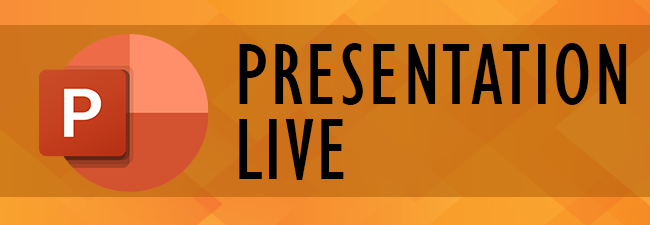
So what is it? PowerPoint Live Presentations is a new way to share a PowerPoint presentation. The presenter can now put the presentation right on their audiences’ devices. And it adds some new presentation capabilities for the audience. Anyone invited can watch the presentation you are presenting live on their mobile device or computer screen, they can go back to see any previously-presented slides (but not get ahead of you), give live feedback, and most amazing, see live transcription of your presentation – in virtual any language! And each person viewing can choose the language of their choice for the transcription!!
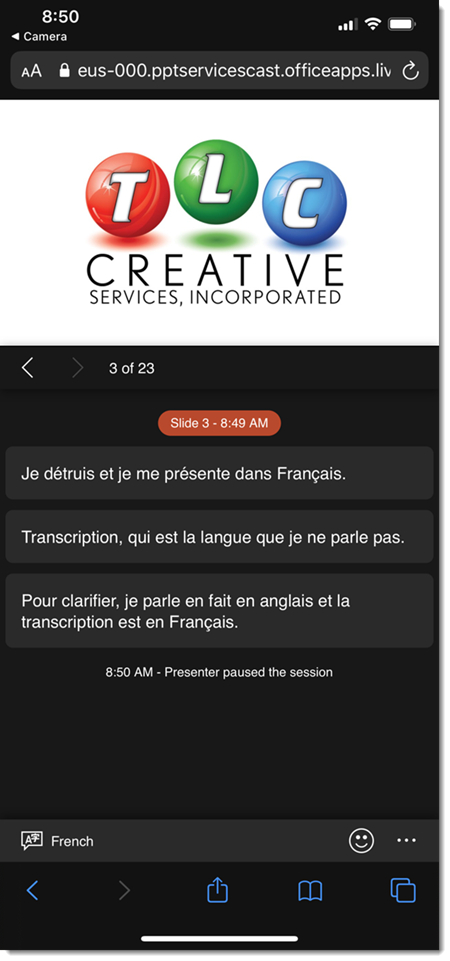
On the next post I am going to walk through the process of starting a presentation as a Live Presentation. But the basics are:
- Presenters must have a Microsoft 365 subscription
- The presentation must present from PowerPoint online (note: truly run PowerPoint only, not a OneDrive presentation opened in the desktop app or Teams)
- Any viewing does not need a Microsoft 365 subscription (yay!)
- The viewer just needs the QR code or URL (see the next post for how to and a demo)
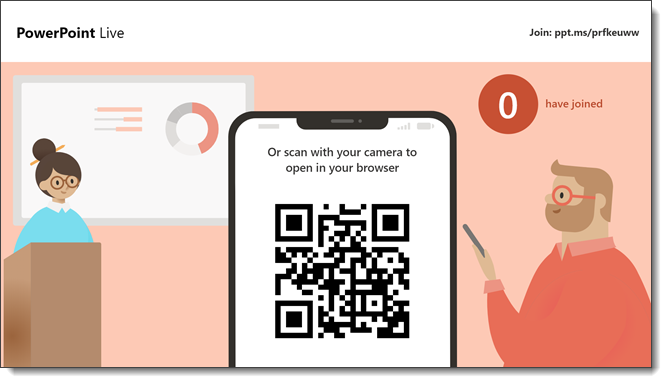
The viewing/audience experience:
- During the presentation, the slides display and update in real time
- It is slides and voice, no webcam
- Everyone watching can independently view previous slides (but can’t go past the slide you’re currently on)
- Everyone watching can choose 1 of 60+ languages to have your talk automatically, and in very close to real time, transcription
- The audience can “react” to each slide with a set of emojis such as “thumbs up,” “laughing,” or “puzzled” that appear briefly on the presenter’s screen (I am not certain I see this feature liked in professional corporate presentations, but it is going to be a hit with those younger than me!)
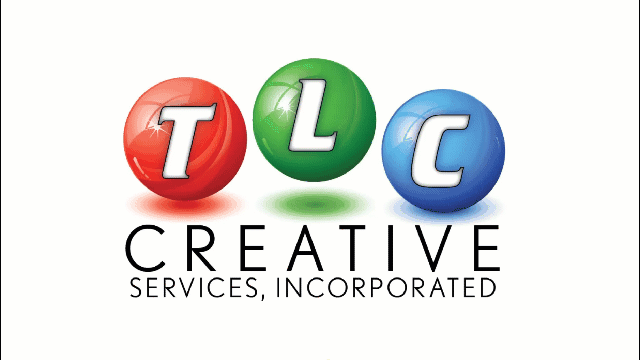
After the presentation ends:
- The audience screen pops up a short survey with categories such as Slide Design and Speaker Skills
- The presenter receives an email with a summary of the feedback; how many reactions, which slide received the most reactions, and the audience evaluation (anonymous and compiled)
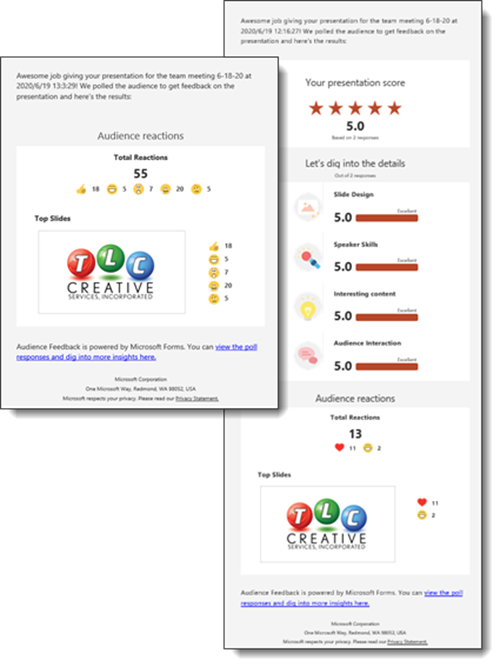
The live transcription, available in 60+ languages, is a technology marvel. I have the opportunity to be a part of several corporate meetings each year that have live audio translation. While the Presentation Live transcription is not going to replace that, it is amazing and will make presentations far more accessible to multiple language audiences. The Presentation Live transcription is text only, not audio. It is fast, I would say pretty good, and in our internal tests, the bilingual members of our TLC creative team said that the other languages are pretty spot on.
[videopack id=”14381″ width=”464″]https://thepowerpointblog.com/wp-content/uploads/2020/06/PresentationLive-3.mp4[/videopack]
We’re pretty exited about the capabilities and possibilities of PowerPoint Live Presentations. Stay tuned as we spend the next few posts going more in depth on the Presentation Live features!
Troy @ TLC
