Mad Ad Live Template
Mad Ad Live is not the conventional advertising company and they required a PowerPoint template that visually conveyed their own style of sophisticated but ready to break the traditional rules.
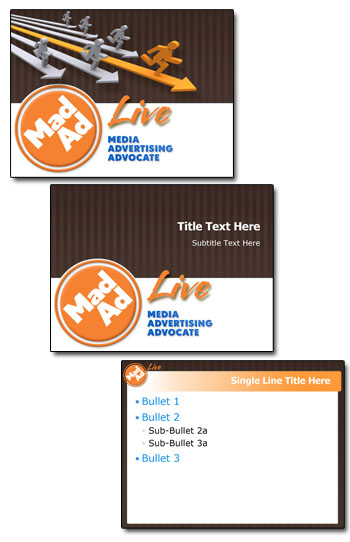
– Troy @ TLC
Mad Ad Live is not the conventional advertising company and they required a PowerPoint template that visually conveyed their own style of sophisticated but ready to break the traditional rules.
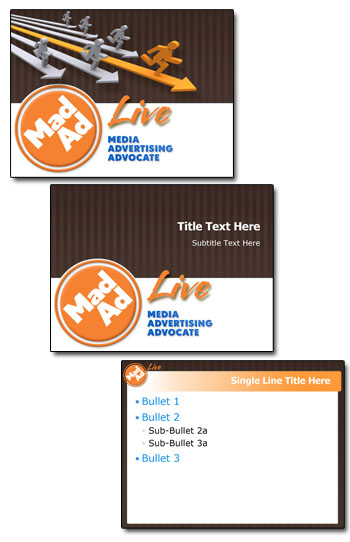
– Troy @ TLC
I develop PowerPoint presentations for large events that do not look like ‘standard PowerPoint’ with lots of animation, custom images, etc. I have also used the OfficeFX software for lots of events and awards shows because it takes PowerPoint to a new visual level with full motion backgrounds and custom transitions.
Recently a The Lawrence Company used the new Presenter 4 to produce a multi-screen HD show for a Fox TV event that was anything but ‘PowerPoint’ – although the whole thing was PowerPoint.

Here is link to video showing some of the great custom transitions and animations.
– Troy @ TLC
Many, many thanks to Julie Terberg of Terberg Design for being a guest author on ThePowerPointBlog!
………………………….
Sometimes you need a little inspiration when developing a presentation. You could turn to one of the many resources available for graphic designers: books, magazines, or websites to name a few. But inspiration is only the first step. How do you go about creating the design concept you like using the tools provided in PowerPoint?
Next time you’re looking for a unique layout or graphic treatment, consider browsing through the example slide effects available from Office Online. With PowerPoint 2007, you have access to more than 150 example slides complete with detailed instructions for recreating the effects with PowerPoint.
To download the example presentations from PowerPoint 2007:
– Click the Microsoft Office Button
– Then click New
– In the New Presentation dialog box, under Microsoft Office Online, click Presentations
– Then Example slide effects with instructions.
The examples are divided into eight separate presentations, including 3-D shapes and objects, static or animated picture or text effects, combined effects and more.
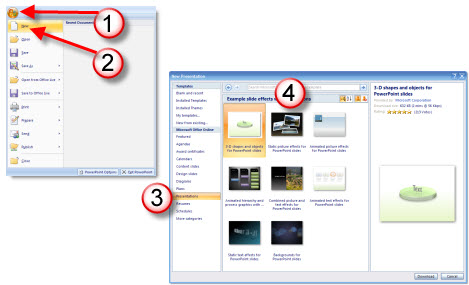
You can copy the example slides into an existing presentation, recolor the graphics, change fonts, and replace pictures and text. Or recreate an effect by following the detailed instructions on the Notes Pages and customizing to suit your content. Either way – begin with the example slides as inspiration and really make them your own by changing things up a bit. Experiment by editing the values for each of the Shape and Text Effect settings. Try out all of the 3-D Bevels and 3-D Rotation settings. How about a different fill, an alternate Surface Material or Lighting effect? Many of the example slide effects were designed with this type of experimenting!
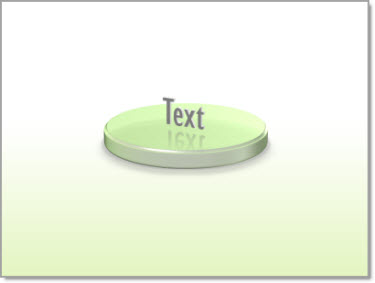
Here is one example slide from “3-D Shapes and Objects for PowerPoint slides.” With a few simple changes to the shape and effects, I created this second slide.
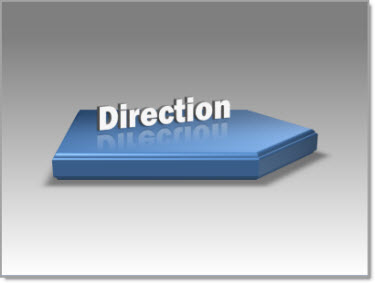
The oval shape is now an arrow with a gradient blue fill, the 3-D Bevel and Rotation settings have been changed, along with the font, text fill and 3-D Rotation.
Begin with an example slide as inspiration, follow the instructions to learn how the various settings affect the design, and then experiment using different shapes, fills and effects to create a design that’s uniquely your own.
Julie Terberg
Terberg Design
Being a Microsoft PowerPoint MVP is very cool – but it is difficult keeping things to myself, honor the many NDA’s, and simply say “I think the next version of PPT is going to be really good.” Well, the Microsoft Team Blog had a post last week with an embedded video that shows a lot more than I am currently permitted to talk about – and check back for more posts as they seem to be finally revealing to everyone some of the really really exciting things coming soon! So if you want a sneak peak head over to “The PowerPoint Team Blog” here.
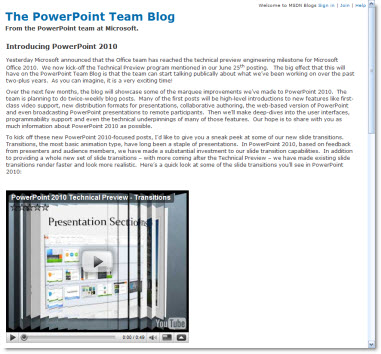
You can also see some videos of all the Office 2010 products at the Microsoft Office 2010 website (the PowerPoint video shows, or hints at, some of the really great new multimedia features). The link is here.
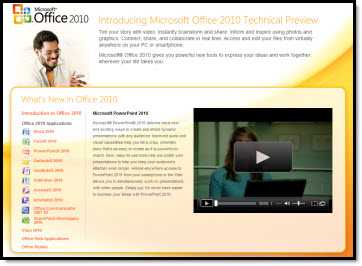
– Troy @ TLC
With Office 2007’s SP2 installed SmartArt has become a lot more usable/smarter. Now you can use the great diagram templates in SmartArt and ungroup them if needed. Why ungroup? For fine tuning, modifying to meet the slides exact needs, or animating would be a few of my top reasons.
1. Insert SmartArt
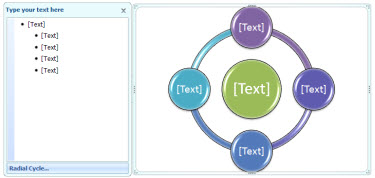
2. Ungroup
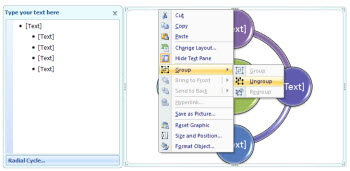
3. Result is a single box of grouped autoshapes (and the smartart programming for updating text is removed)
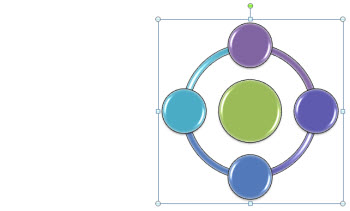
4. Ungroup one more time and you have all individual elements
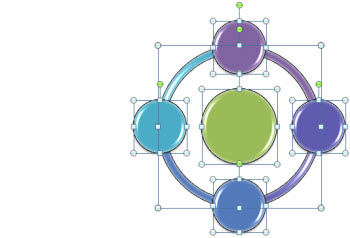
– Troy @ TLC
I do not know the full background on the ‘Office Intervention’ clips, but they are well done and entertaining. Courtney is a real person who really is a law student with a real report (so the show premise is real). My friend Julie Terberg, a PowerPoint MVP, was called in as the expert for this episode.
Here is the link to the episode on Channel 10.
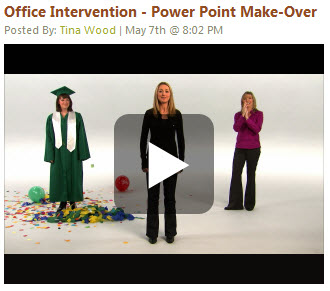
– Troy @ TLC
So this is a bit different – I figure with 3-5k views a day I am asking you for advice. A recent project seemed simple enough, develop a kiosk quiz with 4 questions and showed the results, then reset for the next person. No need to capture data or integrate with a data base. I figured easy, I will just develop a set of slides and use one of the conversion apps. Turns out the simple quiz is quite difficult – but if I want to capture data, integrate with a LMS, etc. all is a part of the pre-packaged solutions.
Well I spent a few days researching options and finally coded the project in Flash. Client was happy, end result looked and functioned great, I was just a bit surprised I could not find a PowerPoint solution.
So here is the storyboard of what was needed (created in PPT 2007). Anyone have suggestions on software (add-in or stand alone) that could accomplish this?
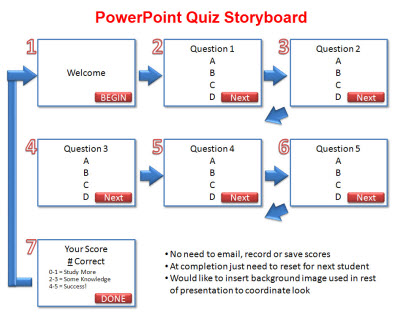
– Troy @ TLC
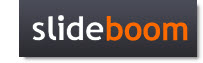
SlideBoom, the online presentation sharing site, has announced a new PowerPoint competition!
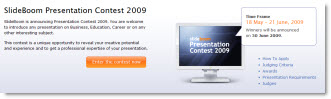
Here’s what they say:
This contest is a unique opportunity to reveal your creative potential and experience in creating PowerPoint presentation on Business,Education, Career or other interesting subject.
The top three winners will be awarded valuable prizes like SlideBoom Presentation Contest 2009 Winner Cup, a lifetime subscription for PRO account, advanced iSpring Presenter software and Gold Award badge.
Applicants are welcome to submit their works from 18 May to 21 June inclusive. Winners will be announced on 30 June 2009.
Learn more at the official contest page.
– Troy @ TLC
Here’s a fun video on YouTube where the presenter was clever (and practiced) to create a well rehearsed and animated presentation. Take a look here.
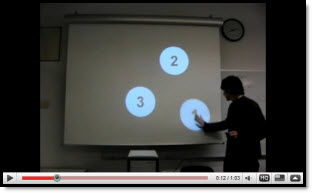
– Troy @ TLC
Two things:
1. Microsoft is definitely showing they know how to have fun. Check out the movie trailer for the upcoming release of Office 2010 here.
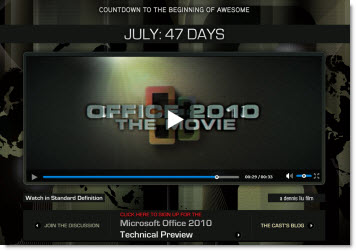
2. Microsoft has officially announced a Technical Preview (aka ‘Beta’) of Office 2010 – so we are getting closer to the release date! It is a limited invitation program…
– Troy @ TLC