You watch a video in Windows Media Player or Quicktime Player or any other player and it looks great. On the same computer, the video is inserted whites and blacks look grey. Don’t blame PPT, but the Graphics Card (GPU).
If running an nVidia card, look at the DYNAMIC RANGE setting, because it is most likely set to limit the color range of videos (no idea why, but I see this on everyone of the TLC show computers I setup).
Dynamic range describes the ratio between the maximum and minimum white and black.
With the nVidia graphics card, you can adjust the settings for the display. By default, many nVidia cards are set to use the settings which are limited to 16-235 (whites won’t be white, blacks won’t be black).
Open the nVidia Control Panel >> on the left in the “Select a Task” column go to ADJUST VIDEO COLOR SETTINGS >> look at the settings in “2. How do you make color adjustments.” Click on the “ADVANCED” tab. If the DYNAMIC RANGE setting is (16-235), go to the next step.
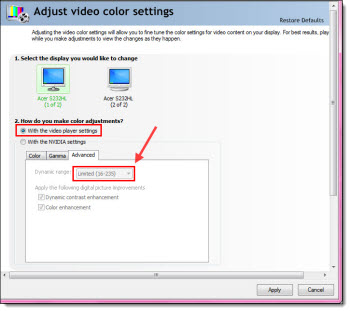
Select the WITH THE NVIDIA SETTINGS radio button. On the ADVANCED tab, change the DYNAMIC RANGE to FULL (0-255). This lets videos use the full color range from pure white to pure black.
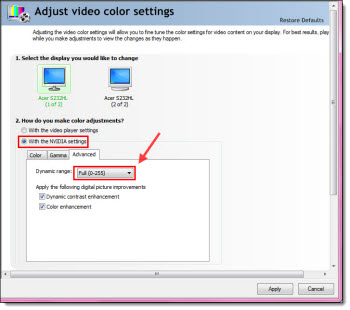
– Troy @ TLC
