PowerPoint automatically creates clickable hyperlinks for any text that begins with “www.” as well as all email addresses.
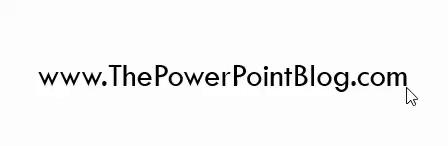
For presentations that are presented on screen, a clickable link is not needed (the audience is not receiving the slides) and can be a visual distraction. Like many things in PowerPoint there are multiple ways to make the unwanted color and underline go away. Here are 3 ways to turn off text hyperlink color or remove a hyperlink:
Option 1
- Highlight the link
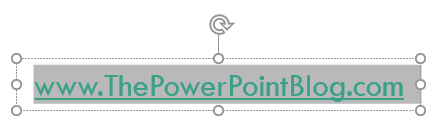
- On the ribbon, go to INSERT and in the LINKS section, choose HYPERLINK.
- Tip: CTRL+K on your keyboard is a shortcut to the Edit Hyperlink menu
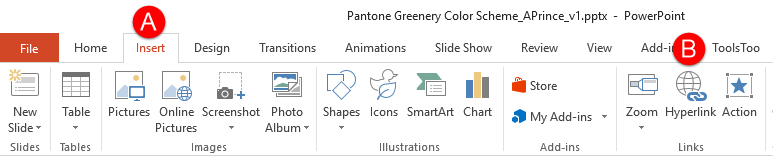
- Click the “Remove Link” button
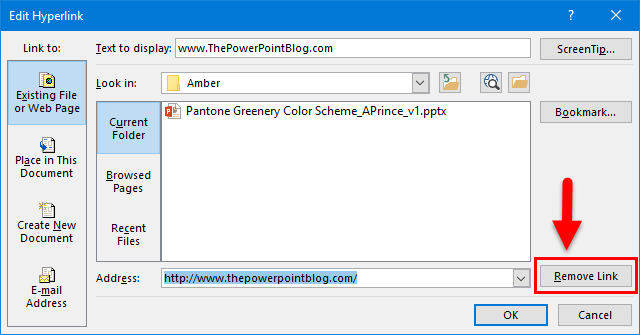
Option 2
- Right click the hyperlink text and on the menu select REMOVE HYPERLINK
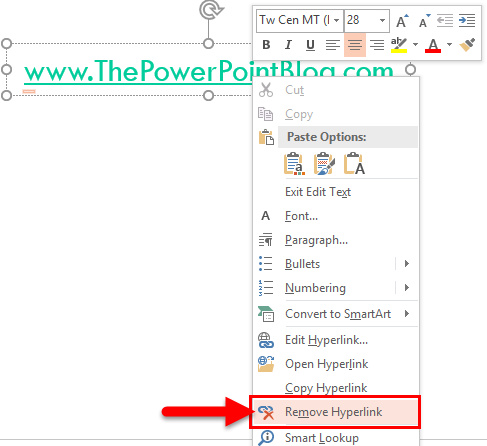
Option 3
-
- This one is time sensitive. Immediately after the hyperlink text is entered (hyperlink text that automatically is configured as a hyperlink either starts with www. or has the email address formula with an @ symbol), the text changes to a hyperlink and there is an ‘AutoCorrect Options’ button.
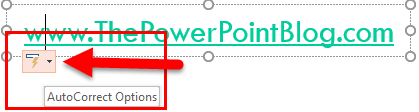
- Click the button, and select UNDO HYPERLINK
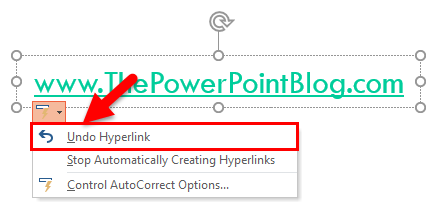
- This one is time sensitive. Immediately after the hyperlink text is entered (hyperlink text that automatically is configured as a hyperlink either starts with www. or has the email address formula with an @ symbol), the text changes to a hyperlink and there is an ‘AutoCorrect Options’ button.
There, 3 solutions to removing unwanted hyperlink coding in PowerPoint (also works in Word and Excel)!
Troy @ TLC
