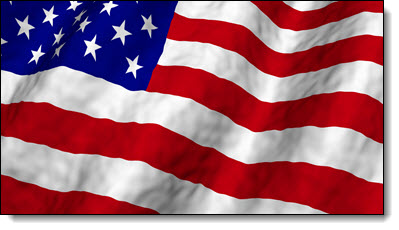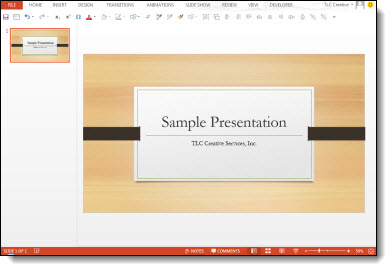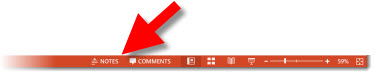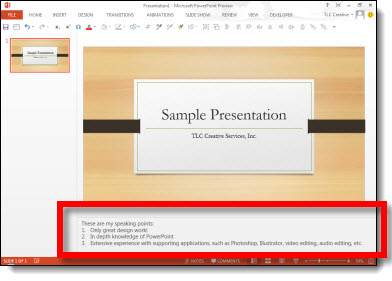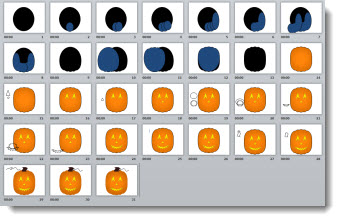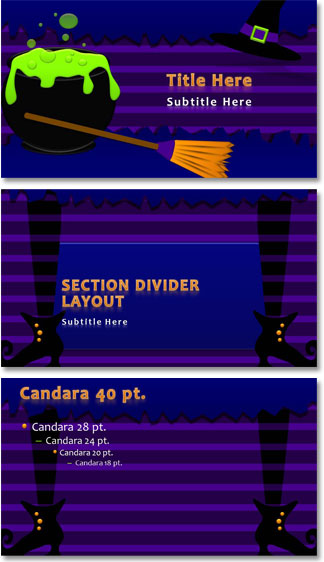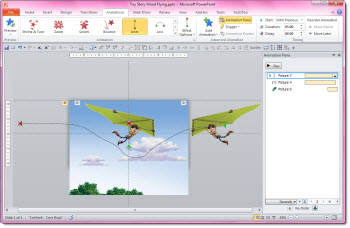A Merry Christmas PowerPoint Slide Set From Everyone at TLC Creative Services!
Everyone here at TLC Creative Services is sending Christmas cheer with some PowerPoint holiday animation!
[youtube src=”https://www.youtube.com/embed/Y1v–o6LNIk?rel=0″]
And as I was just reminded this holiday season “There has been only one Christmas… the rest are anniversaries.“
– Troy @ TLC