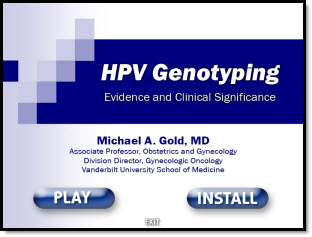PowerPoint 2016 User Interface Color Options
How to change your User Interface Colors in Powerpoint
PowerPoint 2016 User Interface Color Options allow you to modify your interface by choosing up to 3 preset color schemes: Colorful (Orange), Dark Grey, White. You can change the ribbon, border and canvas area outside the slide.
Ideally, we, the users, could modify the color scheme to meet our needs – but that’s not something available. All three options are available and can be changed at any time. (Note: This is an Office wide update, so all other Office apps such as Outlook, Word, Excel, etc. will also get the same User Interface color scheme.)
Here’s how to Personalize your PowerPoint 2016 User Interface Color Options
To adjust, go to FILE > OPTIONS > GENERAL tab. Then, go to OFFICE THEME drop down menu.
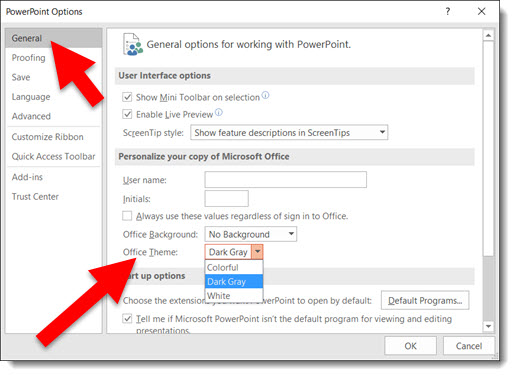
Colorful (Orange on light grey):
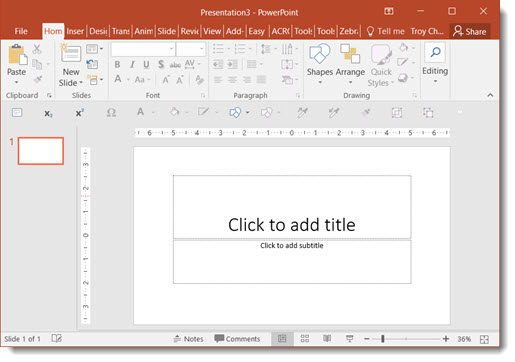
Dark Grey (Only option with no orange):
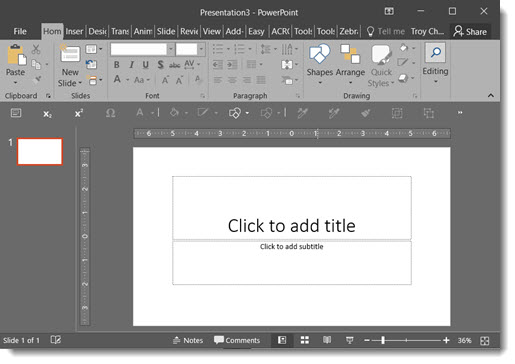
White (Less Orange on White):
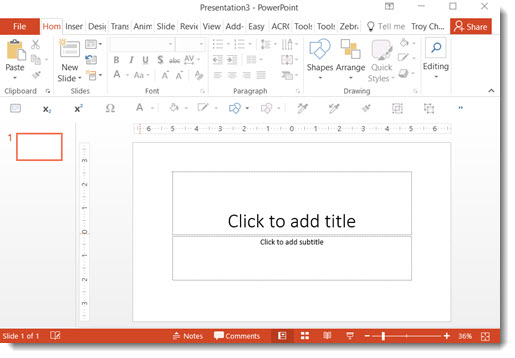
-Troy@TLC