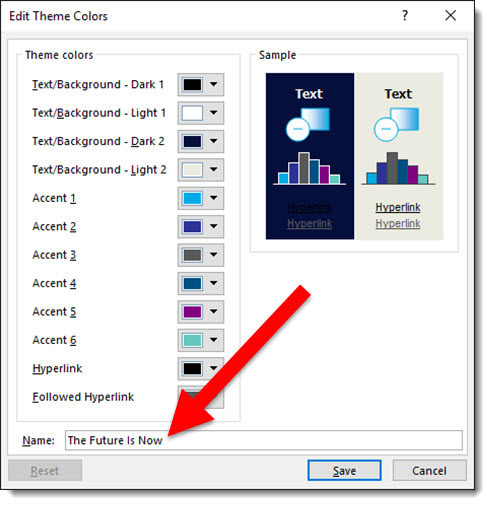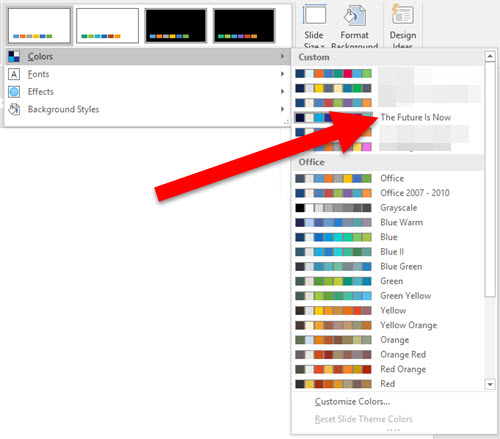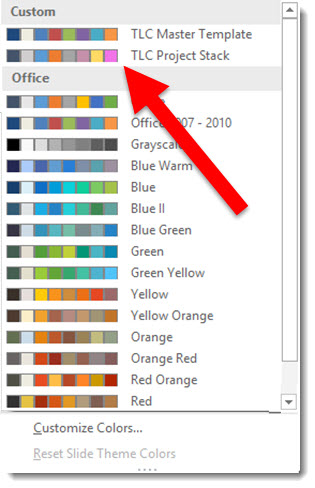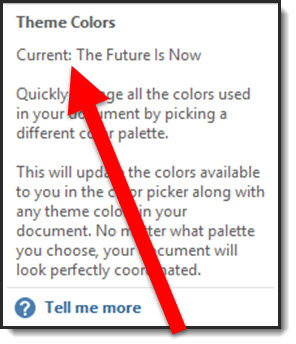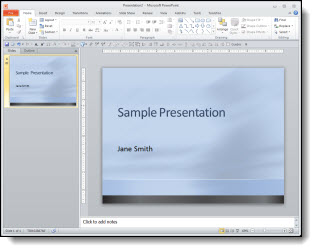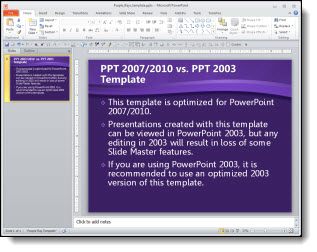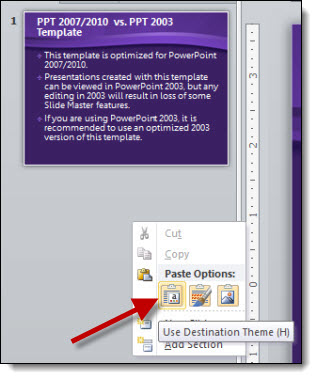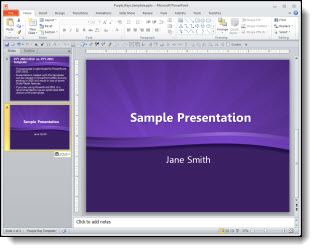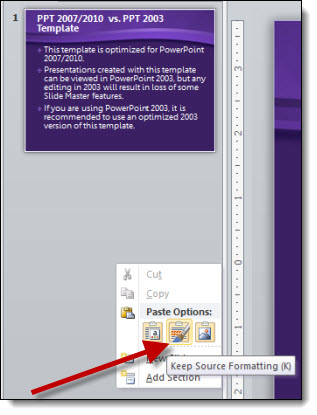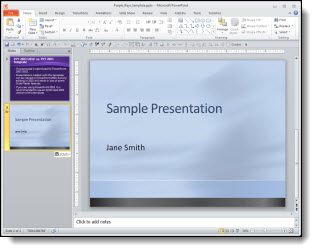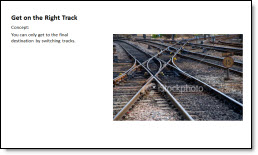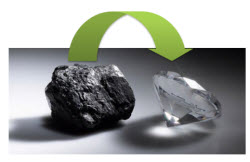We handle the ‘total package’ for lots of campaigns, which includes the website, brochures, flyers, postcards, signage, PowerPoint template and presentations, name badges, web banners/ads and any element that needs to be designed to assure a consistent visual theme. But each of these projects begins with developing the theme graphic.
For this specific project I was given the general thought of the program (the official title was still be determined). This was a medical speaking series on the topic of “evaluating the traditional/accepted/old therapies and looking toward the future and integrating new therapies into the standard protocols”.
My first step was doing keyword searches in a number of online photo sites to come up with visual ideas.
From there I merged my notes down to a series of concepts – simple 1-2 sentence descriptions.
Then I downloaded comp images, did some very basic positioning and editing to create a series of slides like this:
The goal is to provide the client with words and visuals to see which resonates with their vision for the program so the real design phase can begin with a direction.
Here are the 7 concepts provided for this specific project:
1. “From Little to Big” – switch from the accepted space to a new enviroment.
2. “From Empty to Full” – Move from half full to plentiful.
3. “From Status Quo to New” – move from the crowded/accepted to fresh space.
4. “See and Understand” – What is seen/accepted can transform into more.
5. “Out of the Old” – From coal comes the true treasure, diamonds.
6. “Becoming Superman” – Regular guy Clark Kent needs to transform to be seen as a superhero.
7. “Advancing Technology” – Move from outdated to modern for faster, better, more efficient.
From this simple storyboard of theme concepts evolved a full multicomponent design project that carried consistent visual message, color scheme and styling to all elements.
– Troy @ TLC