Create A Summary Zoom
The Summary Zoom feature automates a few things:
- Adds PowerPoint Sections automatically
- Adds a Summary, or Navigation, slide automatically
- Automatically adds slide thumbnail images of slides that are navigation links
Here is how the PowerPoint’s help dialog explains Summary Zoom:
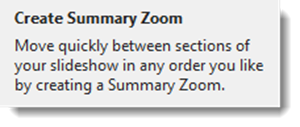
To create a Summary Zoom, go to INSERT > ZOOM > SUMMARY ZOOM
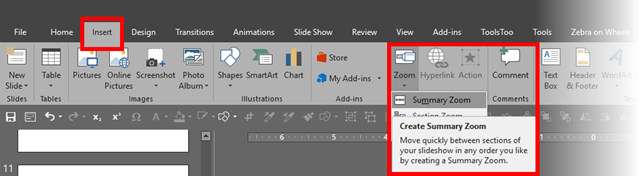
From the pop up Summary Zoom dialog, click each slide that you would like to start a new section and be added to the Summary Zoom slide.
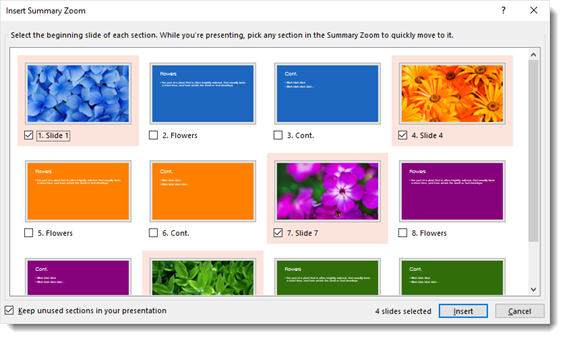
A new “Summary” slide is added to the presentation. The Summary slide has a grouped set of images that are thumbnails of selected slides and have all programming added to make them presentation navigation elements. In addition, each slide that was selected in the Summary Zoom dialog is the start of a new section.
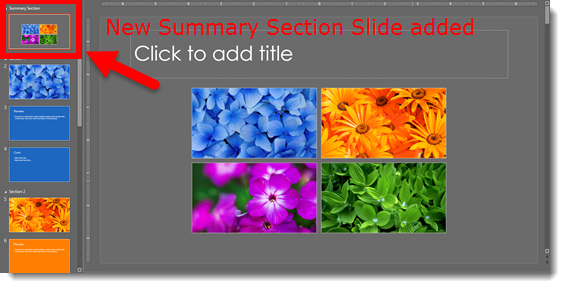
The thumbnail group has some good, and maybe not-so-good, points.
- Each thumbnail image is exactly what is on the slide it links to.
- If you update the slide content, the thumbnail automatically updates (dynamic live content)!
- The thumbnail image shows exactly what is seen on the slide, animated content cannot be taken into account. So if the slide starts blank and then content animates on, the thumbnail will show the animated content. Basically, whatever would print is what will be visible on the thumbnail.
- The images cannot be ungrouped.
- The bounding box for the group is much larger than the thumbnail images.
- Images can be moved, resized, and to a limited degree, stylized, (eg. drop shadow, bevel, reflection, and rotate all work). But Z-order (front to back) cannot be changed. Rearranging and resizing can be tedious within this locked group element.
- When selected, in edit view, each thumbnail displays a link icon showing it has an active link and where it links to! The arrow (that appears to be indicating backwards or return) means the thumbnail has a link to go somewhere. The numbers show Section number and how many slides are in that section.
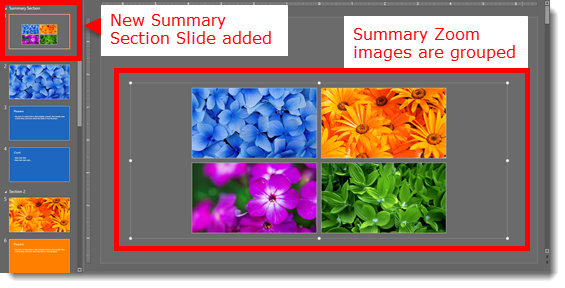
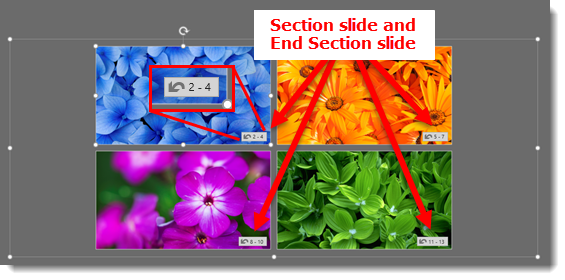
- In addition, the link icon visually shows when a thumbnail does not have an active link by removing the thumbnail image and displaying a broken link icon.
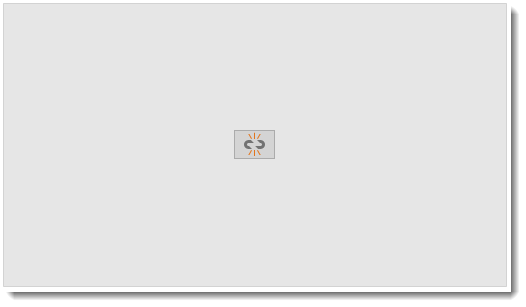
The Summary Zoom is a great new feature. It also introduces some fantastic new tools to PowerPoint (like icon links and dynamic live content updating) that I hope to see expanded into other areas of PowerPoint. Many thanks to Wanda, a TLC staff designer, for developing and testing the demo slide deck used for Summary Zoom. Here is a demo video showing how quickly Summary Zoom and non-linear presenting options can be added to a presentation.
-Troy @ TLC
