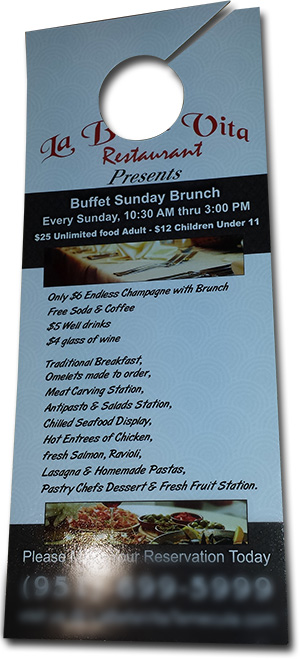What Computer Should I Get – My opinion on specs
[text]All the way in 2006, I posted about computer specs and my recommendations (read it here). 9 years later, those specs are comical by today’s standards. Of the 20+ computers here, not one is in line with those dated specifications – none are that wimpy.[/text]
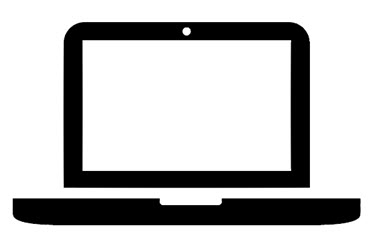
[text]Here is an updated list of specs I look for in new design computers. Note: This is all about Windows computers, Macs are a separate conversation. One thing remains the same since 2006, “Get the biggest, fastest, and most powerful.”[/text]
[text]I need to also highlight that the computer specs are only 1 part of the solution, and they are the easy part. The other part of having a full graphics computer is setup and software. We invest hours into setting up every computer and even more time into the almost continuous process of configuring new updates, drivers, software and settings.[/text]
- Intel i7 CPU or 2.2 GHz (i5 is perfect, but the i7 configurations generally include everything else on the list, where the i5 is often the budget configuration and lacks other needed specs)
- 16-32 GB of RAM
- 1-4 GB of Video RAM (There is a vast in performance between in shared vs. dedicated memory GPUs. Dedicated memory and separate processing are mandatory, which is NVidia or ATI GPUs)
- 1920×1080 local monitor resolution (minimum)
- USB 3.0 (+ data thunderbolt is a great option)
- DVI or mini-display port (Thunderbolt) are my preference. HDMI is lower on my preferences; but that is due to interfacing with showsite equipment, which most will not have to worry about
- 1 GB Ethernet port (adaptors are not what you want to deal with on a work station setup
- SSD hard drive
[text]Will this be my recommendations next year, or in 5 years? Doubtful. I am already holding off purchasing additional computers while waiting for USB-C, wider (Windows) adoption of Thunderbolt data, new generation of CPUs and more.[/text]
[br]
– Troy @ TLC