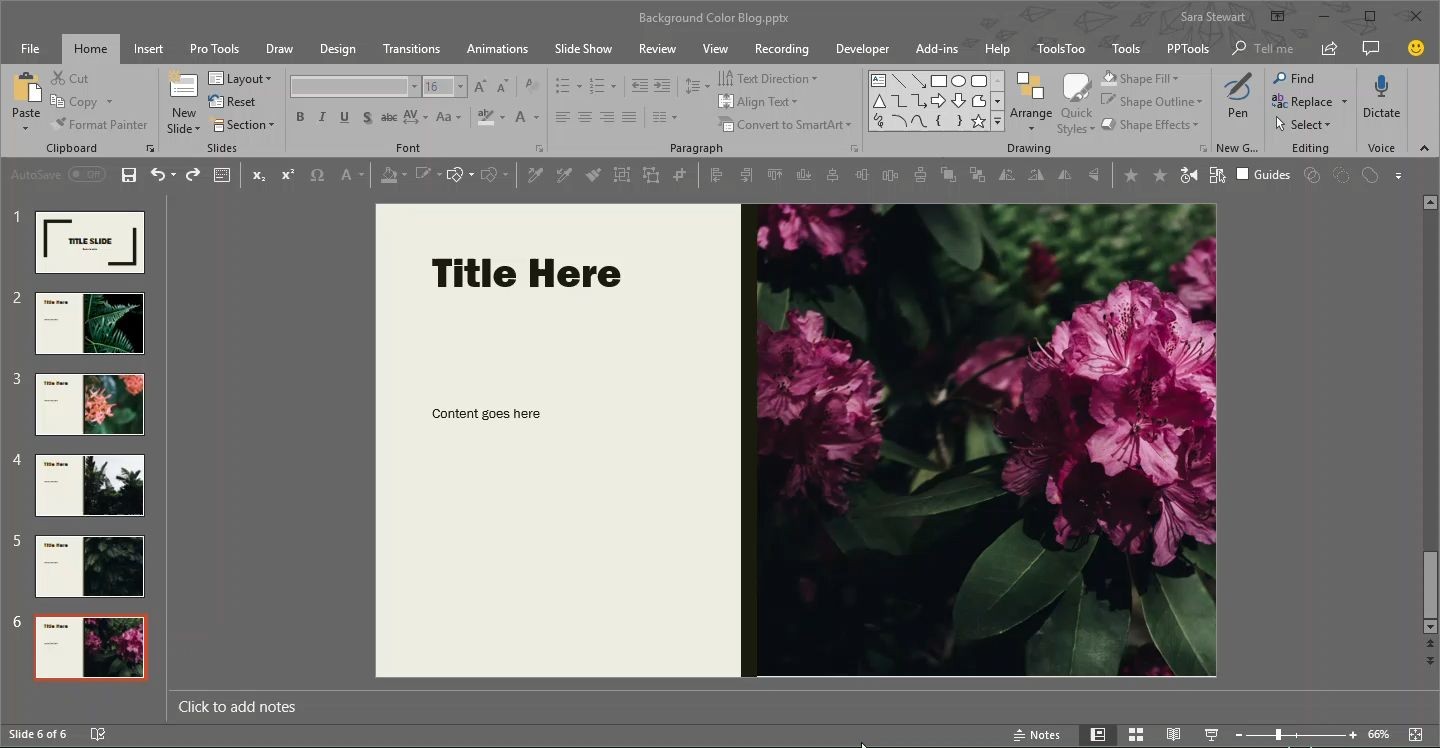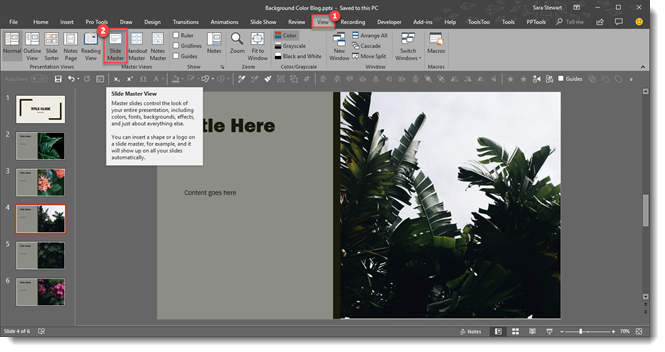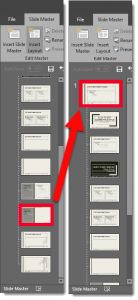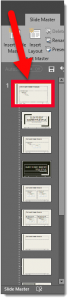Select Text with Keyboard Shortcut
Microsoft has some great text selection tools. Double click and the full word is selected. Three clicks and a paragraph is selected. Click and drag and the selection automatically jumps in full word intervals. What many presentation designers do not have is the keyboard equivalents to these text selection options – they are amazing for speeding up design time!
1. Select ALL text in a placeholder.
- Click inside the text box, anywhere, and CTRL + A to select all (okay, most everyone knows this one)
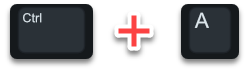
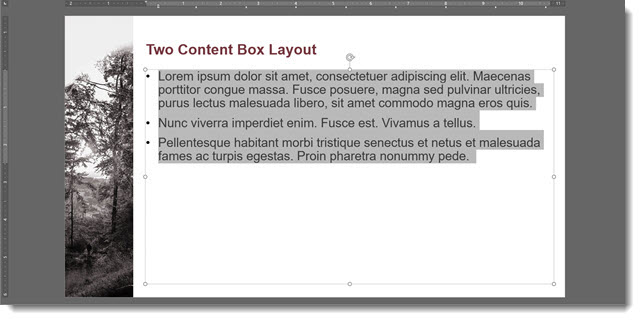
2. Select a paragraph
- Click inside the text box, at the beginning of the paragraph, and CTRL + Shift + Down Arrow a full paragraph is highlighted.

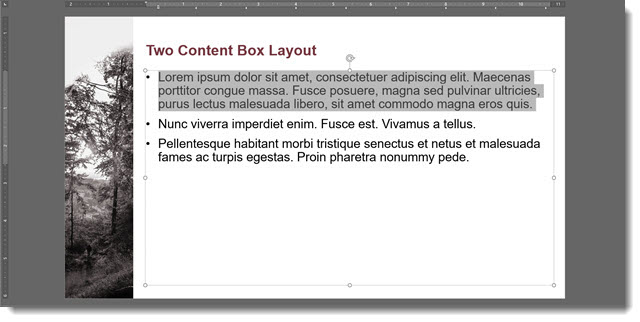
3. Select individual words
- Click inside the text box, at the beginning of word to select, and CTRL + Shift + Right Arrow to select that word.
- Click Right Arrow again to select the next word – repeat to select as many words needed

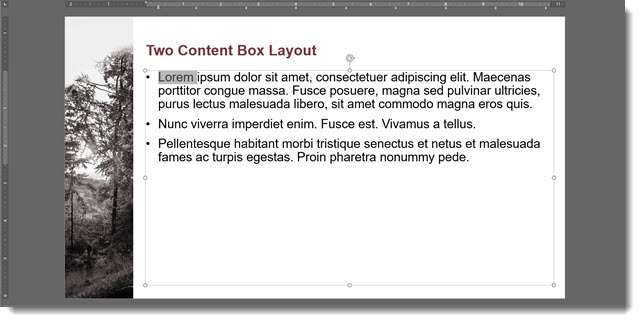
![]()
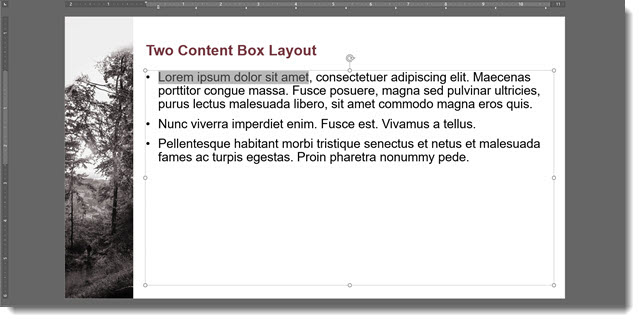
Okay, now it’s time to go edit slides more efficiently!
Troy @ TLC