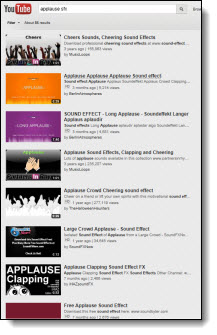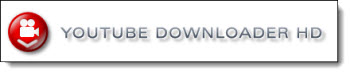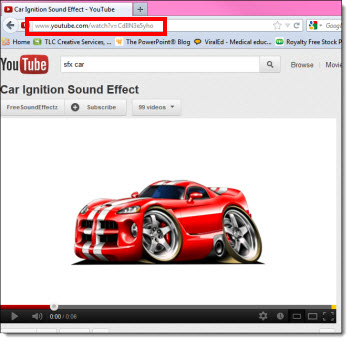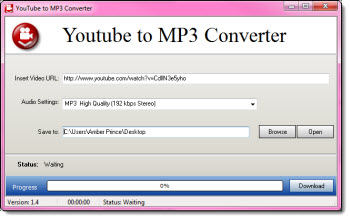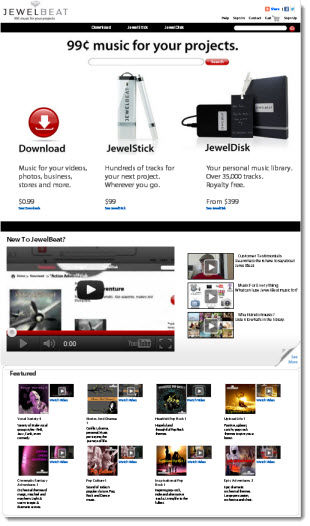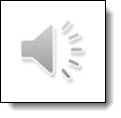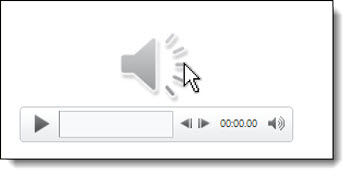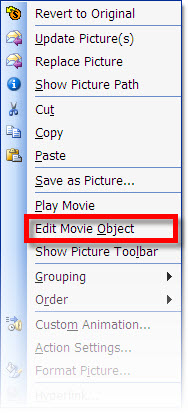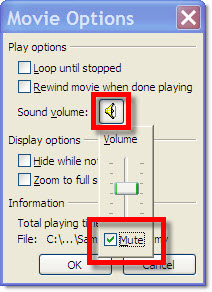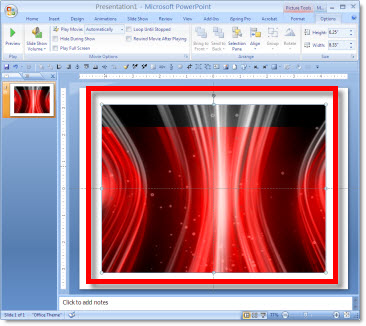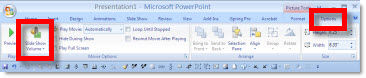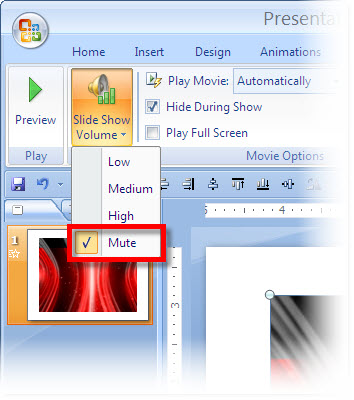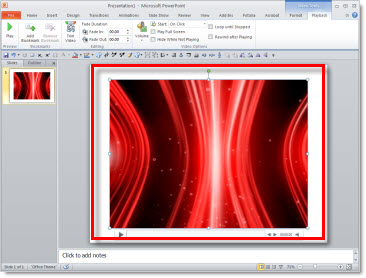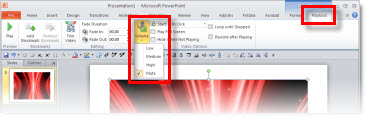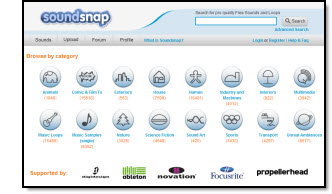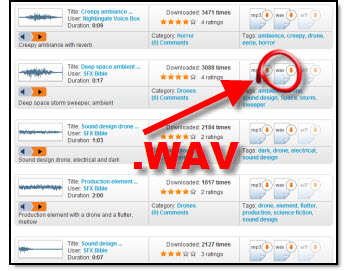Introduction to AudioBlocks
AudioBlocks.com is a great resource that TLC Creative Services uses often we’re looking for sound to put in a presentation. Audioblocks is a sister company/service to Videoblocks which we reviewed in the previous post.
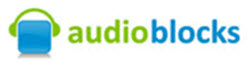
AudioBlocks is a subscription service (i.e. Annual fee) and you get unlimited downloads. The entire audio library is royalty-free so you can legally download and use sounds in both commercial and personal projects, without having to pay any additional fees. The library has over 100,000 sound effects, loops and music and adds new clips continuously.
Clips are available in MP3 and WAV file formats.
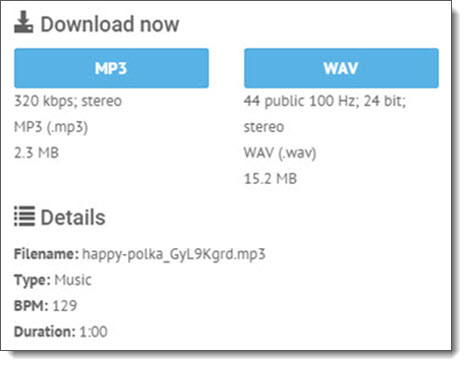
A really good option is that the Search feature can be filtered by keyword or style. Searches can be filtered by music, SFX or loops. My favorite search option is by duration to further focus the results. Additional search filters are by Music category, genre, mood, and even instruments. Daetona did a sample search for polka music and found 21 results (that’s a lot of Polka!). The duration of clips ranged from 00:11 seconds to 03:23, and if I needed just a short clip, the duration filter would even further focus the results.
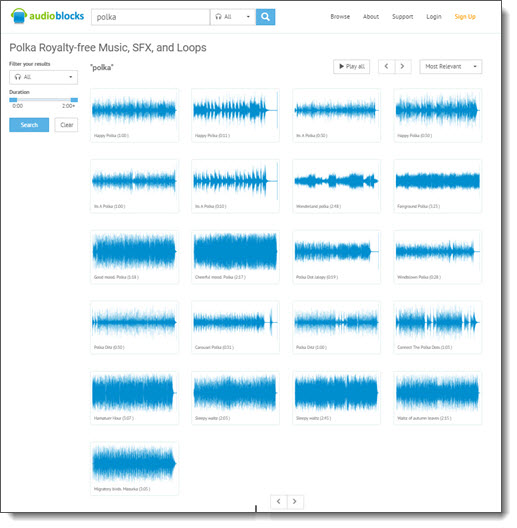
TLC Creative has been using AudioBlocks’ online subscription since it launched a few years ago. We were even a customer of their CD-ROM collections before that. The lowest price I have found for an annual subscription is currently $99/year. A less valuable monthly subscription is also available for $79.
-Troy @ TLC