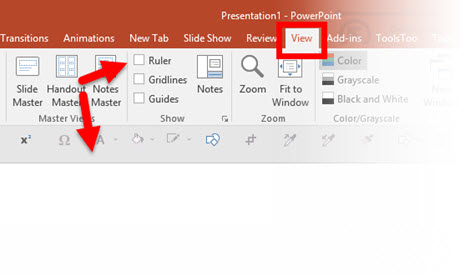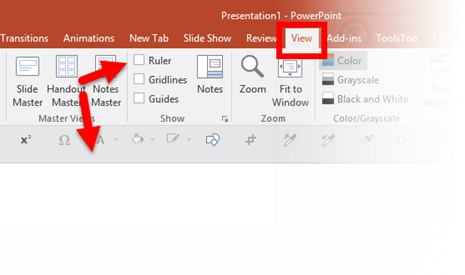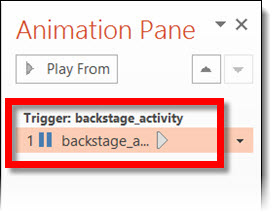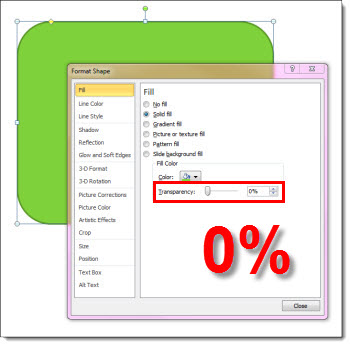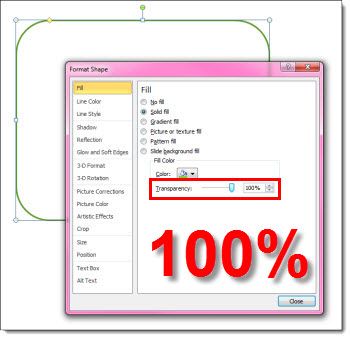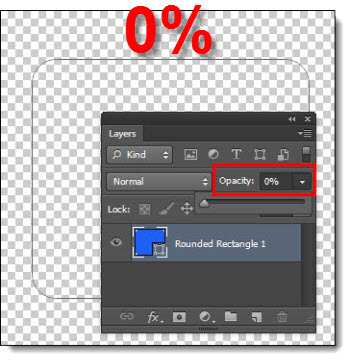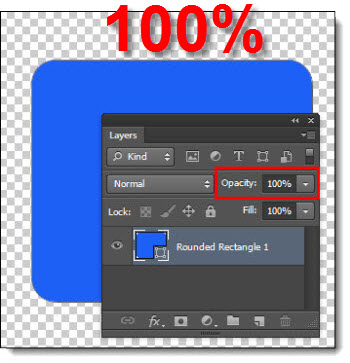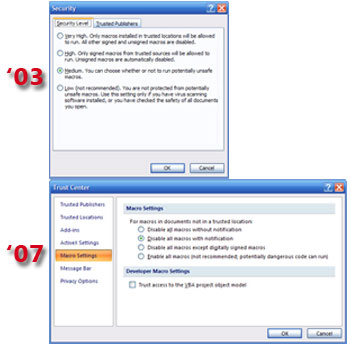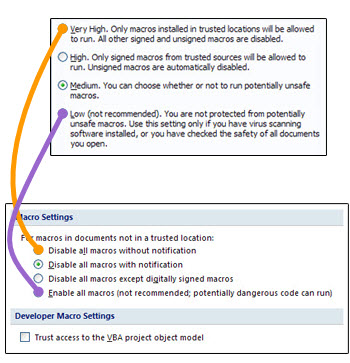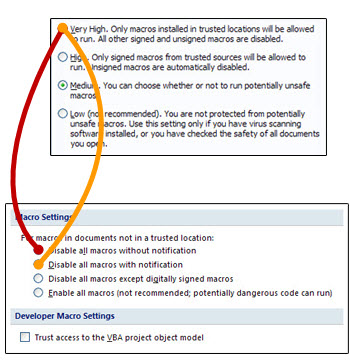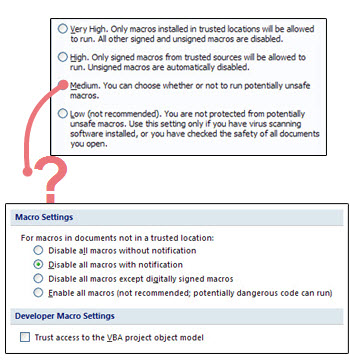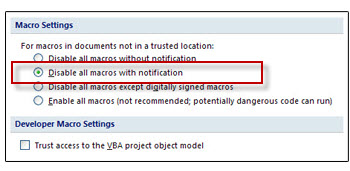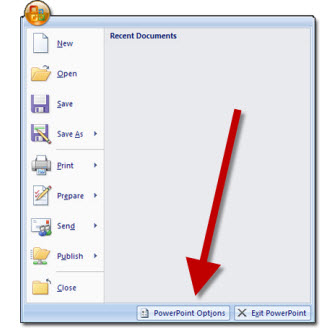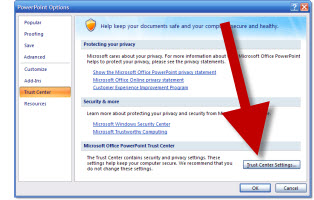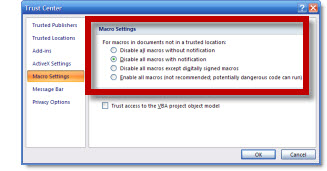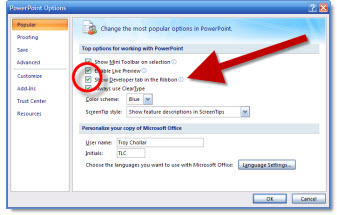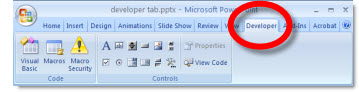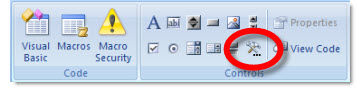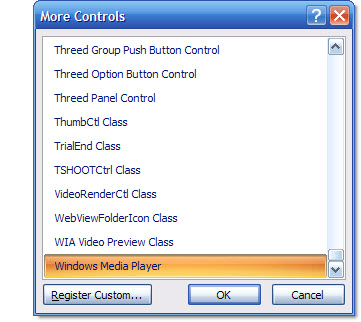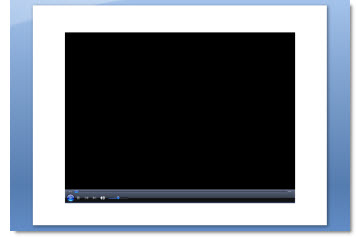Video in presentations has been something I have used for many years. PowerPoint has vastly improved its video features, but currently, and in all legacy versions, when a video is inserted, the default animation settings is a Trigger animation, which is something I am constantly disappointed by.
A trigger animation is “triggered” one of two ways, direct interaction (ie. move mouse on screen and click on the programmed item) or secondary action from a programmed animation (ie. when one item is animated, it activates the trigger animation).
So, when a video is inserted onto a slide and then present, the video will not play until you move the mouse cursor on the slide and click on the video. Obviously, for majority of my meetings, the goal is to hide PowerPoint (and hide any software) to create a seamless environment where things “just happen.” Seeing a mouse move across a screen is a bad thing.
Up next is a step-by-step tutorial on changing the video play animation settings to eliminate the need to see a cursor on the presentation screen.
– Troy @ TLC