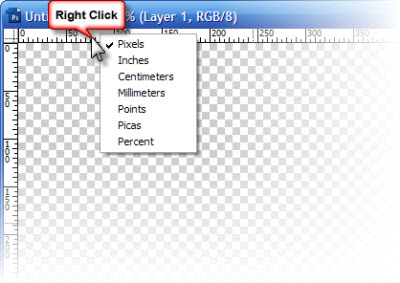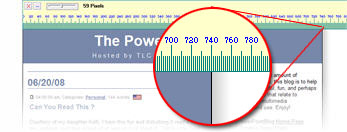Where is PowerPoint’s Ruler?
This is a very common question that we’ve encountered on many occasions. By default, the Ruler is not visible when PowerPoint is launched.
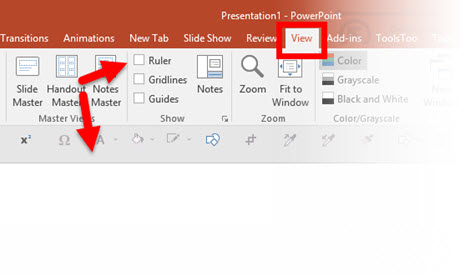
To see the Rulers, go to the View tab, Show section and turn on Ruler.
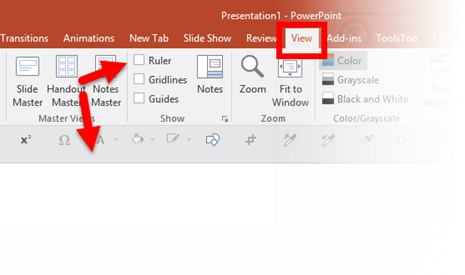
That’s it! Now the rulers will be visible automatically when PowerPoint is used.
-Troy @ TLC