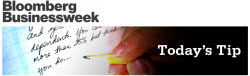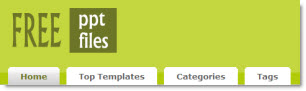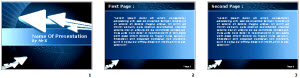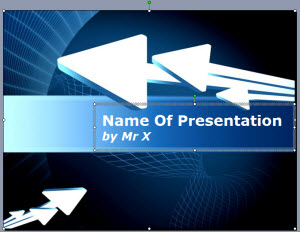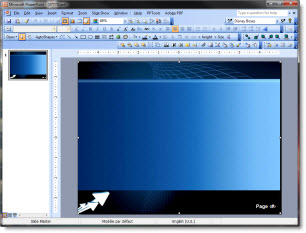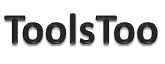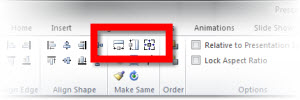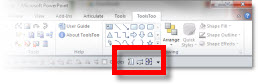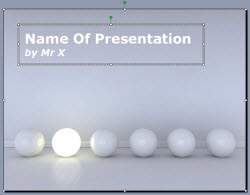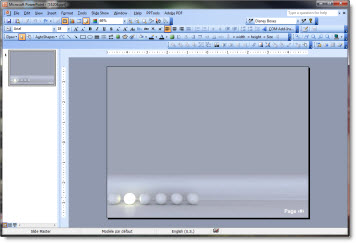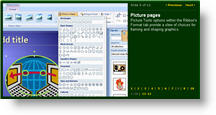Review of FreeVectors.net
Free Vectors .net is an online resource to find a large variety of professional and free vector graphics (click here to open).

Navigating the site is not easy as the images are not organized into categories, but there is a good search bar at the very top that helps find the image type needed.
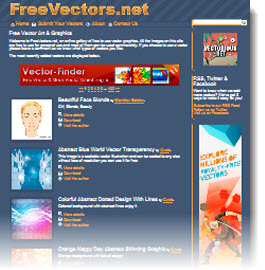
Once an image is found, click the download button. The Free Vectors.net website is an aggregator of images from lots of other small sites, so clicking the download button sends you to another web page. Each webpage has different download processes, but all images are assured to be free (of cost and use rights).
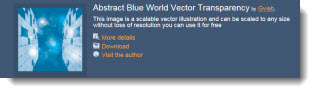
Because PowerPoint does not do well with .eps images, after downloading the image, it is best to open in Illustrator. Then use the “Save for web and devices” to create a PNG. image or “Export” as a .emf for a scalable vector image (Saving files from Adobe Illustrator will be next set of posts).
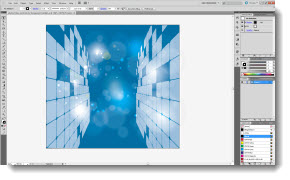
– Troy @ TLC