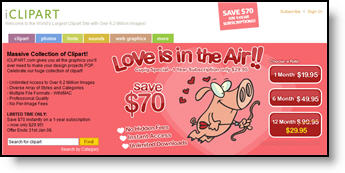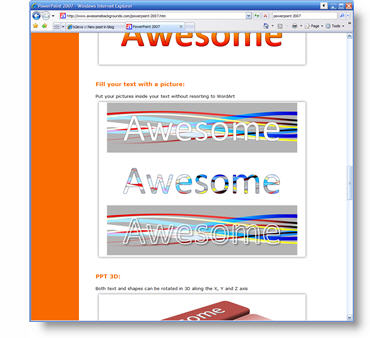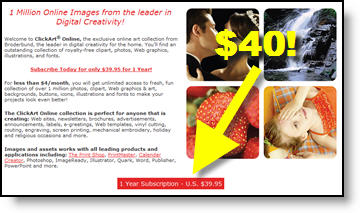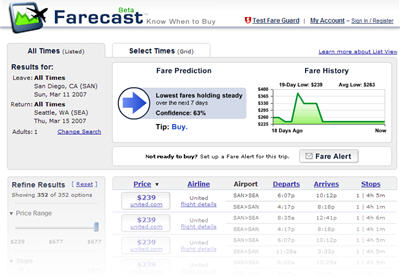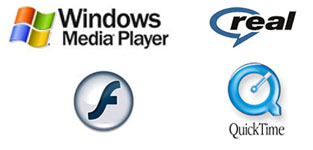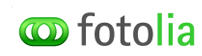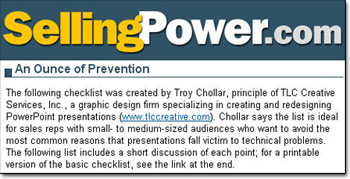Received this email after the Streaming Media series posted:
“Hi. I am looking for software to convert PowerPoint presentations to Flash. What do you recommend? I tried Articulate and Camtasia. Only Camtasia converted everything in the original ppt slides. But the file was very large. The other programs left out font characters, loused up the audio, had other problems (but made a smaller file). Any help appreciated. Thanks.”
Thought I would share my reply:
You have tried two of my choices for software, so you’re on the right track. The main thing is you have two different approaches and you need to determine which is what you need:
1. Convert to a movie (Camtasia).
2. Convert to vector based images (Articulate).
A movie file will be much larger than a vector based flash file. Creating a movie is a bit tricky, as you can literally have the same movie output at 700MB or 23MB depending on size, bit rate, format and many other variable (as I just did today using Camtasia for a client webcast).
Here are two additional software choices that I have in my arsenal, not to say any one is better than the other.
1. Wildform Presenter Pro – The most difficult of all these programs to master, but it can produce some of the most effective vector based conversions of any program, being able to truly convert all animation effects.
2. Presenter Pro – Very, very similar to Articulate.
The advantage of converting to a movie is that what you see on your computer is captured. This includes custom fonts, bullets, animations, etc. This is why Camtasia captured everything as designed. The downside is it plays straight through (it is a movie) and is a larger (sometimes extremely large) file.
The advantage of converting to a true vector based Flash format is that the file size is tiny, the file can be resized without much quality issues, and it can pause at each slide easily. Downside is fonts need to be outlined, or they will default, custom bullets will not work, etc.
There are at least 10-20 applications out there, but these 4 really are the cream-of-the-crop and will give you the best results. Depending on the project determines which one I use, so keep experimenting with the software and different formats.
– Troy @ TLC