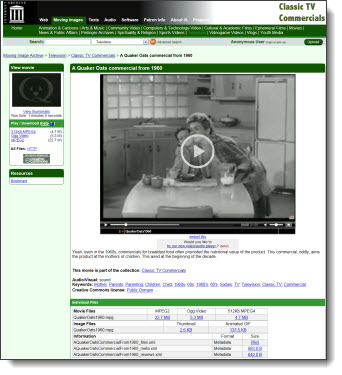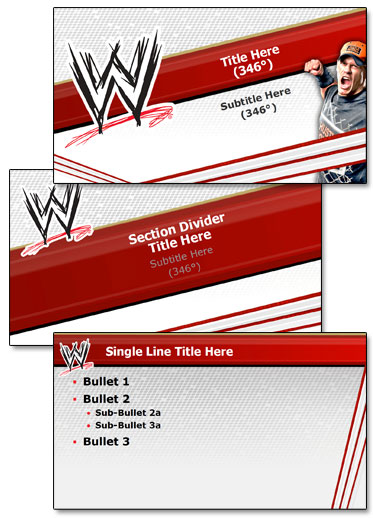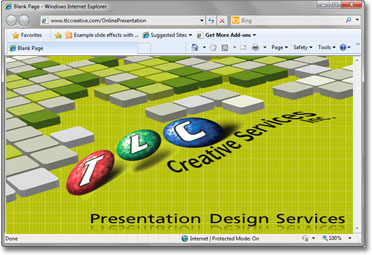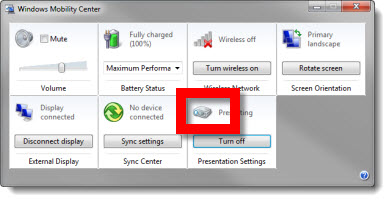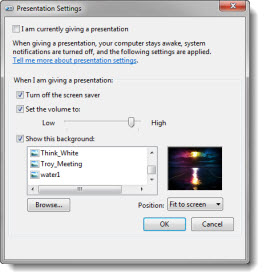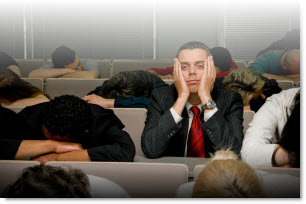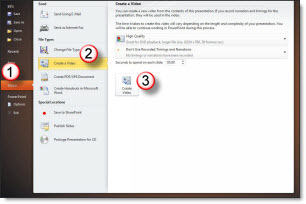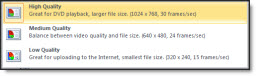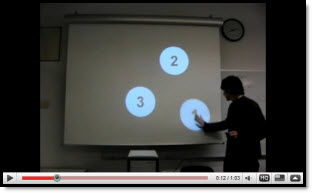This one could easily be in my top 5, but there is so much good stuff in this version of PowerPoint it makes the top 10 list.
Yes, PowerPoint for Mac has had an export to video function for a few versions. Yes, Keynote has had an export to video function. Yes, I like everyone else has wanted, needed, hoped for this function and have invested lots of money in third party solutions. Well it is here and it works incredibly well!
1. It is easy to do. Go to BACKSTAGE >> SHARE >> CREATE A VIDEO
2. Pick a quality level (High Quality = 720p (1280x720px))
3. Watch the progress bar and when done, watch your presentation as a video!
Observations:
– Only exports to .wmv format
– Appears to be be frame accurate (eg. no gaps or jumps in animation)
– Troy @ TLC