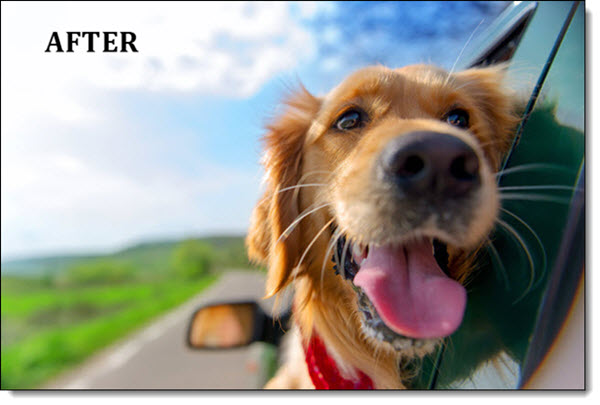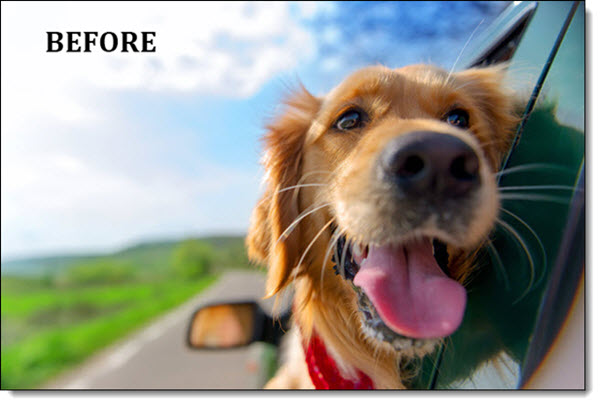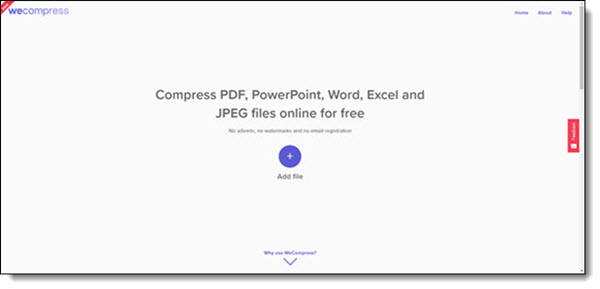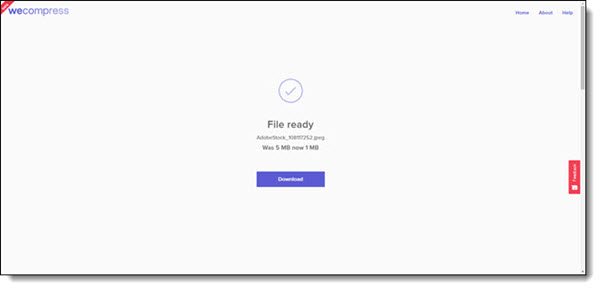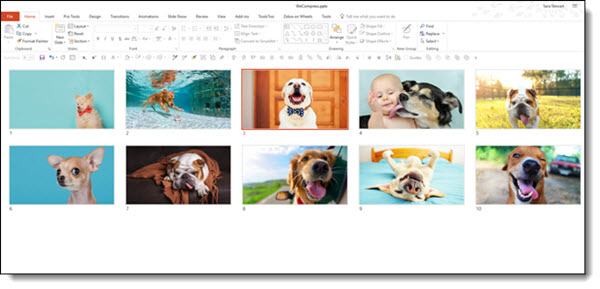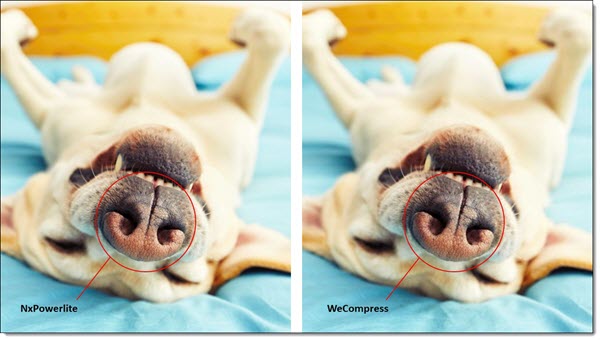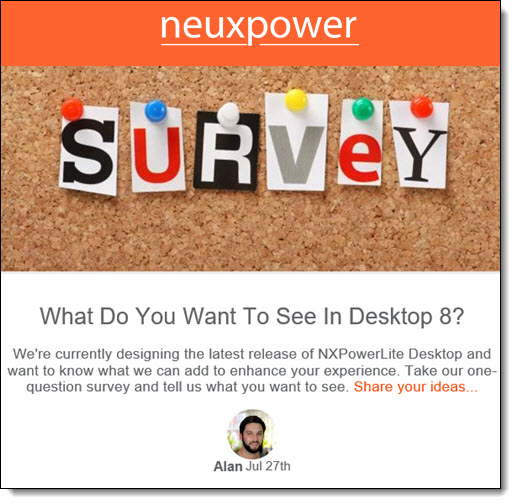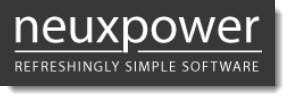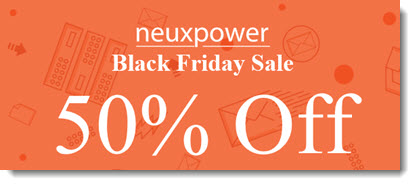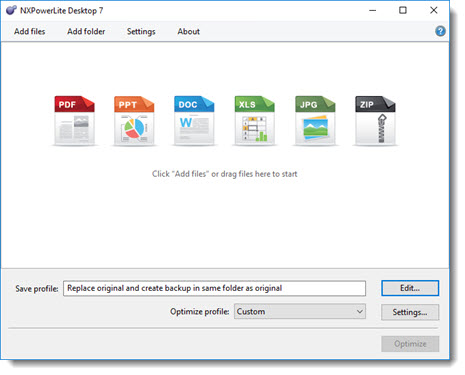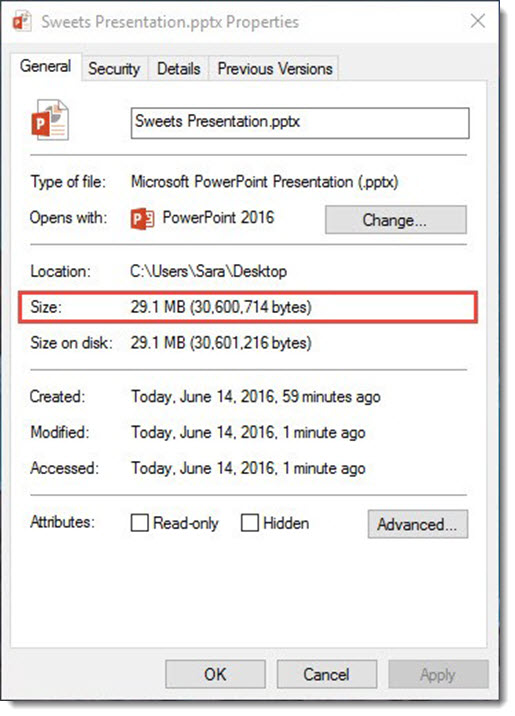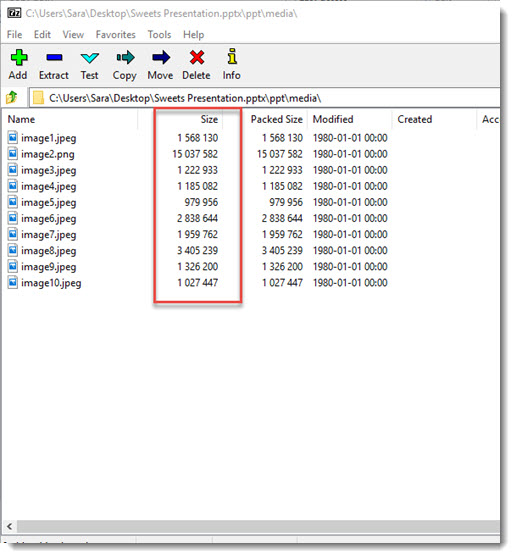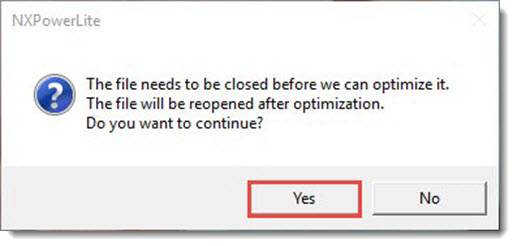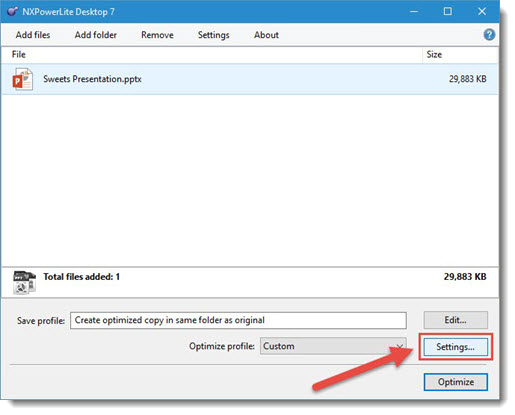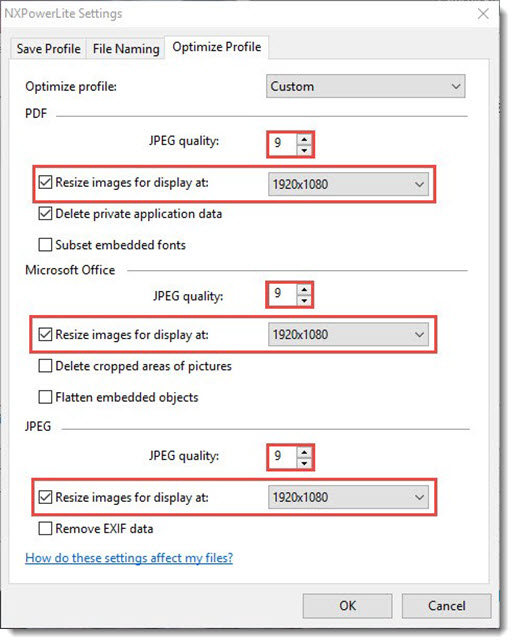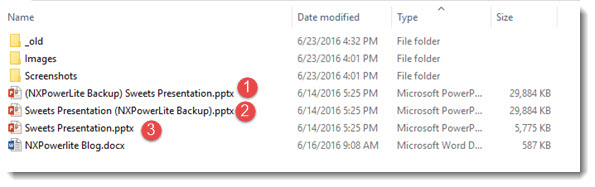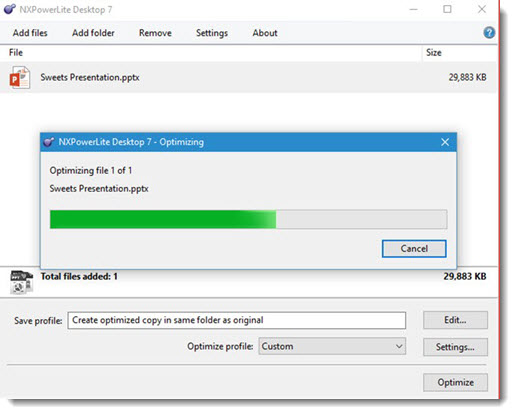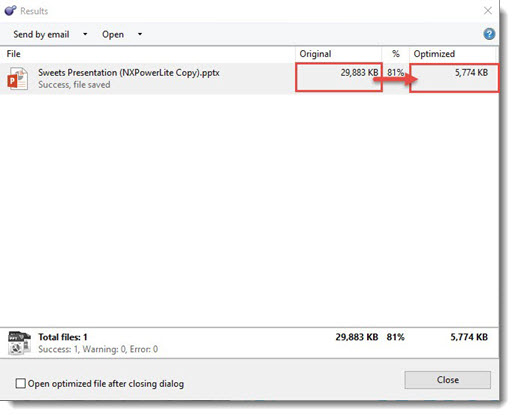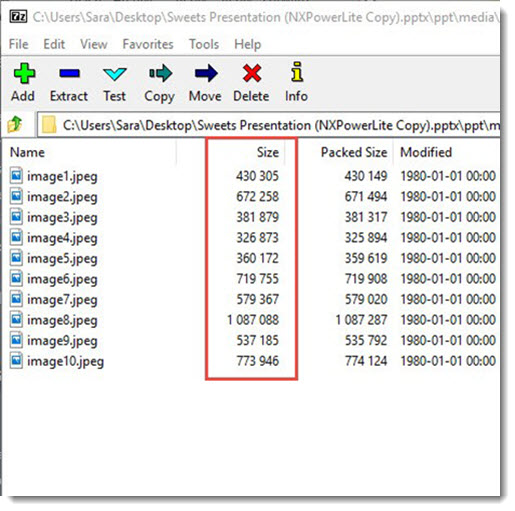NXPowerlite Update – v10
NXPowerLite is one of those PowerPoint add-ins the TLC Creative Services design team relies on and uses continuously (no paid endorsement, this truly is software we use!).

If you are not familiar, NXPoweriLte from Neuxpower, is a file compression add-in. We use NXPowerLite for PowerPoint, but it also handles Word, Excel, PDF, and JPG images.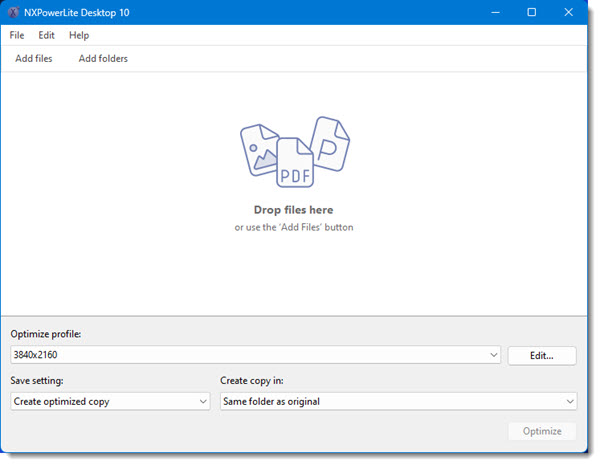
I have a custom set of optimize profiles. We have the same set of profiles on all of the TLC Creative team so we are literally doing the same thing. In version 10 of NXPowerlite, there is an improved set of default profiles that should make the compression options easier and better when used right-out-of-the box. Note: currently v10 is only available for Windows OS. It can be run as a standalone app (drag and drop PPTX files onto the app), or activated from within PowerPoint and it will optimize the file that is currently open.
The big improvement I am most excited about is NXPowerLite now being better and overcoming issues that stop a file from being compressed. e.g. the compression process fails. It still does not identify the issue (generally an image in a file format that errors out), but there is a host of really good online info and a direct integration with 7-zip to open the PowerPoint file and deal with the problem image directly. I think many “power-users” will find this a faster process to what they were already doing (we have 7-zip installed on all computers here at TLC Creative and all of the design team has been trained on how to open a .pptx file, locate the problem file, edit and replace).
Lots of other improvements too. One that I am excited to see – because it has created problems many times for me – is maintaining the EXIF orientation data in compressed images. This should eliminate a conflict where a cropped image is compressed and then displays in the wrong orientation and squeezed into the image container size after running NXPowerLite.
More details on the v10 updates can be read about on the Neuxpower website here. The NXPowerLite product page, including download of free trial to test, is here.
-Troy @ TLC