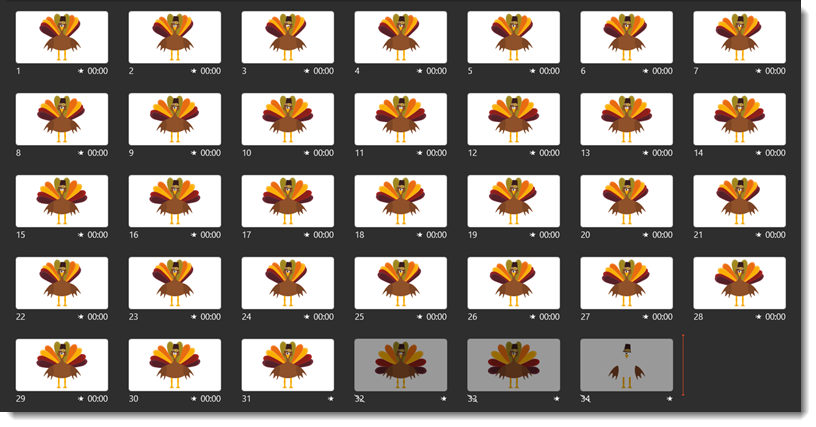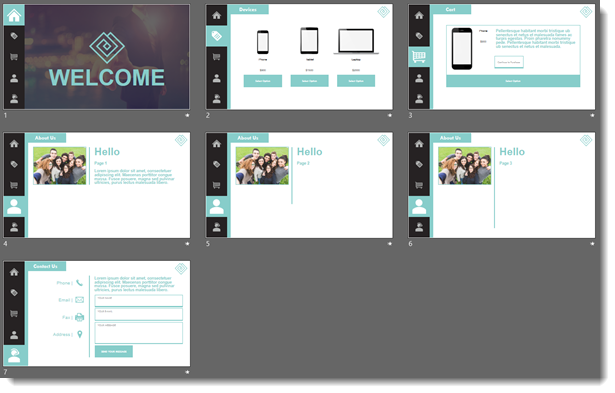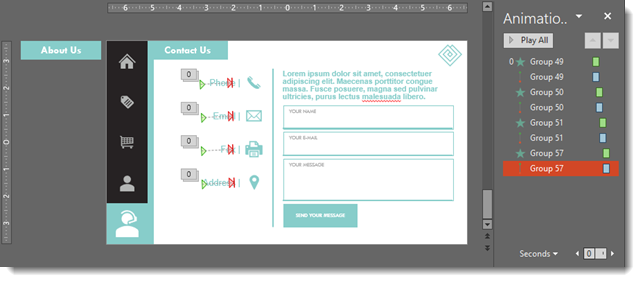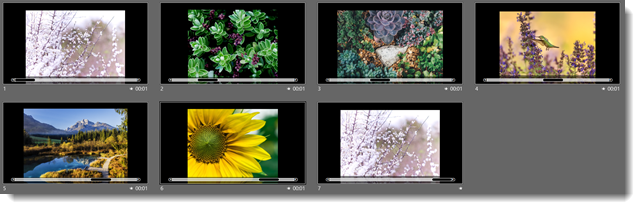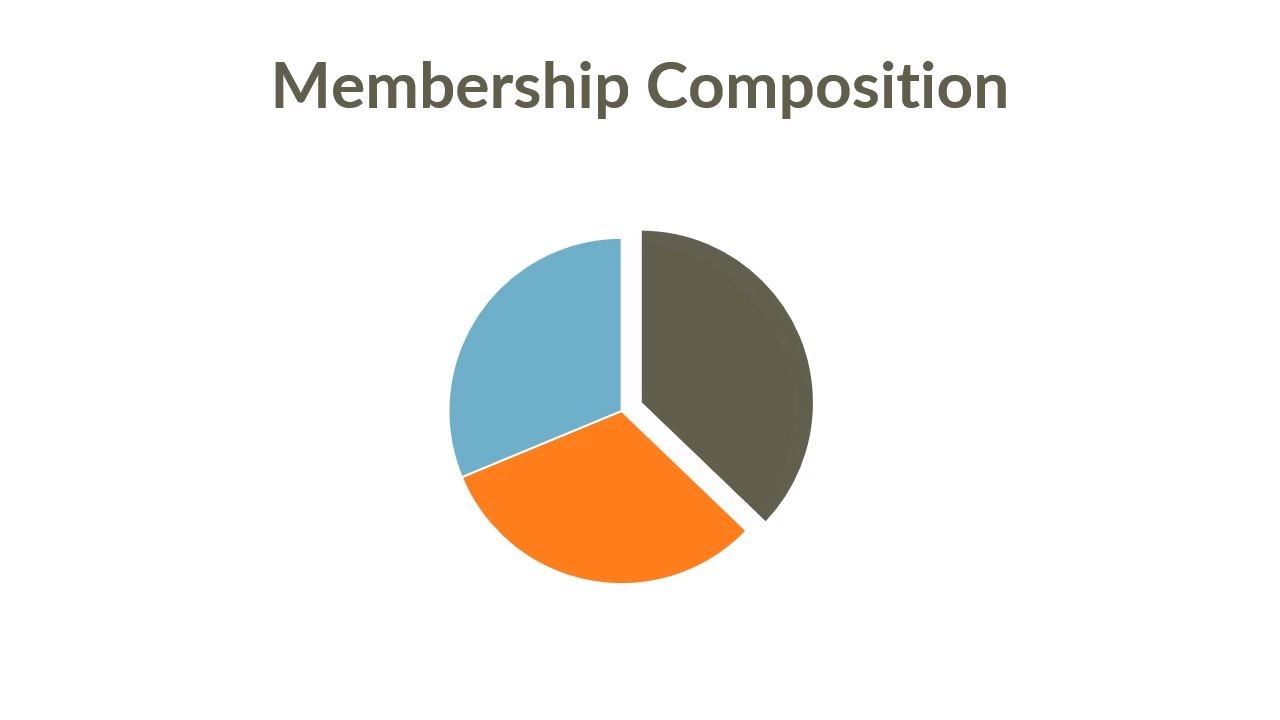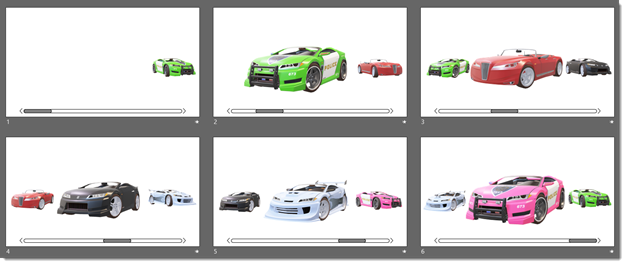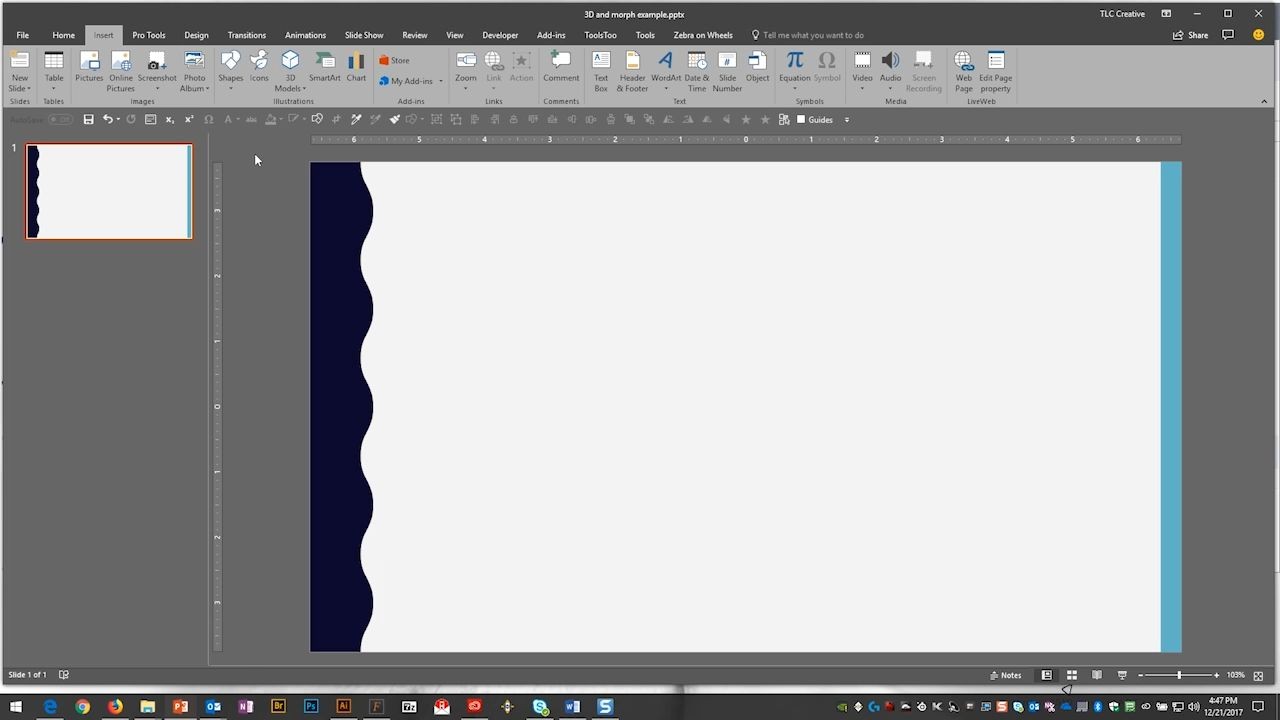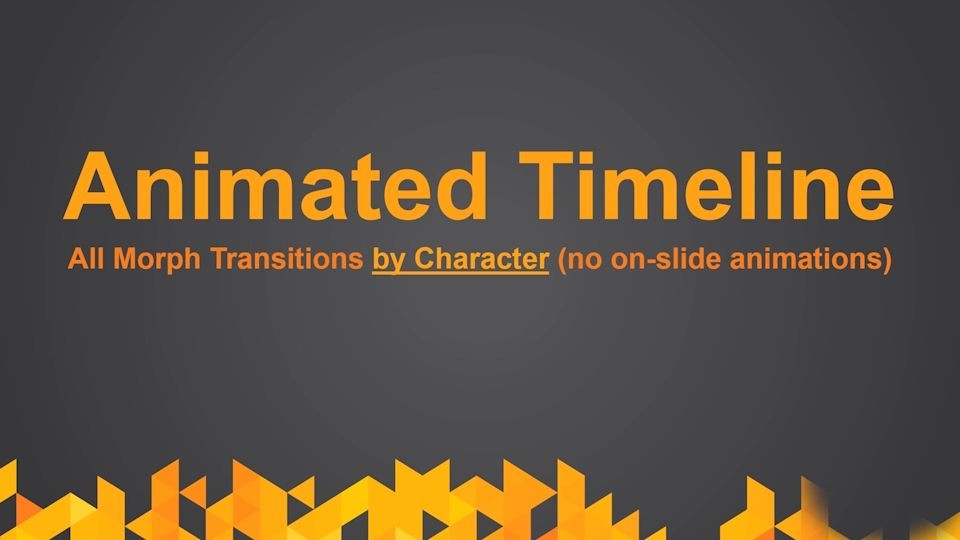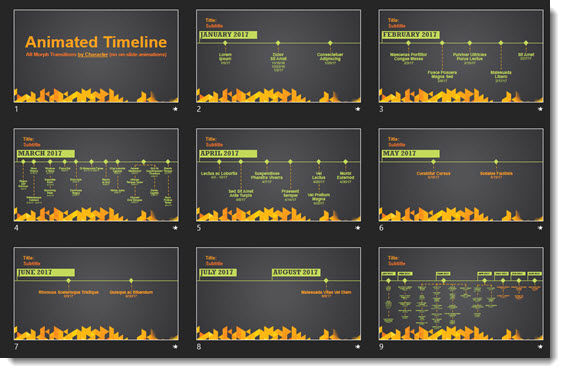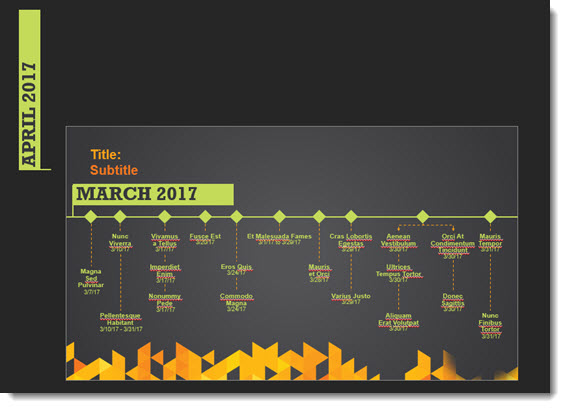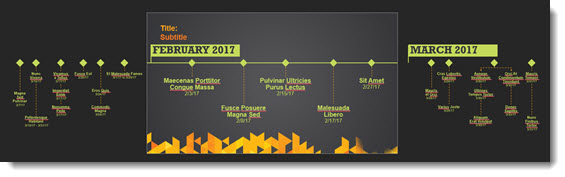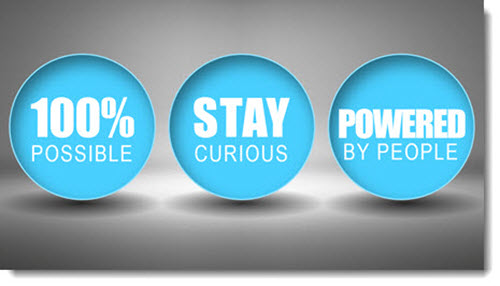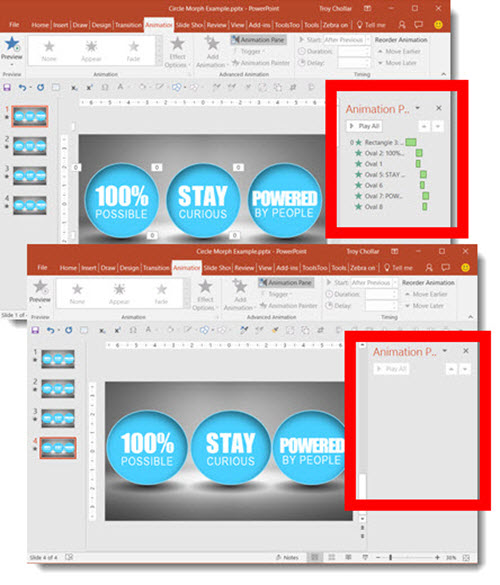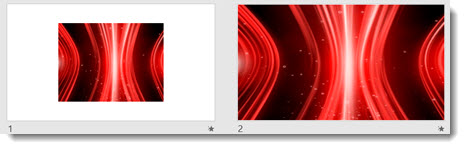Rotating the Feathers
From the previous “Turkey” post, here is the secret to the feather animation.
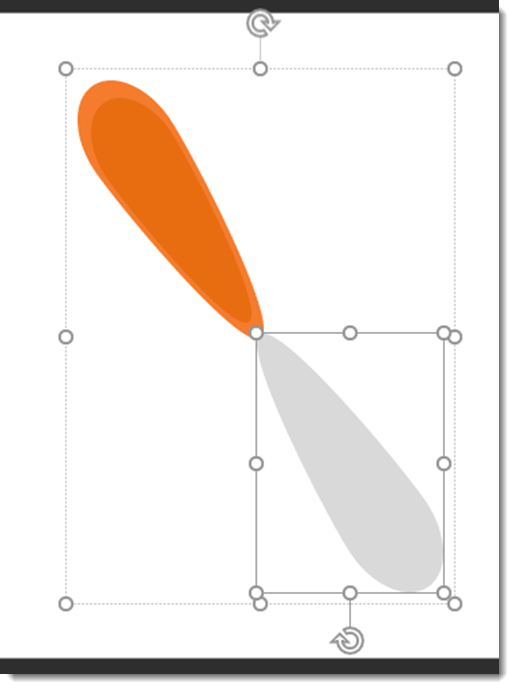
Morph moves everything based on the object center. To accomplish the tail feathers fanning out and looking natural, each tail feather needed to have a ‘ghost’ feather added to create a center point that is at the end of the visible feather.
In the above image, the orange feather (really two shapes grouped to make the feather design) is what is seen in the illustration. I duplicated the lighter color orange, which is the larger feather element. Then flipped it and positioned to be a mirror image. Then group all 3 elements. The end of the orange feather is now the center point of the object. The final step is selecting what is grey in the above image and changing it to no fill (eg. transparent).
Play this video to see the center point in use. Note, this animation is the SPIN effect, which also uses the object center. The black dot shows the center point we want the animation to rotate from.
- The left feather is the one above, with the mirror image feather in the group still grey so it can be seen.
- The middle feather is the same as the left, but the grey feather is set to no fill (eg. transparent)
- The right feather is the original feather, which is spinning, but not in accomplishing the visual needed as it is spinning based on its center point (the red dot)
[videopack id=”15390″]https://thepowerpointblog.com/wp-content/uploads/2021/11/2021-Thanksgiving-Center-Spin-Animation.mp4[/videopack]
Troy @ TLC