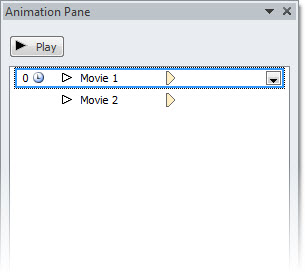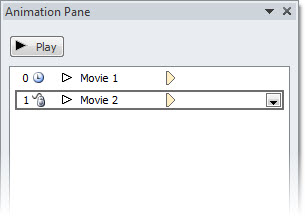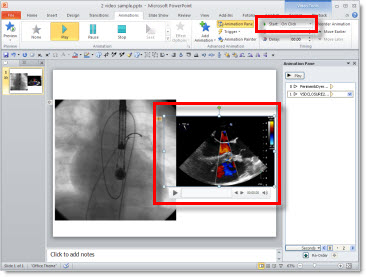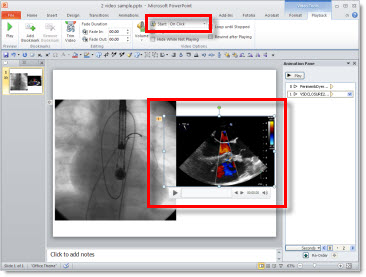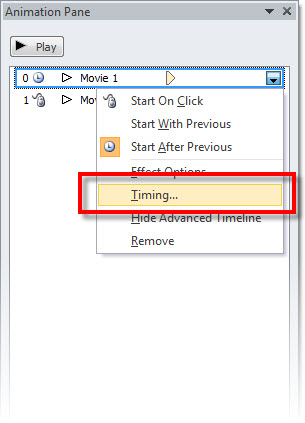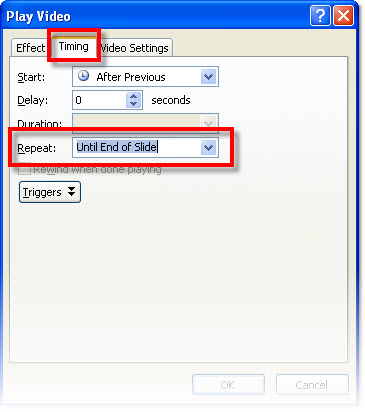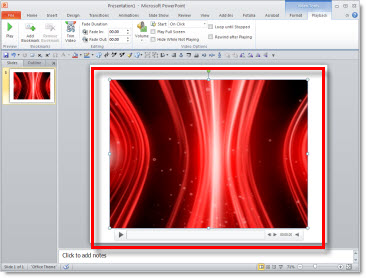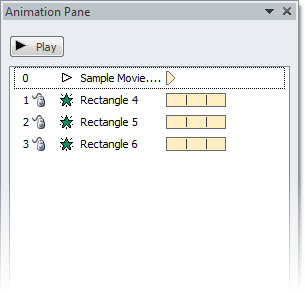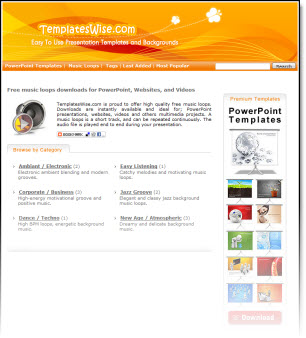Animated Logo Loop
On a recent project, we were provided with a number of corporate logos and asked to create an animated presentation that would be able to seamlessly loop.
The logos were all supplied as Illustrator .eps files. So the first task was converting to .emf or .png format.

Then each logo was separated into many small image files to allow flexibility in animating. All animation is developed in PowerPoint 2010. Here is the result:
[youtube src=”https://www.youtube.com/embed/IAePmVasQCU?rel=0″]
Troy @ TLC