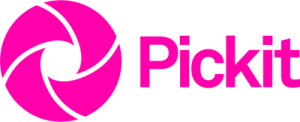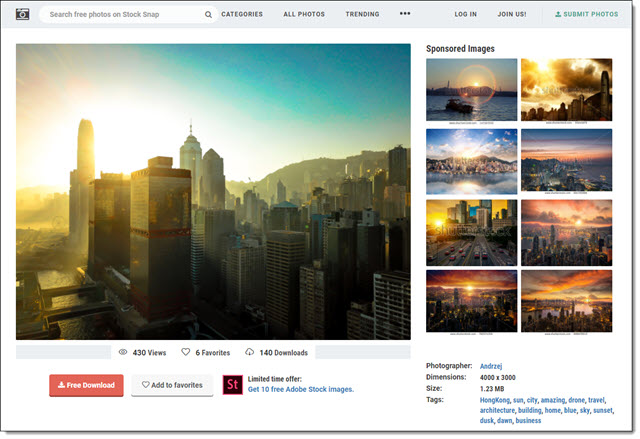New INSERT Image Options!
There is something new* in your PowerPoint, but it may not have been discovered yet. The Insert Picture button has expanded to offer more options, and NEW images.
Here is before the update. Insert PICTURES was just a button with no options.
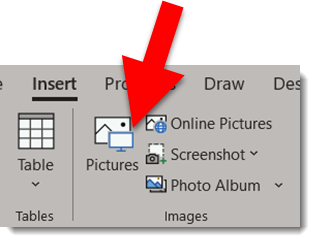
It opened this standard, go-find-the-image-on-your-computer dialog
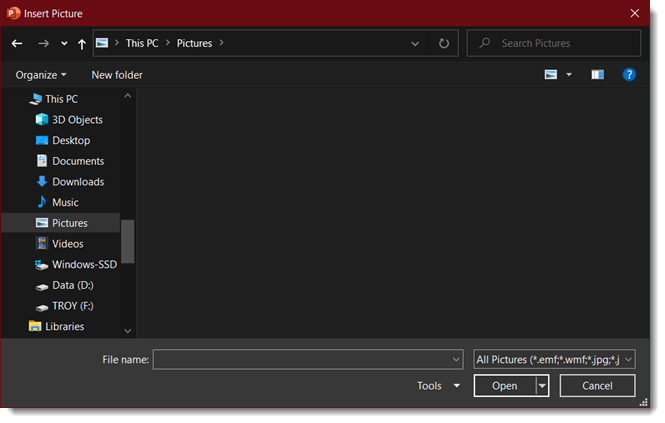
But now (*as of today this applies to Windows Monthly Targeted and Office Insider builds, I have not tested on standard release, Mac or online versions) the PICTURES button is a split button with more options!
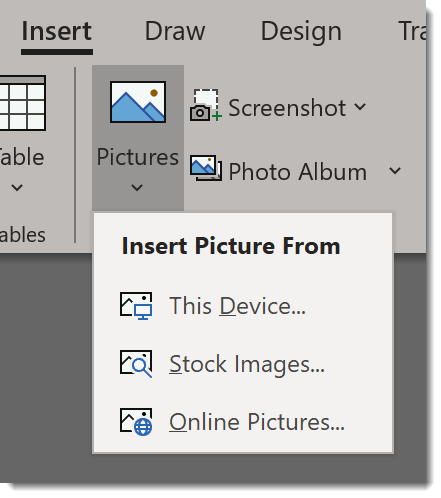
Let me show what each option offers. Click the THIS DEVICE option and we get the same go-find-the-image-on-your-computer dialog
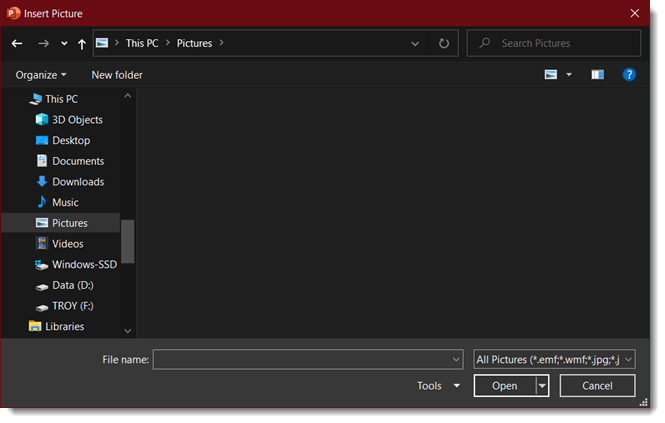
I am going to jump to the third option, ONLINE PICTURES, and save the new stuff for last. Online Pictures is an image search via Bing Images. Nothing new here.
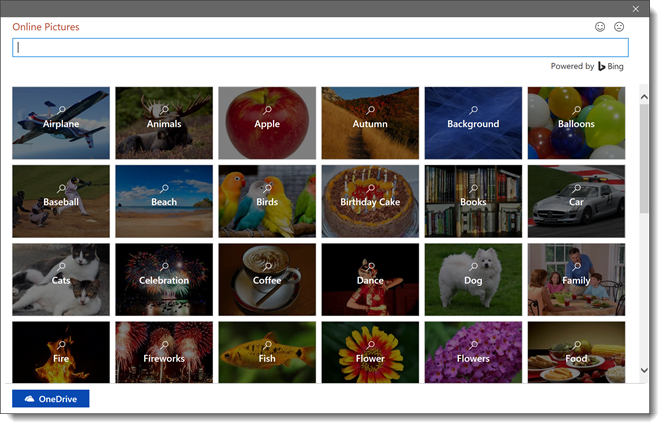
Click the STOCK IMAGES option and we are treated to a new library of high quality photo images. These are all Royalty Free for use in Microsoft app products (eg. my understanding is they can be used in a PowerPoint, Word, Publisher, Excel document and there is no legal issues. But if they are extracted and added to an Illustrator or InDesign document or provided as a stand alone image, the royalty free status may not be enforce). I found the images very nice, great quality and good to use and look unique right now (after 18 months I feel everyone will have seen these images so many times, they will feel “old”).
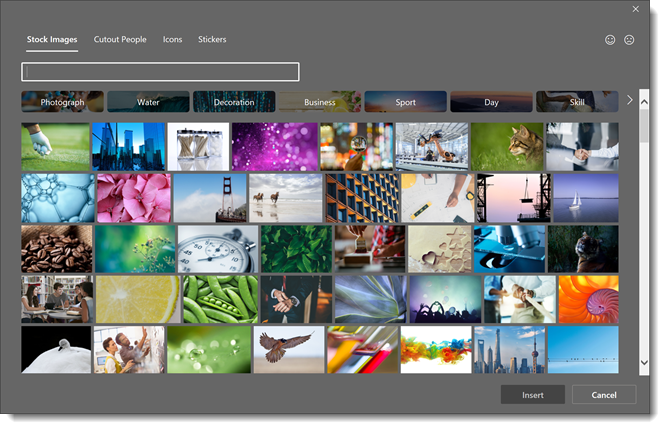
The CUTOUT PEOPLE tab are all .png images of people with transparent background. These are going to get a lot of use and it is a great first release package.
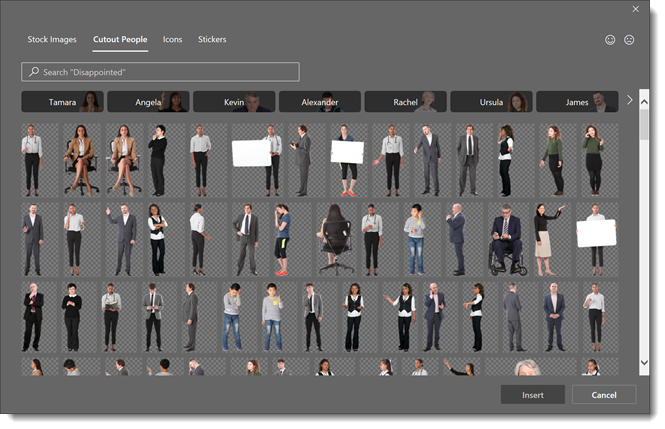
The ICONS tab is also what the INSERT > ICONS button opens. It has a new layout to the icons and expanded set of icons (yay!). PRO TIP: 1 click access vs. 2 clicks. It is 2 clicks to open this dialog if we go to PICTURES and click for the drop down menu and a second click to open the dialog to STOCK IMAGES. But it is 1 click to click the ICONS button to bring up this dialog (opened to the icons tab).
![]()
The STICKERS option is new. I know some people are going to love these, and others (like me) cannot see a need for them… These are not animated .gifs, just static fun, full color “cartoons”.
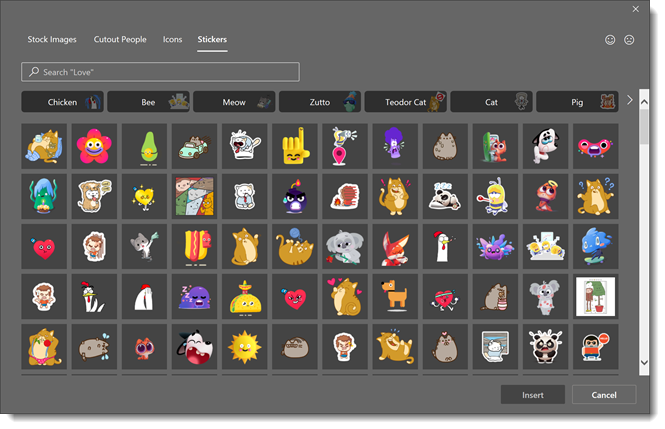
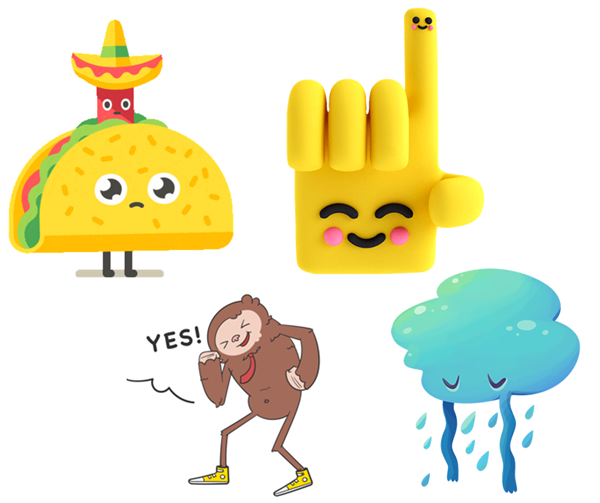
Behind the scenes, Microsoft has done a lot of work on the search. This includes metatags for all images in the library, AI assisted recognition of entries, and a more streamlined process.
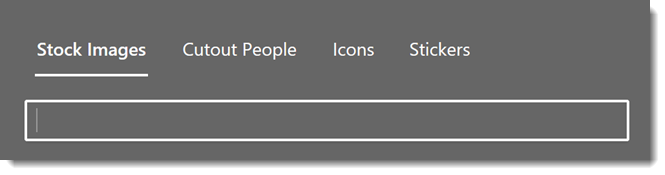
Something new for everyone to check out, experiment with and possibly use in your next presentation!
Troy @ TLC