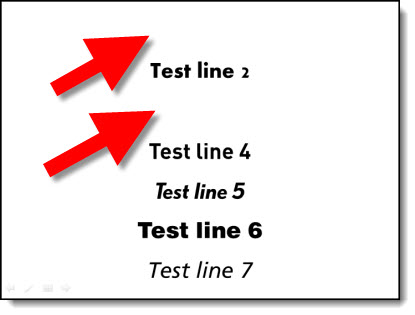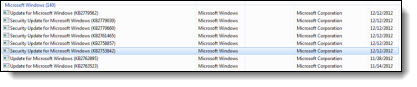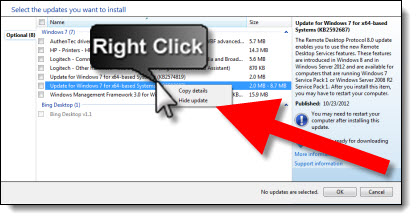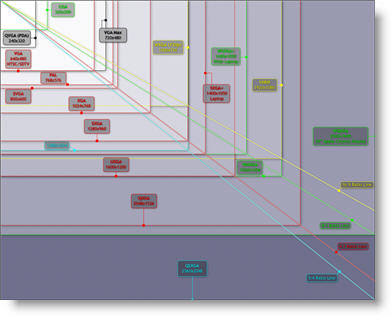HD, 2k,4k, 8k Resolution Guide
Living in the digital era isn’t always easy. It is difficult to keep up with aspect ratio and resolution for PowerPoint Presentations. Here is a quick reference beyond this modern marvel of technology:

Why is it called 2K-4K-8K?
An easy way to know what to call a resolution is to look only at the horizontal pixel count. 2K, 4K, 8K, etc. all refer to the horizontal resolution – approximately that number.
Note: For this post, all resolutions referenced are for 16×9 aspect ratio displays (with the exception of 2K).
HD (1920×1080)
HD, or High Definition, is used for two resolutions 1280×720 or 1920×1080. These are commonly referred to as 720p or 1080p (see this post that explains “P” and “I”). I am going to refer to 1080p as HD.
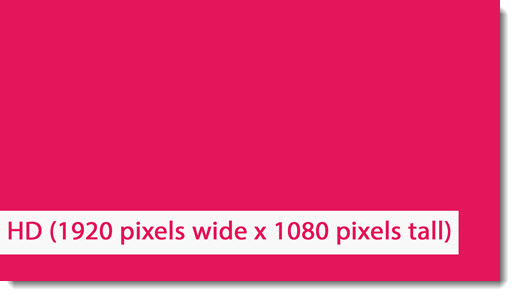
2K
HD, or High Definition, almost 2K, but not quite. 2K resolution is 2048×1080. It is a long story why computer displays did not just go with 2K, we’ll save that for another post. But needless to say, true 2K resolution is not used a lot in an HD world.
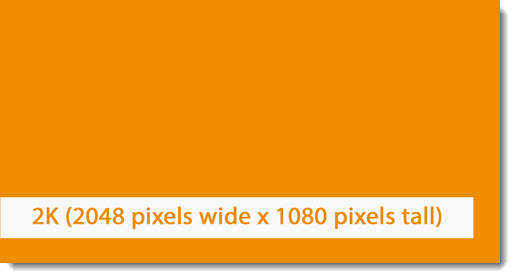
4K
Like HD, 4K is actually 2 different resolutions depending on the context. The resolution we use for PowerPoint resolution and 4K monitors is called UHDTV 4K @ 3840 x 2160 pixels. The film industry will use 4096 x 2160 pixels, but this is not a 16×9 aspect ratio so it is not a part of this discussion and something you will most likely never use.
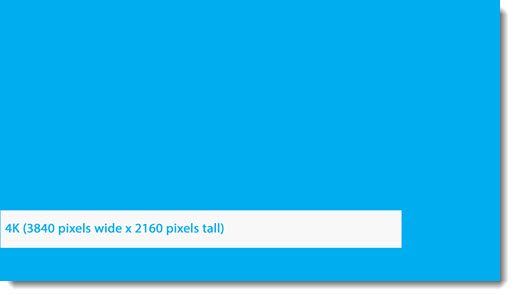
8K
Yes, I am skipping 6K (noted below), because 8K is the next industry standard, also called UHDTV 8K @ 7680 x 4320 pixels. This is a lot of pixels and yes we design presentations for beyond 8K projection!
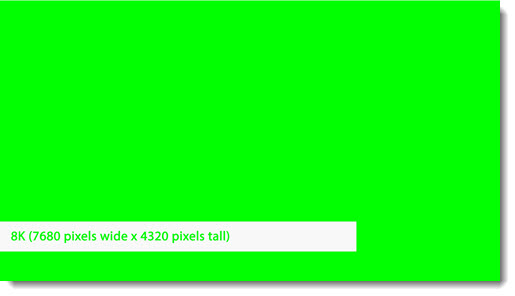
6K, 10K, 12K and beyond are all resolutions, but they are not industry standards. Here is a quick list of resolutions, that includes them for reference.
HD = 1920×1080
2K = 2048×1080
4K = 3840×2160
5K = 5120×2880
6K = 6144×3160
8K = 7680×4320
10K = 10328×7760
Yes, PowerPoint can handle any of these resolutions. It is not so much a question of can PowerPoint handle a high resolution as it is can the computer and monitor/projector handle the high resolution. In addition, many stage events we develop presentations for use an array of side-by-side projectors to create a custom resolution. Usually, it is an array of HD, 1920×1080, projectors, so (and I am simplifying the details) a 4 projector wide setup will create an 8K wide by HD height image. TLC then creates a custom PowerPoint for the 7680 x 1080 pixel resolution, which we generically refer to as “Ultrawide Presentations.”
Industry Standard Resolutions in 1 Chart
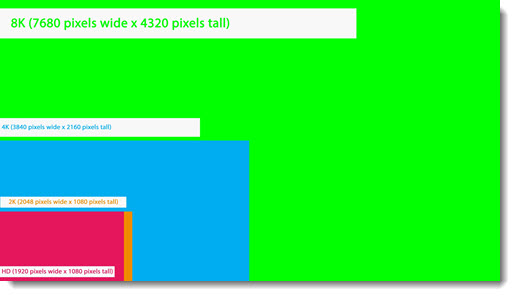
-Troy @ TLC