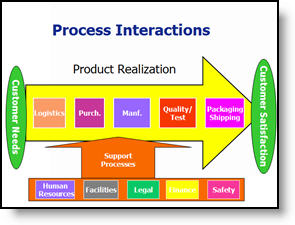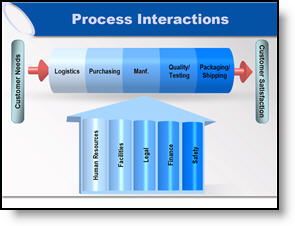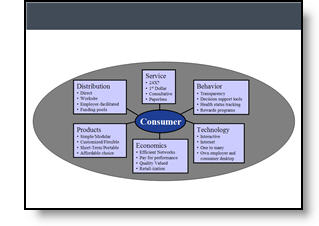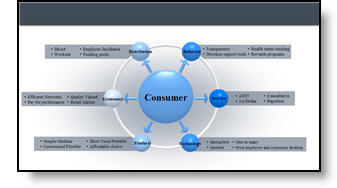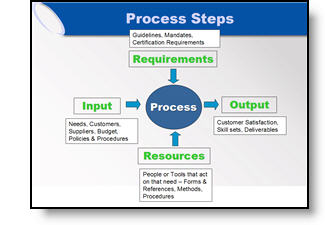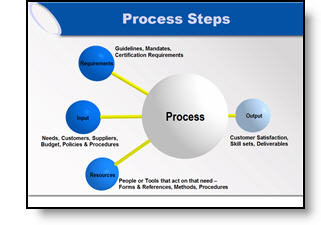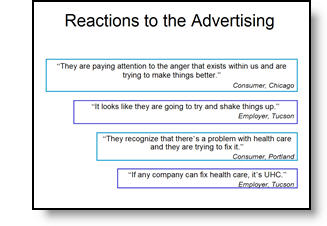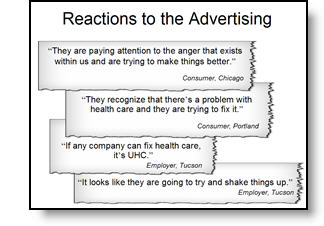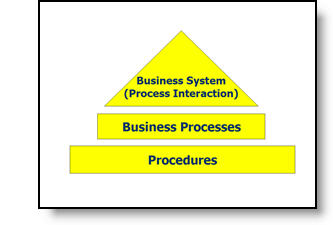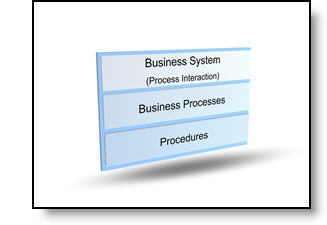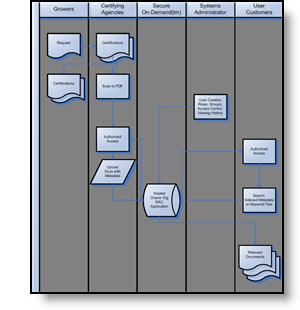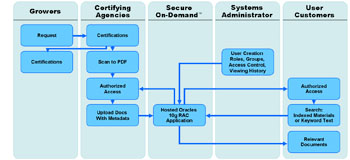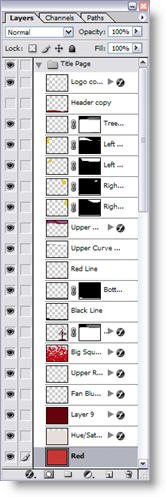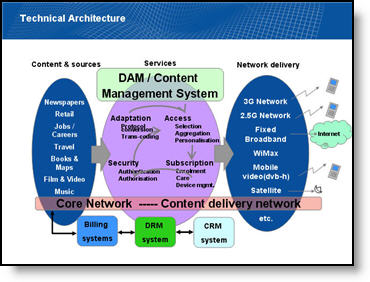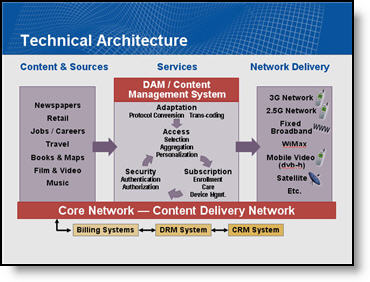Align, Equal Size and Balance
On this slide the elements where nice high-resolution images. But they blend together and do not have a strong sense of balance.
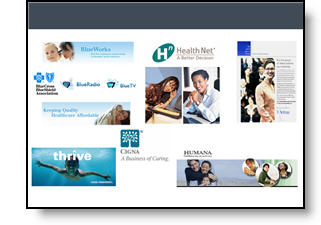
The presentation I was working on involved converting all to a 16×9, widescreen, format. Having the extra space was great for this slide, allowing me to keep the images large. From a design perspective each had a black stroke applied to keep it from blending into the background, they were made equal size with the other elements on its row, the left and right elements were aligned with one another and all were equally distributed (horizontally). The overall goal was to help the images stand out as individual elements and be presented in a visually balanced layout – here is the slide developed:
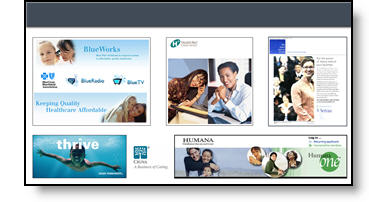
– Troy @ TLC