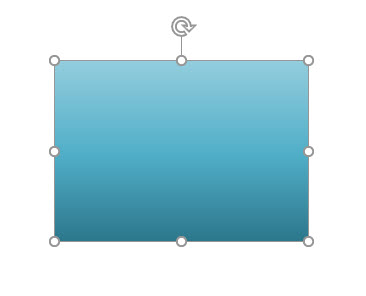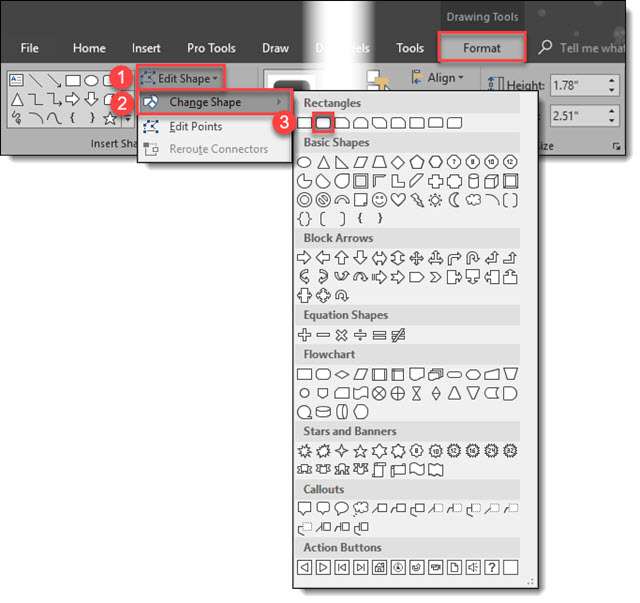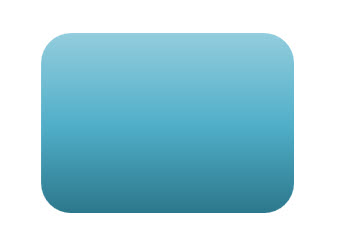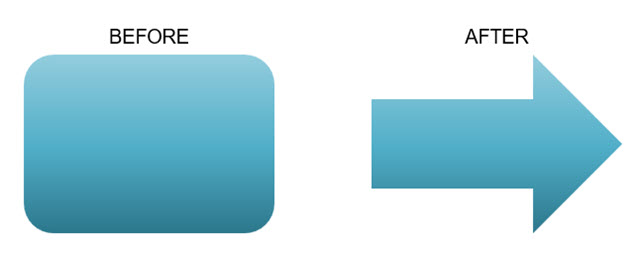Change Shape of a Video
Earlier this month, was how to use PowerPoint’s Change Shape tool. Using the same tool, videos are not limited to rectangles! Essentially the Change Shape for videos crops any video to a new shape.
First, insert your video and select it.
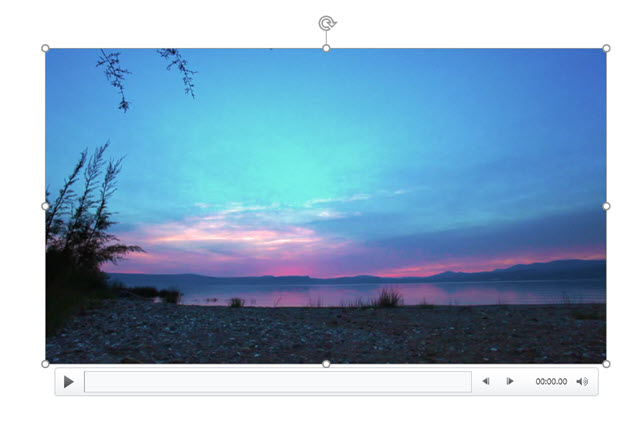
Go to Video Tools > Format Tab, click Video Shape > Oval (or other desired shape).
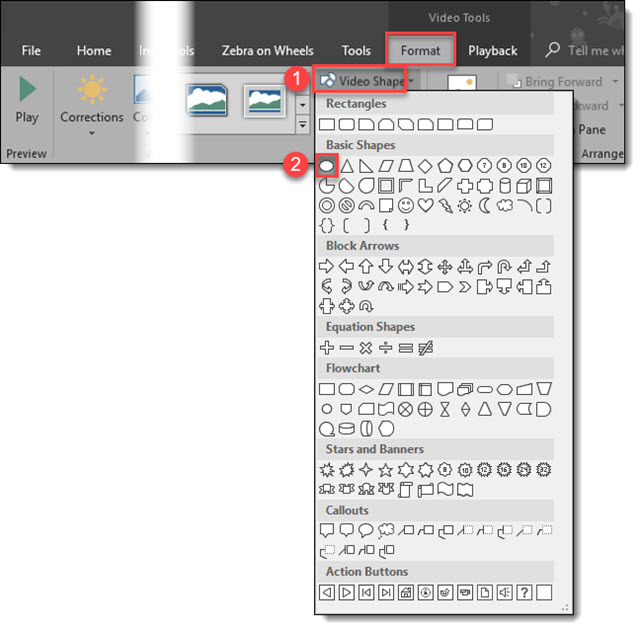
The video is now cropped to an Oval.
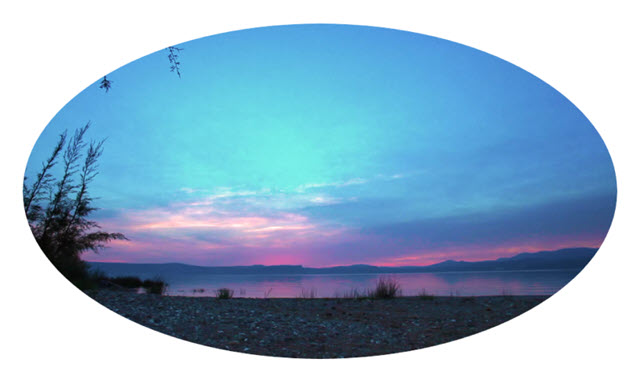
The same crop tool functionality used on images works on videos. By default, the Video Shape tool crops to the existing rectangle aspect ratio. To make the video playback a perfect circle, use the crop tool to manually change the aspect ratio to 1:1.
Note: adjust the viewable area of the video by repositioning the video in the cropped area while the crop tool is selected.
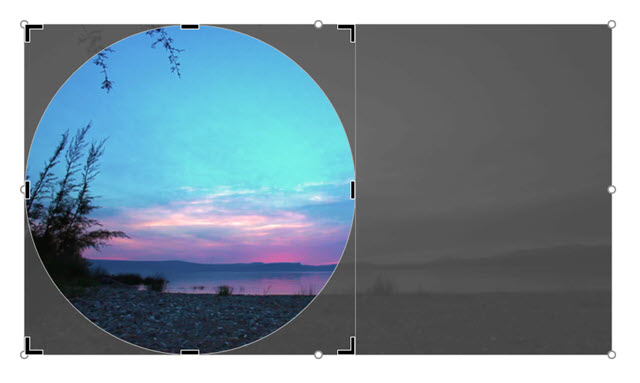
The video is now a circle, or a star, a heart, or any other shape in the Video Shape library!
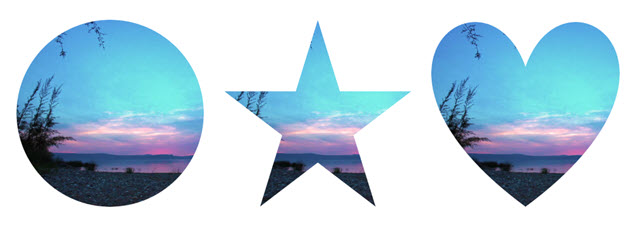
Whichever shape you select, the video will export and play in that format.
Troy @ TLC