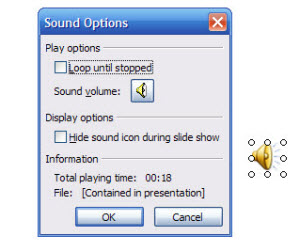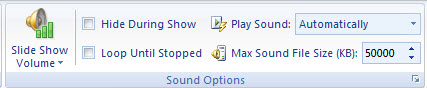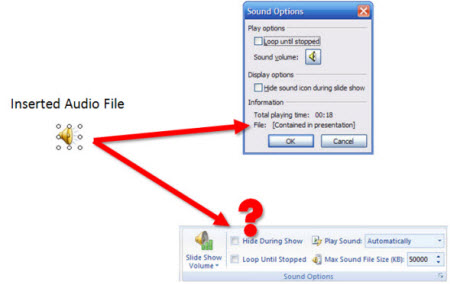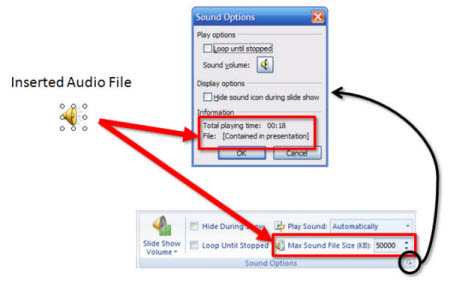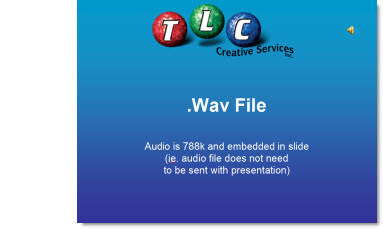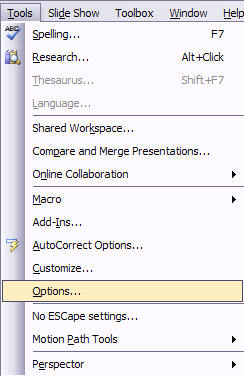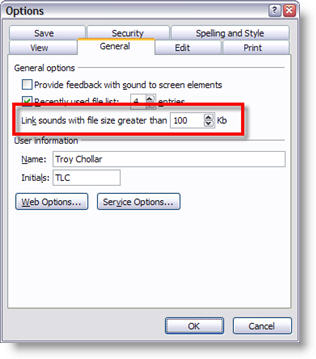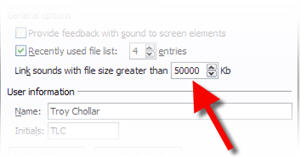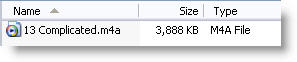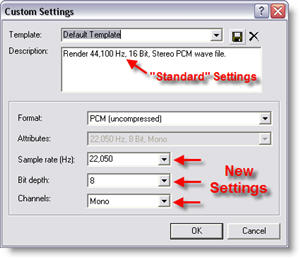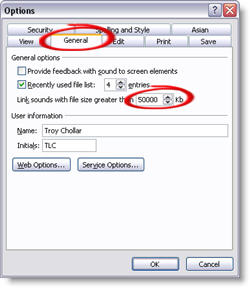Getty Images – Real People, Royalty Free

Getty Images is an industry force, owning many of the other services, used by major media (newspaper, magazine, TV) and the place to get images of real (famous) people, real-life video and audio. This is the benchmark for professional quality images and breadth of search options. It does come at a price, but you definitely get what is paid for. Everyone should click the “Search Tips” button and read how to maximize search results (same tips apply to virtually all sites).
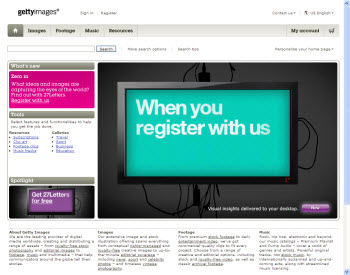
Raster/Photo images: Yes
Vector images: Yes
Video: Yes
Audio: Yes
Pay Per Image: Yes – approx. $35-150 ($35 = “web & Multimedia” 413px)
Subscription Download: Yes (this goes to photos.com – one of the many they own)
Test Search Results:
1. “Fast Car” = 5,301 results
2. “Medical Consultation” = 11,616 results
– Troy @ TLC