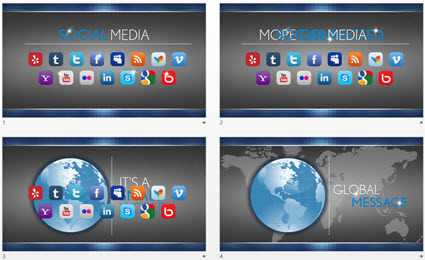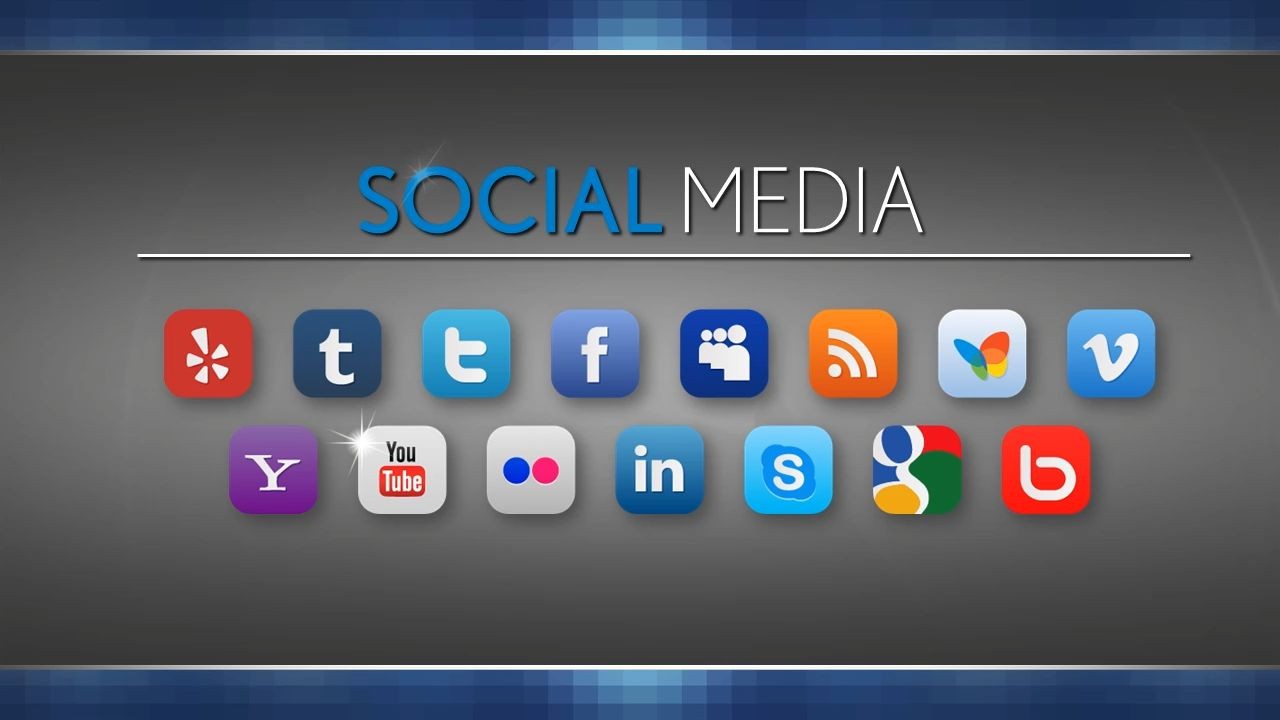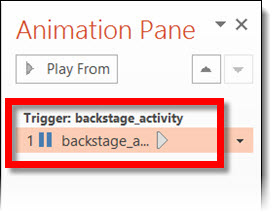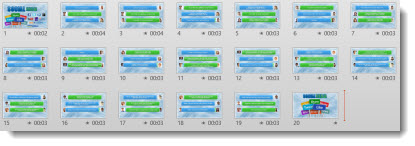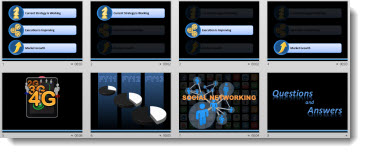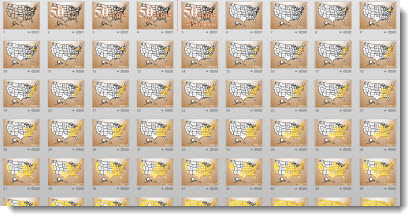Long scrolling animations worked great back in PPT 2003. But with the new .xml format (.pptx) came a new render engine for animations and it caused these same animations to stutter and “jitter” as they played.
You can fix these with a registry edit (Note: the registry controls the computer and in general mistakes in here can be very bad).
First, download this test file and run (download here, 3.7MB). Take note of how smooth, or jittery, the text animation is.
Close PowerPoint.
To update a computers PowerPoint settings:
1. Start >> search bar “regedit”
2. Go to Hkey Current User>>Software>>Microsoft>>Office>>15.0>>PowerPoint>>Options
– Note: This is the path for PPT 2013. For PPT 2010, it will be “12.0” vs. 15.0.
3. In the right section, right-click and select NEW >> DWORD (32-BIT) VALUE
4. Name it “DisableSpriteClipping”
5. Find the new entry and right-click and select MODIFY
6. In the VALUE DATA box, enter “1” (BASE can be Hex or Dec) and click OK
Start PPT and run the test file again. Take note of how smooth, or jittery, the text animation is.
Many thanks to Steve Rindsberg of PPTools for making me aware of Microsoft’s Chris Maloney’s shared bit of coding that works wonders for anyone fearful of animation jitters!
– Troy @ TLC