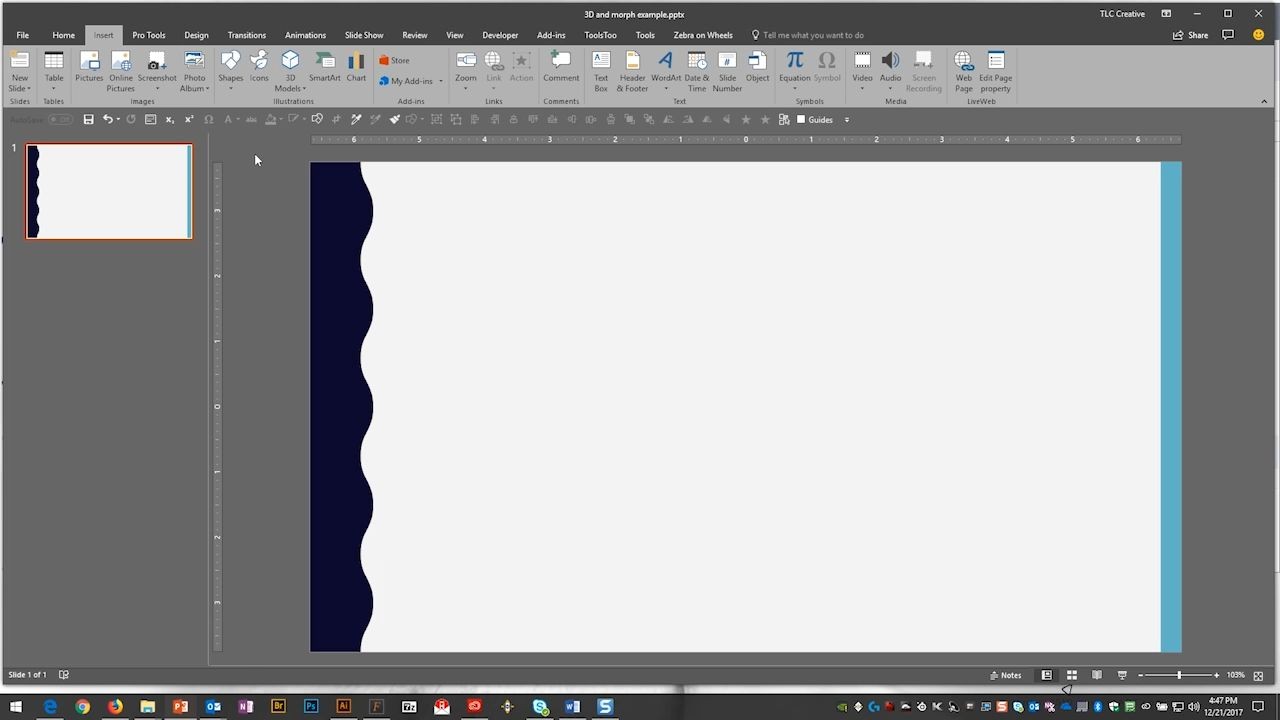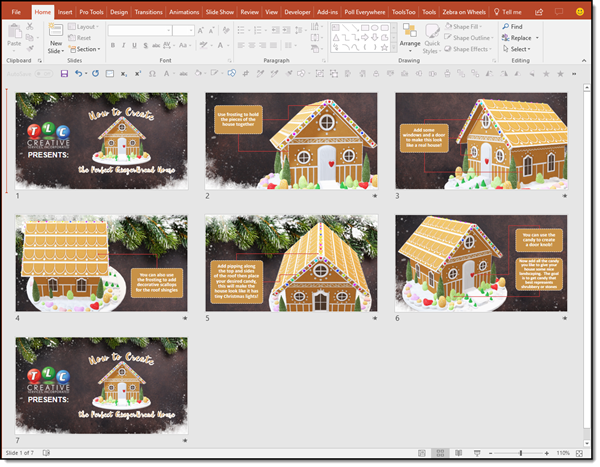3D Model Education Stats Animation
Amber on the TLC Creative design team created this fun presentation example that uses 3D Models as art elements on almost every slide, and makes use of the new on-slide 3D Model animations. The presentation is 16×9, PowerPoint 2016 Office 365 with 3D Model support.
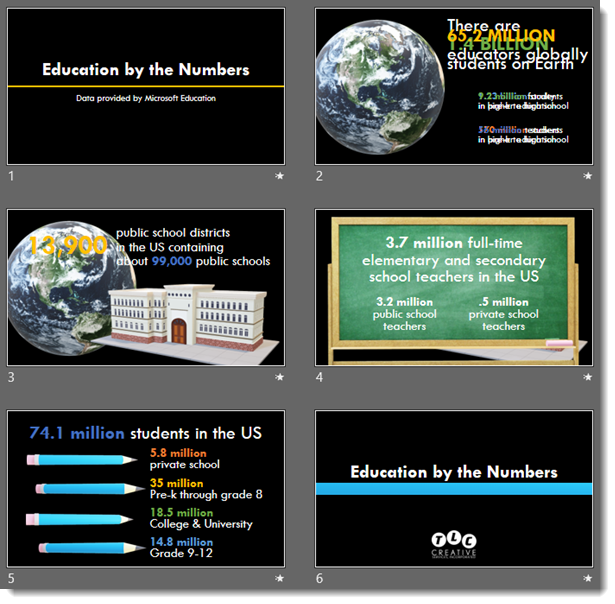
Design notes:
- Slide 2: applied the turntable animation to the 3D model of the globe. Layered animations to maintain a seamless spin of the globe (typical presentation we would divide this content across 2 slides to make it easier to review as a PDF or printout)
- Slide 3: added the building 3D Model and used the new on-slide 3D model animations for both; exit for the globe and entrance for the building + entrance animations for the text
- Slide 4: Another 3D model with entrance animation and PowerPoint text
- Slide 5: lots of 3D model animation, just because we can now!
- Slide 6: all animation accomplished with a Morph transition
3D models are not always small file sizes. This presentation has not video, but it is 60 MB! The editable PowerPoint file can be downloaded here.
Troy @ TLC