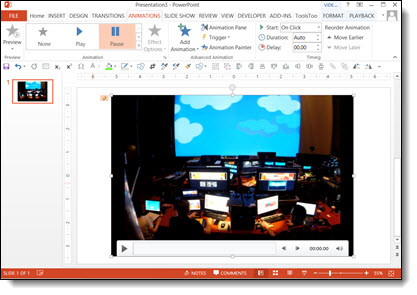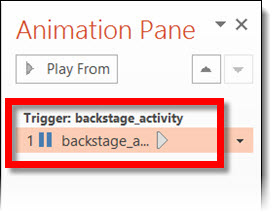Video in presentations has been a big item for me over the years. With each new version, and update, of PowerPoint I am constantly disappointed in the default settings applied to inserted videos.
Currently, and in all legacy versions, when a video is inserted the default animation settings is a Trigger animation.
A trigger animation is ‘triggered’ one of two ways, direct interaction (ie. move mouse on screen and click on the programmed item) or secondary action from a programmed animation (ie. when one item is animated it activates the trigger animation).
So, when a video is inserted onto a slide and then present, the video will not play until you move the mouse cursor on the slide and click on the video. Obviously for majority of my meetings the goal is to hide PowerPoint (and hide any software) to create a seamless environment where things ‘just happen’. See a mouse move across a screen is a bad thing.
Up next is a quick step-by-step tutorial on changing the video animation settings to what we use at TLC for virtually all presentation videos.
– Troy @ TLC