Comments, notes from a reviewer to the presenter or presentation designer, have been a feature of PowerPoint for several versions. With PPT13, the comments interface gets a makeover and greatly enhances their usability.
Along the bottom of the UI is a new “Comments” button.
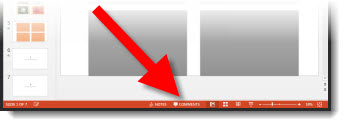
Click the “Comments” button and a new information pane opens that is a central information area for all comments in the presentation.
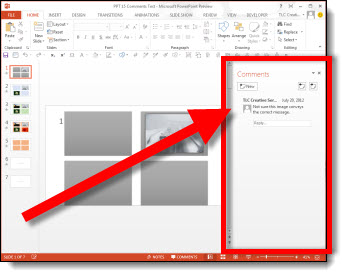
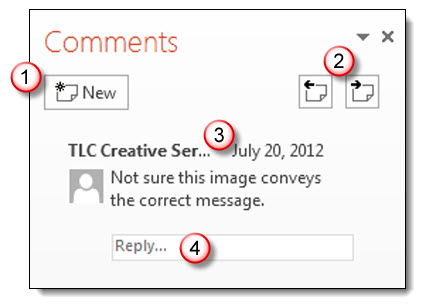
1. Add a new comment to a slide with this button.
2. To go to the previous or next comment use these buttons. This will automatically jump slides as needed.
3. Each comment shows who authored the comment, the date/time it was added, their comment and if they are a contact in your Outlook or Lync with an avatar – it will also show.
4. Reply direct to a comment in the Comments pane.
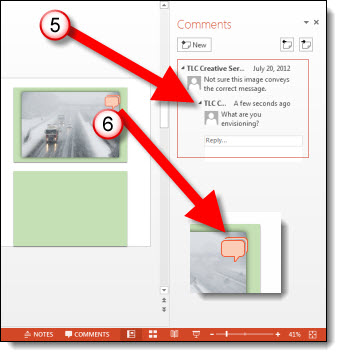
5. Each comment will show all replies. In addition, the onslide indicator (which is only visible while editing the slides and hidden from view during slide show) stacks to show multiple answers.

The ribbon also has a new section with the Comments tools, all of which can be accessed through the comments pane.
To remove/delete a comment, there are lots of options:
– Click the X next to the comment.
– Right-click the comments icons and select delete.
– On the ribbon in the Comments section, select delete.
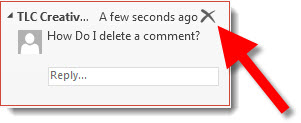
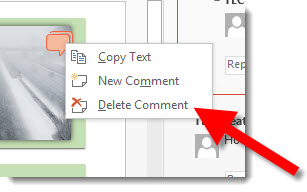
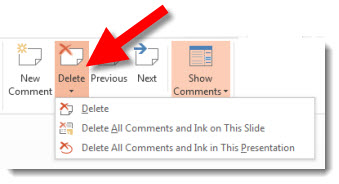
I feel this is a great usability advancement for the tool and will go a long way in making this a more common use tool. Also, the comments work in legacy versions (PPT 2010, 2007, 2003) with no problem – but without the new Comnents Pane.
– Troy @ TLC
