Christie was tasked with creating a 3-part blog series of creative, real-world, presentation design examples using PowerPoint’s Shape Merge tools (see this post on the Shape Merge Tools).
TARGET
Goal is to create a single PowerPoint shape with the concentric circles of a classic bullseye target. Note: With the Shape Merge tools, the first selected shape will make a difference in which item will be removed.
Shape 1
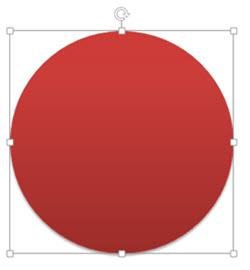
Shape styling – gradient fill:

Shape(s) 2: series of 4 circles with thick outlines (color does not matter).
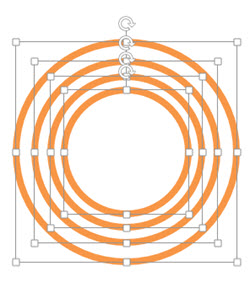
Move Shape 1 (red circle) under Shape 2 and align all:
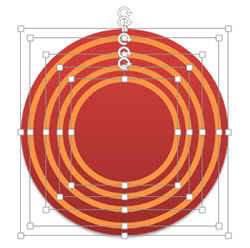
Select shapes (this is important – select Red circle 1st) and the Shape Merge COMBINE tool:
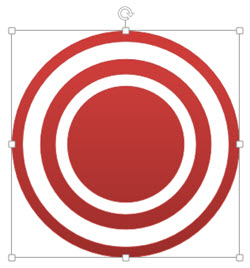
Final touches – bevel, gradient fill, shadow or any other effect styling can be applied to this new SINGLE SHAPE (I added the gradient fill in the original shape, but added a drop shadow after):
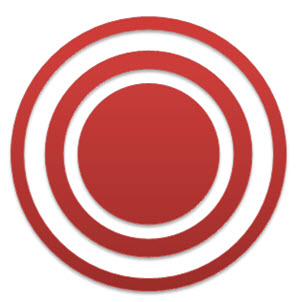
– Troy @ TLC
