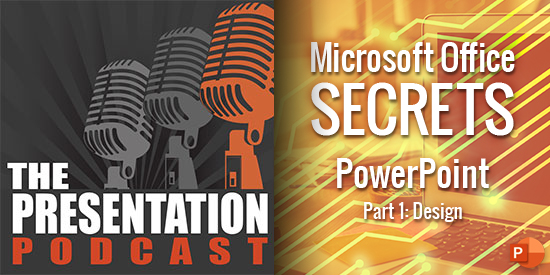New Episode of The Presentation Podcast – Microsoft Office Secrets; All About PowerPoint
A new episode of The Presentation Podcast is available today! Troy, Sandy and Lori of TLC Creative Services, Inc. start a new series “Microsoft Office Secrets”. Today is all about PowerPoint and 30+ hidden or unknown slide design tools and features!
Listen on Apple Podcasts, Stitcher, Google Play, Spotify and Soundcloud – just search for The Presentation Podcast or “Microsoft Office Secrets of PowerPoint, Part 1” or go direct to the episode page here: https://thepresentationpodcast.com/podcast/98
Webinar on Designing with Google Slides
Everyone should mark this date: April 1, 2020
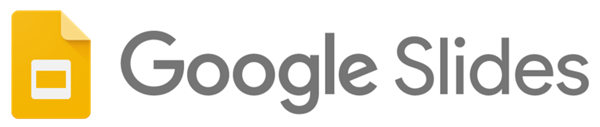
The Presentation Guild has an upcoming webinar that promises to be fantastic for presentation designers. Vincent Thompson from BrightCarbon is spending a full hour giving tons of design examples and how-to’s when it comes to working within Google Slides.
Get details and register here.
Note: this is a Presentation Guild member-only event (and free for members!). If you work with PowerPoint, Keynote, Google Slides, etc. – the Presentation Guild membership is highly endorsed by me.
Troy @ TLC
Big Banner (and Program Theme)
Received this photo from our client (thank you!). TLC Creative Services was tasked with developing the 2020 annual theme for the region, which was core to the kick off meeting PowerPoint template (TLC Creative Services also developed the PowerPoint template and formatted all executive presentations) and collateral materials. Here is the 2020 theme in the corporate office – I am guessing a huge 20’x20′ display!
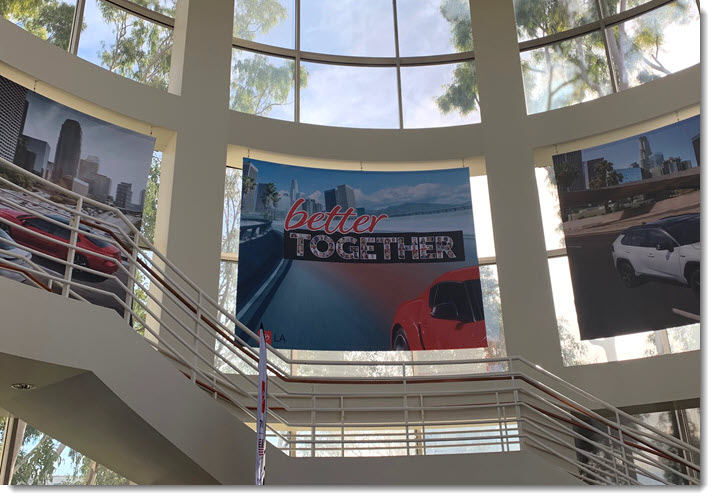
Animated .GIF of the TLC Creative Logo – Created in PowerPoint
I wanted to compare the image quality of an exported animated .gif and an exported .mp4 video. Jake, on the TLC Creative design team, created this simple and effective seamless loop animation of the TLC Creative Services logo. No PowerPoint animation or slide transition, just 6 slides of the logo elements in different positions and drop shadows in corresponding sizes.
Animated .GIF
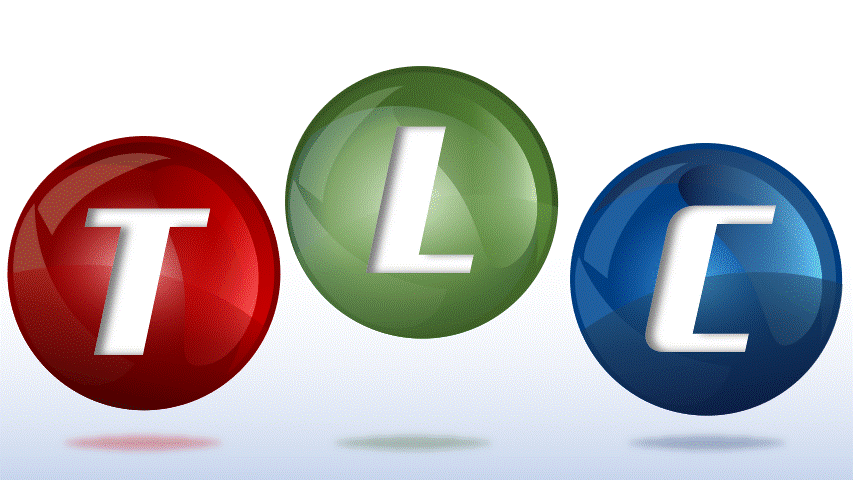
.MP4 Video
[videopack id=”13819″]https://thepowerpointblog.com/wp-content/uploads/2020/03/unnamed-file-1.mp4[/videopack]
Troy @ TLC
The Presentation Podcast, New Episode! “Design Your Career; a day in the life of a presentation designer”
A new episode of The Presentation Podcast is available today! Troy, Sandy and Lori of TLC Creative Services, Inc. give three perspectives on what happens in the day of a presentation designer.
Listen on Apple Podcasts, Stitcher, Google Play, Spotify and Soundcloud – just search for The Presentation Podcast or “Design Your Career; a day in the life of a presentation designer” or go direct to the episode page here: https://thepresentationpodcast.com/podcast/97
An Animated GIF Created in PowerPoint

To create this animated .gif we created a small slide size PowerPoint deck. The page size is 1.25″ x 1.5″
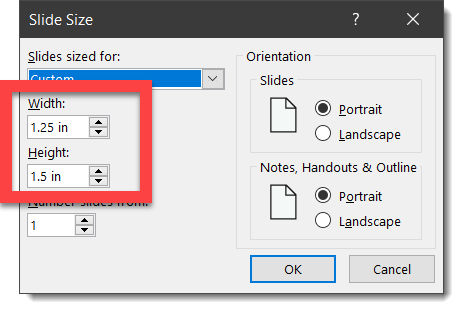
From an image from Adobe Stock (TLC Creative has a Teams account to Adobe Stock for project art), we cropped and added the image sequence to 19 slides. No PowerPoint animation and even slide transitions – just multiple slides and a fast auto advance timing.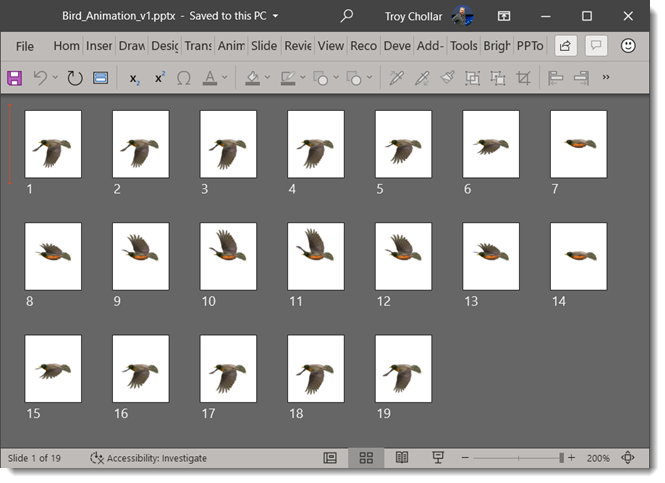
Troy @ TLC
How To Create Animated .GIFs in PowerPoint!
Exporting slides as a self contained animated .gif is easy (see previous post). Here is an example of creating PowerPoint slides to be exported as an animated .gif.

Adjust page size if needed. For this example the goal is an online add ready square and the PowerPoint slides page size is 4″ x 4″.
1 Insert the photos, 1 per slide.
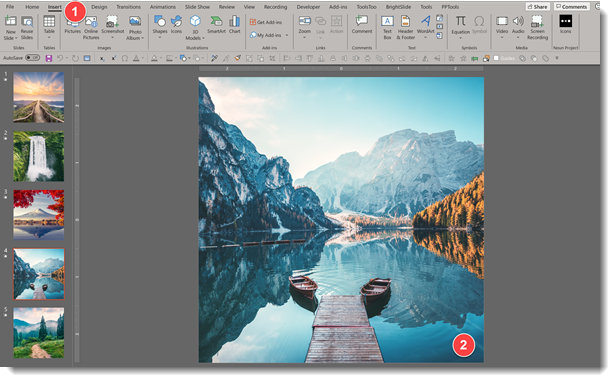
In this example, for the scenic photos, each was sized, positioned and cropped to fit full frame on the square area.
2. Preset the slide transition effects for each slide. Note: do not set the Auto Transition timing, we will set this in the export step.
3. Go to FILE > EXPORT > CREATE AN ANIMATED GIF
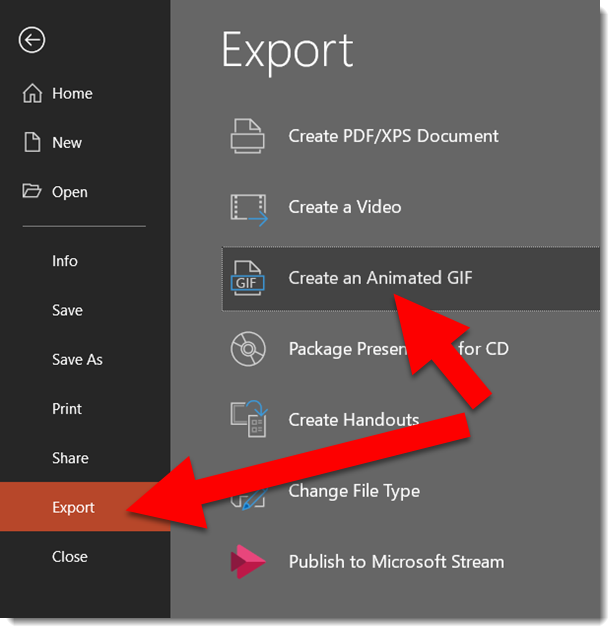
4. There are 4 size options:
Small (240p at 15fps)
Medium (480p at 15fps)
Large (720p at 24fps)
Extra Large (HD quality 1080p at 24fps)
5. Add the delay between each slide in the SECONDS SPEND ON EACH SLIDE dialog
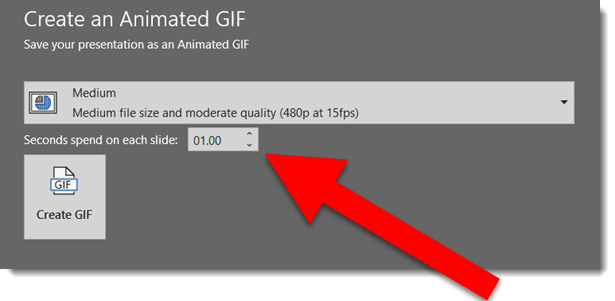
6. Click CREATE GIF
TIP: For this scenic imagery, we can successfully use the lower FPS (frames per second) of 15fps. For animated gifs with more complex animation, the higher 24fps is going to be better, even if you do not need the larger pixel size. With PowerPoint the pixel size and frame rate (fps) are connected and cannot be selected independently.
Troy @ TLC (thanks Jake for creating the sample file!)