Auto Scaling Charts and Font Issues
Sometimes features go missing in newer versions of software. In PowerPoint, the “AUTO SCALE” feature for chart text disappeared after PPT 2003.
Charts in PPT 2003 have an Auto Scale font feature for chart axis’ (checked on by default) that allows the font to scale to the chart when the chart is resized.
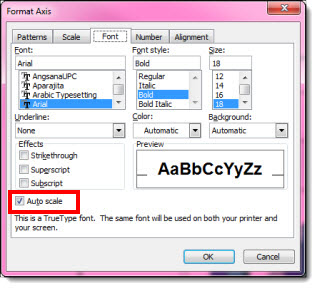
The font stays in scale to the chart when the chart is enlarged or reduced in size.
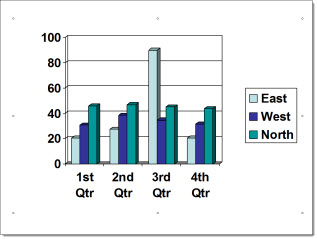
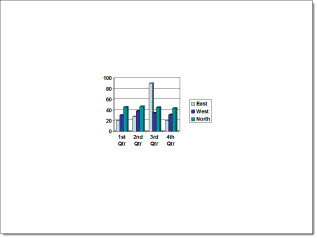
Charts in PPT 2010 do not have the auto scale font feature. When the charts are resized, the fonts stay the same size and get cut off or removed. You have to select the axis and increase or decrease the font manually.
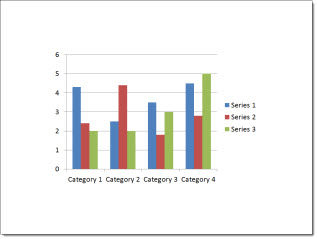
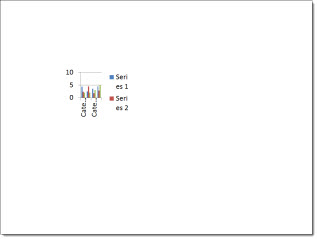
In PPT 2003, however, when the lock aspect ratio for the chart is turned off, and the chart is stretched, the chart becomes distorted.
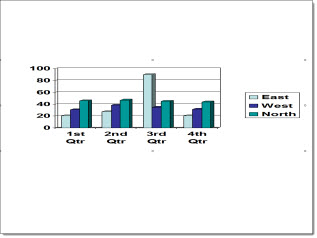
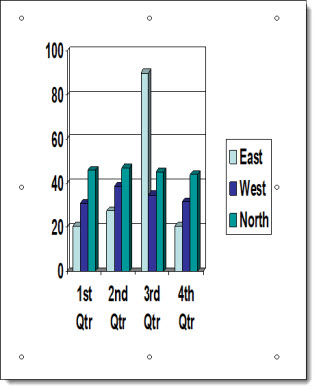
But in PPT 2010, when the charts are stretched horizontally or vertically, they do not distort.
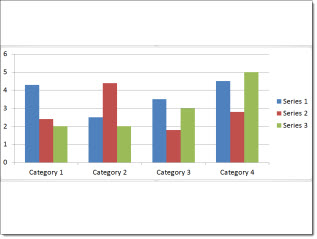
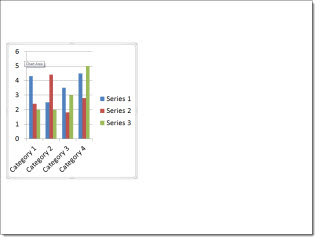
AUTO SCALE, we miss you!
– Troy @ TLC
Color (RGB-CMYK-Pantone-Hex-etc.) Defined!
What is RGB – CMYK – Hex – and all the other names for colors. Aren’t colors, just colors?

Through the course of print design, web and flash design, and of course PowerPoint design, we have used all of these, and a few more. Here is a quick summary of each of the main color formats/models:
1. RGB – An additive color model in which red, green, and blue light are added together to reproduce colors. RGB Color is the color model used for all electronically displayed documents. RGB is a device dependent color model: different devices detect or reproduce a given RGB value differently.
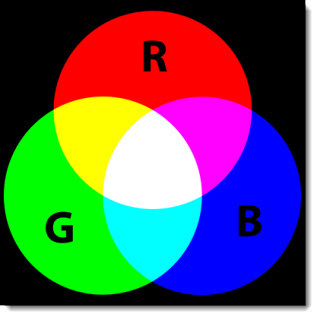
2. CMYK – A subtractive color model used in color printing. CMYK refers to the four inks used in color printing: cyan, magenta, yellow and key (black). The CMYK model works by partially or entirely masking colors on a lighter, usually white, background. The ink reduces the light that would otherwise be reflective. Such a model is called subtractive because inks “subtract” brightness from white.
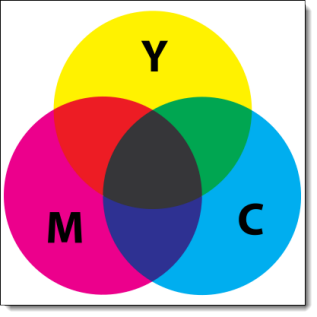
3. Pantone and Spot – The Pantone Color Matching System is largely a standardized color reproduction system. By standardizing the colors, different manufacturers in different locations can all refer to the Pantone system to make sure colors match without direct contact with one another. There is a special subset of Pantone colors that can be reproduced using CMYK. Those that are possible to simulate through the CMYK process are labeled as such within the company’s guides.
However, most of the Pantone system’s 1,114 spot colors cannot be simulated with CMYK but with 13 base pigments (15 including white and black) mixed in specified amounts. The Pantone system also allows for many special colors to be produced, such as metallics and fluorescents.

4. Hex – A hex triplet is a six-digit, three-byte hexadecimal number used in HTML, CSS, and other computing applications, to represent colors. The bytes represent the red, green and blue components of the color. One byte represents a number in the range 00 to FF (in hexadecimal notation), or 0 to 255 in decimal notation. This represents the least (0) to the most (255) intensity of each of the color components. Thus, web colors specify colors in the Truecolor (24-bit RGB) color scheme. The hex triplet is formed by concatenating three bytes in hexadecimal notation, in the following order:
• Byte 1: red value (color type red)
• Byte 2: green value (color type green)
• Byte 3: blue value (color type blue)
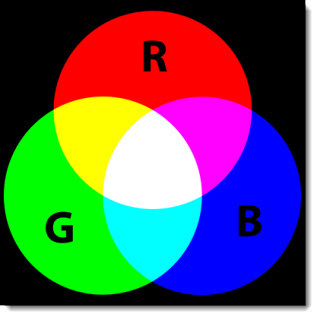
5. HSV and HSL – Recognizing that the geometry of the RGB model is poorly aligned with the color-making attributes recognized by human vision, computer graphics researchers developed two alternate representations of RGB, HSV and HSL (hue, saturation, value and hue, saturation, lightness). HSV and HSL improve on the color cube representation of RGB by arranging colors of each hue in a radial slice, around a central axis of neutral colors which ranges from black at the bottom to white at the top. The fully saturated colors of each hue then lie in a circle, a color wheel.
HSV models itself on paint mixture, with its saturation and value dimensions resembling mixtures of a brightly colored paint with, respectively, white and black. HSL places the fully saturated colors in a circle of lightness ½, so that lightness 1 always implies white, and lightness 0 always implies black.
HSV and HSL are both widely used in computer graphics, particularly as color pickers in image editing software.
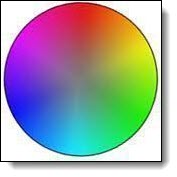
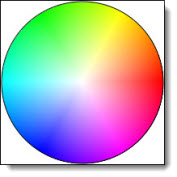
Note: All definitions sourced from Wikipedia.com.
– Troy @ TLC
Insert YouTube Video Into PowerPoint
PowerPoint 2010 added a new insert video feature that allows online YouTube videos to be added to presentations. I have not recommended this feature because it has the downside of needing to be online and also a high bandwidth connection to play the video. There are several easy ways to download and embed YouTube videos, which I would recommend to minimize playback issues.
But, the request comes up often enough on how to use it, so here is a step-by-step tutorial.
1. Find video you want to insert onto slide.
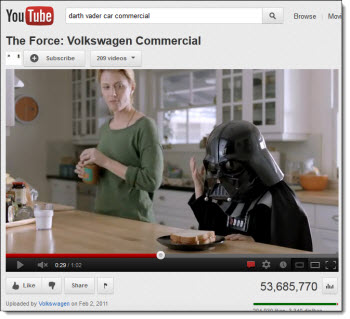
2. Click the “Share” button under the playback bar.
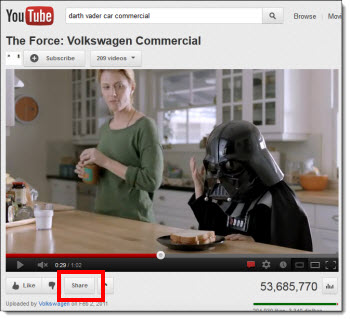
3. Check the “Use old embed code” box. (Uncheck the “Show suggested videos when video finishes” if you want just a black screen when playback is done.) Copy the code.
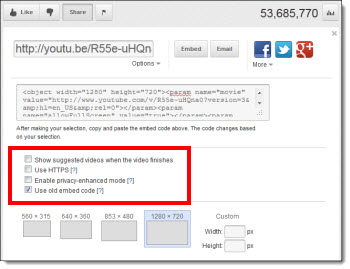
4. In PPT, go to the Insert tab, and under Media, click the carrot down on the Video button.

5. Select the “Video from Web Site” option.
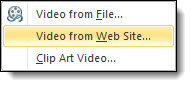
6. Paste the code into the text box. Hit Insert.
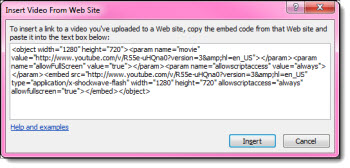
7. You now have the YouTube video on your slide.
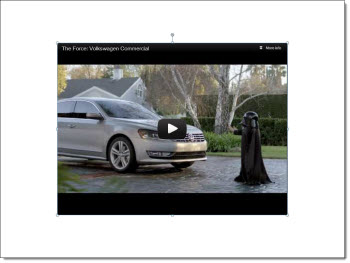
Note: As mentioned above, the computer must be connected to the internet for the video to play.
– Troy @ TLC
MS Office 2013 Is Official (Release to RTM)
The irony is I spent this week at the largest gathering of PowerPoint professionals in the country at The Presentation Summit. The day after the Summit ends, Microsoft announces Office 2013 has reached RTM (Release To Manufacturing) – which means it is locked in and ready for distribution (no more development). Below is the official announcement, but look for Office 2013 at the beginning of the year.

(Presenting PPT 2013 Features at The 2012 Presentation Summit)
– Troy @ TLC
————————————————————
Office Reaches RTM!
By Kirk Koenigsbauer on October 11
Today we reached an important milestone in the development of the new Office.
Moments ago, the Office engineering team signed off on the Release to Manufacturing (RTM) build. This milestone means the coding and testing phase of the project is complete and we are now focused on releasing the new Office via multiple distribution channels to our consumer and business customers.
This is the most ambitious release of Office we’ve ever done. It spans the full family of Office applications, servers and cloud services. The new Office has a fresh, touch friendly design that works beautifully on Windows 8 and unlocks modern scenarios in social, reading, note-taking, meetings and communications. We are proud to achieve this milestone and are eager to deliver this exciting release to our customers.
General availability is planned for the first quarter of 2013. Starting October 19, customers purchasing Office 2010 from local retailers or resellers will receive the new Office for free upon availability. Customers will also see a preview version of the new Office on Windows RT devices, beginning with the Windows 8 launch on October 26.
Additionally, we have a number of programs that provide business customers with early access so they can begin testing, piloting and adopting Office within their organizations:
We will begin rolling out new capabilities to Office 365 Enterprise customers in our next service update, starting in November through general availability. Volume Licensing customers with Software Assurance will be able to download the Office 2013 applications as well as other Office products including SharePoint 2013, Lync 2013 and Exchange 2013 through the Volume Licensing Service Center by mid-November. These products will be available on the Volume Licensing price list on December 1. IT professionals and developers will be able to download the final version via their TechNet or MSDN subscriptions by mid-November. Please stay tuned for more specifics on general availability dates and other Office launch news. In the meantime, if you’d like to give the pre-release version a try, you can visit office.com/preview.
Thank you to the millions of people who have been testing early releases of the new Office. We are grateful for your support. Your invaluable feedback has helped us make the new Office the best Office ever.
Kirk Koenigsbauer
Corporate Vice President
Microsoft Office Division
Presentation Summit Talk By Troy
For the 2012 Presentation Summit, I was asked to do a session on the upcoming PowerPoint 2013 from a presenter perspective.

The session went great (at least I thought so) and it was a lot of fun to be with a room full of presentation designers – and a handful of Microsoft Dev and Managers from the PowerPoint team.
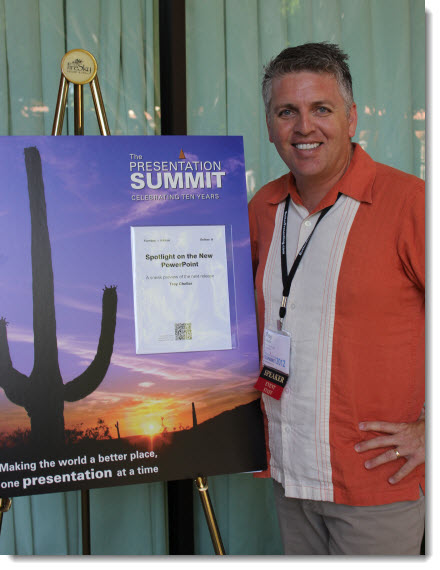
With more topics than time, the session was setup with a grid of topics and audience members choose which topics to cover. It made for great interaction and fun.
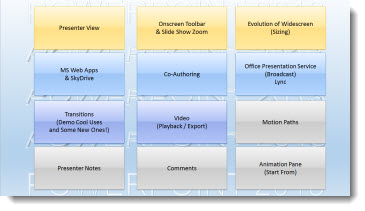
Note: I am already working on a December blog post series that will cover many of the PPT 2013 topics from this talk (co-authoring, presenter view, widescreen evolution, etc.) – and some topics were already featured on the blog in last months PPT 2013 series.
– Troy @ TLC
YouTube Downloader HD – also for audio files!
Videos are great in presentations (when used properly). Audio is also a great element to add to presentations (again, when used properly). YouTube is a great resource for audio as well as video – for example, search “applause sound effect” or “applause sfx” and there are hundreds of audio files that could be used in a presentation.
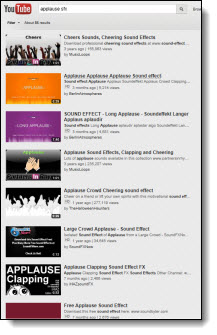
YouTube Downloader HD is free software that also allows any YouTube video to be downloaded as an MP3 audio.
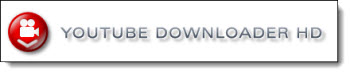
Downloading audio files is easy. Go to the video on YouTube. Copy the URL address of the video.
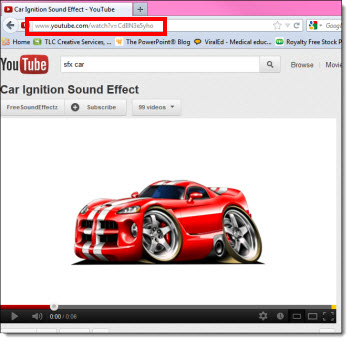
Open the YouTube to MP3 software, and paste the video’s address into the Video URL field.
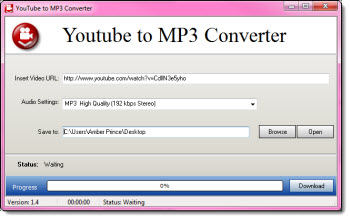
In the audio settings dropdown, select the quality of the sound.

Click download.
Now insert the downloaded .mp3 into PowerPoint and set the animation as needed (Note: PPT 2010 and above can embed .mp3 format).

– Troy @ TLC
Videos Not Pure White or Pure Black?
You watch a video in Windows Media Player or Quicktime Player or any other player and it looks great. On the same computer, the video is inserted whites and blacks look grey. Don’t blame PPT, but the Graphics Card (GPU).
If running an nVidia card, look at the DYNAMIC RANGE setting, because it is most likely set to limit the color range of videos (no idea why, but I see this on everyone of the TLC show computers I setup).
Dynamic range describes the ratio between the maximum and minimum white and black.
With the nVidia graphics card, you can adjust the settings for the display. By default, many nVidia cards are set to use the settings which are limited to 16-235 (whites won’t be white, blacks won’t be black).
Open the nVidia Control Panel >> on the left in the “Select a Task” column go to ADJUST VIDEO COLOR SETTINGS >> look at the settings in “2. How do you make color adjustments.” Click on the “ADVANCED” tab. If the DYNAMIC RANGE setting is (16-235), go to the next step.
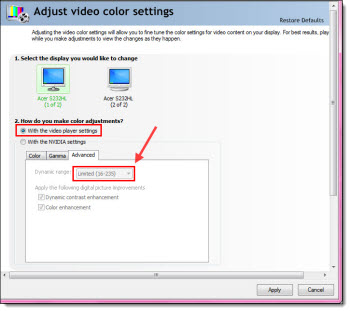
Select the WITH THE NVIDIA SETTINGS radio button. On the ADVANCED tab, change the DYNAMIC RANGE to FULL (0-255). This lets videos use the full color range from pure white to pure black.
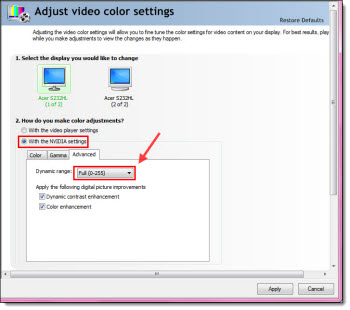
– Troy @ TLC
