Greetings from Prague!
There are some perks to being the onsite graphics expert, such as travel. This past week, I have been enjoying the city of Prague in the Czech Republic – beautiful and friendly!

With international travel, I try to limit the amount of tech equipment I bring. In this case, I “only” brought 4 of the 8 needed computers. TLC Creative Services has a fleet of “Show Computers” that are optimized for presentation design and running slide shows. It is always good to work with familiar computers that have all the software, add-ins and settings expected to avoid issues.
For example, here is an image of PowerPoint running on my local (country) rental computers – yes, that is PowerPoint in Czech! Good thing I know the UI and commands by memory!
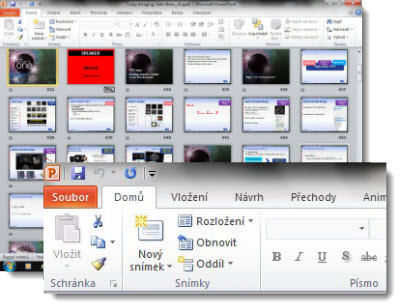
– Troy @ TLC
Which Version of Office 2013 is For You?
Microsoft Office is available in a few options, but the biggest options are purchase the software or the subscription. As is typical of Microsoft marketing the options are not easy to find clear descriptions of, and the naming (ie. Office 365) is used in several ways.
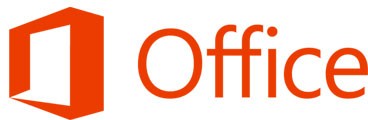
To help, here is a description of each of the offerings (all information pulled from Microsoft).
Office Home and Student 2013
Gives you a variety of new and familiar features to simplify work and achieve incredible results with Word, Excel, PowerPoint and One Note. New Office Web Apps offer dynamic new ways to create access and share your files via computer, web browser or Windows Mobile based smart phone. Customizable templates, color schemes, dynamic text effects, photo and video editing capabilities allow for unprecedented creativity and put you in total control of your project.
Office Home and Business 2013
Powerful tools and smart, simple features help you tackle your busy schedule efficiently, work with others at home or on the road, and create reports and presentations that command attention. When you need to get it done right, Office Home and Business 2013 gives you the tools you need. Includes: Word, Excel, PowerPoint, OneNote, and Outlook.
Office Professional 2013
A complete suite of productivity and database software that includes the 2013 versions of Word, Excel, PowerPoint, Outlook, Publisher, One Note and Access. Includes the ability to access, edit and share documents any time from any place with an internet connection, sync your files and information with Microsoft Office Web Apps, broadcast presentations almost anywhere and also comes with easy analytical tools to process data and trends. Plus, it is easier than ever to organize work and projects, collaborate with others, build databases, manage finances and much more!
Office 365 Home Premium
The latest versions of best in class applications plus cloud services including Skype and SkyDrive on up to 5 PCs, Windows 8 tablets, and Macs. Includes: Office for the entire household on up to 5 PCs, Windows 8 tablets, and Macs. The latest versions of: Word, Excel, PowerPoint, Outlook, OneNote, Publisher, and Access. An extra 20 GB of online storage in SkyDrive (27 GB total) for anywhere access to your documents. 60 minutes of Skype calls each month to phones in over 40 countries. One convenient annual subscription for the whole household with convenient automatic upgrades.
PowerPoint 2013 Has Arrived!
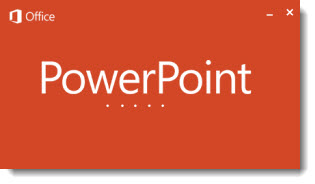
Office 2013 was officially released last week. And as you can see, I have replaced PowerPoint 2010 and running PowerPoint 2013. Hopefully as a help, here are the most repeated questions I have been answering.
Do I need Windows 8 to use Office 2013?
No, Office 2013 will install and run on Windows XP, Windows 7 and Windows 8.
How confident are you in switching to PowerPoint 2013?
While I have been using Office 2013, and specifically PowerPoint 2013 for many months under the my NDA with Microsoft, I have experienced very few crashes or issues using the beta software. Now that is officially released, I had no problem instantly updating most of our computers to Office 2013.
Is there a lot of learning to use PowerPoint 2013?
If you have used PPT 2007 or 2010, it is very similar. The largest change to become familiar with is the new ‘Metro’ User Interface graphics – everything is still there, but with new icons. Many dialogs are now action panes vs. pop up boxes. And things like “Export” for certain Save As options is new. So there is some looking for the feature, but easy to do/find.
Can I use my custom QAT (Quick Access Toolbar)?
Yes! The QAT is the same on every designers computer and show computer and without it we are lost. From PPT 2007 and 2010, the QAT settings can be exported and then imported into PPT 2013.
In August, I did a full month of posts highlighting many of the new features in PPT 2013 (click here for the August blog summary).
– Troy @ TLC
Typography and PowerPoint
Typography:
– From the Greek words ôýðïò and ãñáöÞ
– ôýðïò (typos) = form
– ãñáöÞ (graphe) = writing
Typography is the art and technique of arranging type in order to make language visible.

The arrangement of type involves the selection of typefaces, point size, line length, leading, adjusting the spaces between groups of letters and adjusting the space between pairs of letters. In modern times, typography has been put into motion—in film, television and online broadcasts—to add emotion to mass communication.
For example, here are some typography layouts we like:
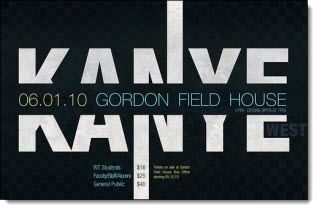
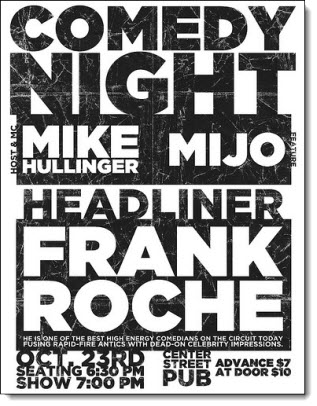
The same theory can be used for PowerPoint – typography should be visually engaging for the audience. You’re communicating a message, so use your type to enhance your message. Not only does it make your presentation more interesting, engaging typography helps communicate the message to the viewer.
Note: Bullet lists are not styling.
Here are some examples of presentation slides where TLC Creative Services took “traditional” slides and applied typography styling (nothing too “designer” but enough to enhance the layout and create an easy to read message for the audience):
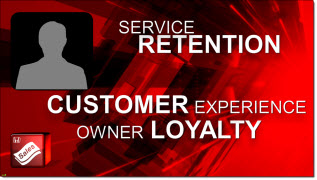

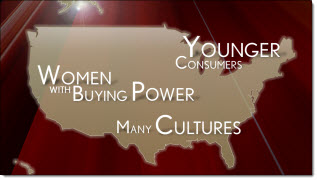
– Troy @ TLC
Downloading YouTube Videos For A Presentation
PowerPoint has a feature to run videos direct from YouTube. The feature works well, but it requires an internet connection, enough bandwidth, having the presentation computer online, and a number of other potential issues.
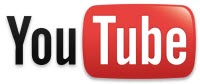
To minmize potential issues, running all videos direct from the computer and as embedded elements is a good best practice. YouTube Downloader HD is a free tool to download videos from YouTube and save to your computer. It enables you to download high quality, high definition, and full HD videos from YouTube. The software is available with an installer or as a standalone exe file.
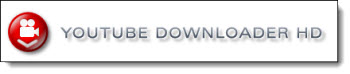
Downloading is easy. Go to the video you wish to download on YouTube. Copy the address of the video.
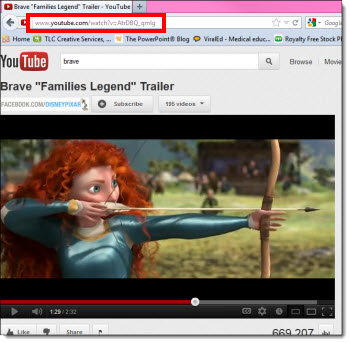
Open the YouTube Downloader HD software, and paste the video’s address into the Video URL field. In the Download dropdown menu, select the type and quality of the video.
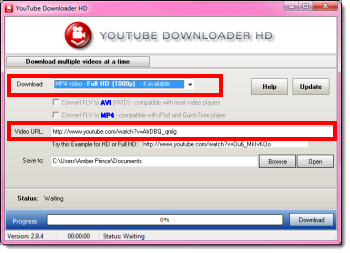
Then select the best format and size for the presentation. TLC Creative Services opts for .mp4 and the largest size (1080p or 720p).
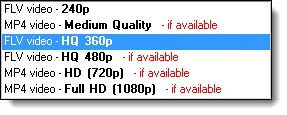
Then click download.

– Troy @ TLC
Microsoft Office as Disc or Subscription
Microsoft released Office 365 roughly a year ago. TLC Creative Services has been using it since it released, primarily for the web-based Outlook Exchange and SharePoint.
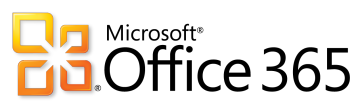
Office 365 has different plan levels. All plans include Email (Exchange Online – with 25GB mail boxes), SharePoint and Lync. “Higher” level plans include a subscription to Microsoft Office. And interestingly, not all plans include Microsoft’s free Web Apps, which are online versions of PowerPoint, Word and Excel (it is a collection of free apps, so I cannot see a reason they are not offered with all plans…). Microsoft has recently integrated Skype calling minutes into Office365 subscriptions, and promise more web services in the future.
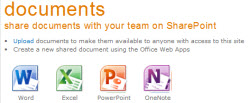
The advantage of using the subscription service over the disc/serial number is that you will always be using the latest version. Offers the Office 2010 programs. It also includes online storage, sharing and syncing to web-based “cloud” access. The cloud services make it easy to save and access all of your documents from any device. And Office is available on multiple devices and platforms: PCs and Macs, phones-tablets-computers.

So, which Microsoft Office install option is better for you – subscription or disc? If you have a lot of users to manage, the subscription plans make it much easier from an IT perspective to assure everyone has a working version of Office. If you have an MSDN account, keep the same install for multiple years, or very few computers to manage, purchasing a serial number/disc may be the better option.
But with either option, I definitely recommend Office 365 for its Outlook, SharePoint and Lync options.
– Troy @ TLC
Adobe – Which is Better, Subscription or Disc?
The Adobe Creative Suite is the industry standard for design applications: PhotoShop, Illustrator, InDesign, Acrobat, etc. Adobe now provides two purchases options, and determining which is best is based on your needs.
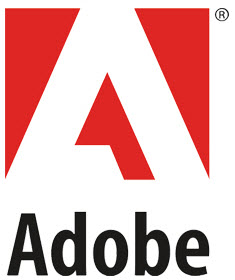
Option 1: Purchase Disc
– The traditional purchase is a serial number, either software download or install disc. This provides a fixed set of applications (depending on which suite is selected). It is OS specific (Windows or Mac) and can be installed on multipled computers (generally two).
TLC Creative has historically purchased the Design Premium suite for its design and show computers. This suite includes:
• Photoshop Extended, Illustrator, InDesign, Dreamweaver, Flash, Fireworks, Acrobat Pro, Bridge, Media Encoder


Option 2: Subscription
Recently, Adobe has starting offering a new subscription option, called Adobe Creative Cloud. It is based on CS6, the newest version of all Adobe apps. It also has the advantage of being turned on and off. So if you need Adobe software for a short time, it can be paid for in monthly increments. It also has the advantage of getting additional tool features added with the automatic web-based updates (so the subscription install of Adobe CS6 Illustrator has a number of additional tools that the disc install does not).
The subscription option is like purchasing the most robust (ie. costly) creative suite, the Master Collectoin. When looking at the year long subscription rate, the subscription is considerably lower cost than purchasing the Master Collection. But not that far from purchasing one of the other CS options. Currently, the Creative Suite includes:
• Photoshop Extended
• Illustrator
• InDesign
• Dreamweaver
• Flash
• Fireworks
• Acrobat X Pro
• Acrobat XI Pro (Not included in any CS)
• Bridge
• Media Encoder
• Lightroom (Not included in any CS)
• Adobe Muse (Not included in any CS)
• Flash Builder
• Edge Tools & Services (Not included in any CS)
• Premiere Pro
• After Effects
• Audition
• SpeedGrade
• Prelude
• Encore
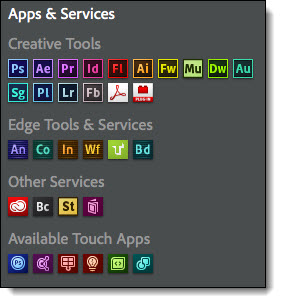
It also includes these services: (Not included with any CS)
• Device and PC Sync
• Cloud Storage
• Business Catalyst
• PhoneGap Build
• TypeKit
• Story Plus
• Digital Publishing Suite
For TLC Creative Services, a major advantage of the disc install version is our show computers can inherit the previous version. So all show computers are very capable computers, just not loaded with the “cutting edge” edition. With the subscription, there is no “old” software available for use on other computers. The subscription is more economical over the course of the year than a direct purchase and allows us to have access to many applications that have not been a part of our standard design process. So for us, it is a combination of Disc and Subscription.
– Troy @ TLC
