PowerPoint Leprechaun Animation (How To)
If you did not download the FREE 16×9 St. Patrick’s themed widescreen PowerPoint template on Friday, you missed the great Leprechaun flipping a coin animated title slide!
Here is Amber’s description and tutorial on creating the animation:
The animation is the leprechaun coming onto the slide and flipping a coin into the pot of gold. The elements used to create the effect are:
– Leprechaun with no hand on left
– Hand of leprechaun
– Gold coin
– Sparkle
– Pot of gold
– Grass and shamrocks for scenery

1. It’s always helpful to name your pictures in the selection pane before animating. (HOME tab > ARRANGE > Selection Pane). The names carry through to the animation pane, which is super helpful in knowing which picture you’re adding animation to. I’ve arranged my elements to have the grass on top, and the leprechaun in between the pot of gold and shamrocks.
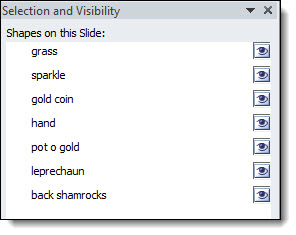
2. Select the leprechaun, his hand, and the coin. Arrange them on the slide, I have him so he is peeking out right next to the pot of gold.

3. In the animation pane, apply ENTRANCE > FLY IN > FROM RIGHT > WITH PREVIOUS > .50 second duration.
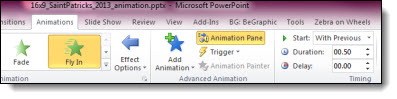
4. Now that the leprechaun flies in, next we need to make his hand move in a flipping motion. The animation we are going to apply is spin, which spins from the middle of the picture. This won’t work with the bounding box the way it is currently. We need the hand to swivel from the base, not the middle of his fingers. Select the hand, and go to FORMAT > CROP. Pull the cropping edge down so the middle of the image will be the base of the hand. Now the bounding box is extended, filled with empty pixels in our PNG image.
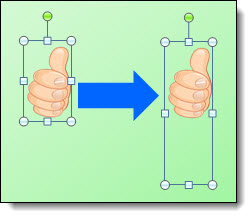

5. With the hand selected, apply the EMPHASIS > SPIN > AFTER PREVIOUS > .25 second duration.
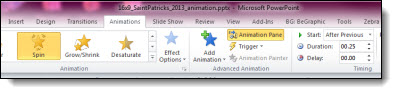
6. Right click on the animation in the animation pane and open the Effect Options. We want the spin to be a small angle, and come back to original position. Under amount, enter custom 19° Counterclockwise and check the Auto-reverse box. Now the hand is making a coin flip motion.
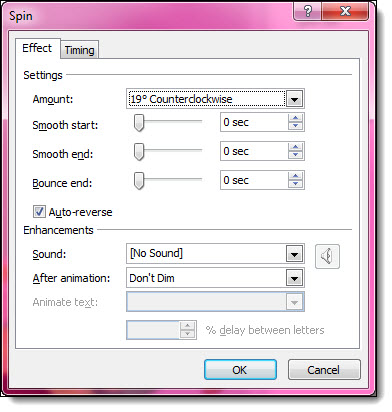
7. For the coin flip, we need to add a motion path. Select the coin, click the ADD ANIMATION button and apply CUSTOM PATH under the Motion Path section in the animation pane. WITH PREVIOUS > 1.25 sec duration > .10 second delay. Draw a loopy sort of path that goes up and end ends at the top of the pot of gold. You can always make fine adjustments by selecting the path, right click, edit points.
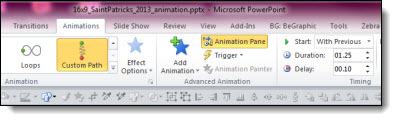
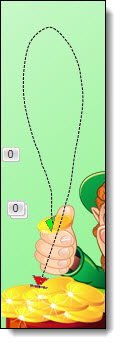
8. Coins spin when they flip, so we need to select the coin, hit ADD ANIMATION > EMPHASIS EFFECTS > SPIN > WITH PREVIOUS > 1.0 sec duration > .40 sec delay.
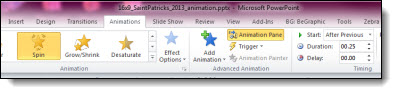
9. Right click the SPIN animation and click EFFECT OPTIONS. Under amount select TWO SPINS. Make sure this animation ends at the same time the custom motion path animation ends. We don’t want the coin to continue spinning once it lands in the pot of gold.
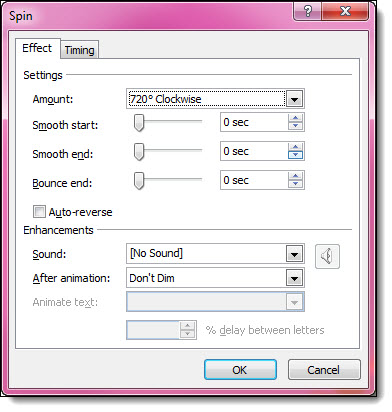
10. Now the leprechaun comes in and flips the coin into the bucket. The last element is the sparkle. Position the sparkle so it will be on the coin once it is in the bucket. Under animation pane apply ENTRANCE EFFECTS > ZOOM > OBJECT CENTER > AFTER PREVIOUS > .50 sec duration.
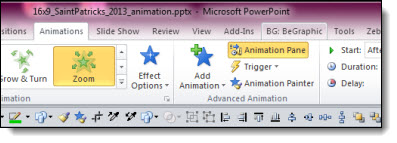
11. Your animation is complete! Here is what the animation pane should look like:
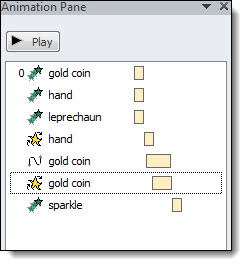
Download the PowerPoint template, which has this animation on the Title Master Layout here 1.8MB
– Troy, and Amber, @ TLC
St. Patrick’s Day 16×9 Template
Have a great St. Patrick’s Day this weekend! We are ending the week with a free widescreen, 16×9 St. Patrick’s Day themed PowerPoint template created by Amber here at TLC Creative Services.
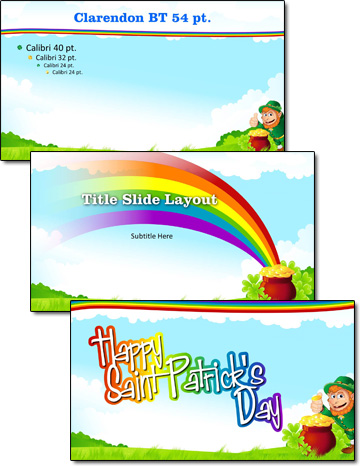
Developed as a native .pptx format (PPT 2007, 2010, 2013), in 16×9 aspect ratio. Download here 1.8MB.
– Troy @ TLC
Creating a PowerPoint Shamrock
Working with PowerPoint shapes, the shape merge and edit points tools, and some gradient fills, 3D and other effects, Kristen, a TLC Creative Services designer, created this PowerPoint shamrock.
[youtube src=”https://www.youtube.com/embed/DDtBgQCodDI?rel=0″]
Download the final slide here 200KB
– Troy @ TLC
St. Patrick’s Day Themed PowerPoint Template
This week, we are celebrating St. Patrick’s Day! And starting with a free St. Patrick’s Day themed PowerPoint template created by Jennifer here at TLC Creative Services.
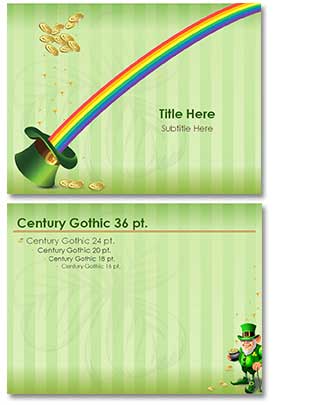
Developed as a native .pptx format (PPT 2007, 2010, 2013), in 4×3 aspect ratio. It also features animated title and content slides.
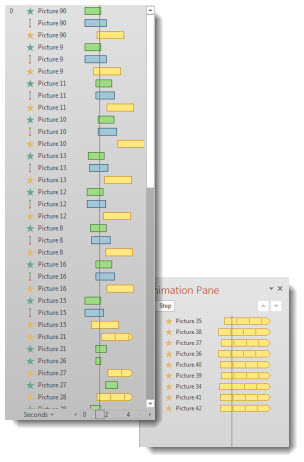
[youtube src=”https://www.youtube.com/embed/sQT-0b-RZqY?rel=0″]
Download here 800KB
– Troy @ TLC
Gigapixel.com – Amazing Technology!
Gigapixel.com is a service that produces extremely high resolution images. A Gigapixel image is a digital image bitmap composed of one billion pixels (1,000 megapixels), or more than 100 times the information captured by a 10 megapixel digital camera.
For example, here is a photo of the mass crowd of Canadians at the Vancouver Canucks Fan Zone along Georgia St. for Game 7 of the 2011 Stanley Cup Final. The image was captured at 5:46 pm on June 15, 2011. It is made up of 216 photos (12 across by 18 down) stitched together, taken over a 15-minute span, and is not supposed to represent a single moment in time.
Note the zoom control in the left portion of the above image. Here is maximum zoom on the image! This street sign is where the red arrow above is pointing. Plus you can pan around and identify virtually everyone’s face.
Of course, this image is 69,394 X 30,420 pixels (or 2,110 megapixels). A widescreen PowerPoint slide image through an HD projector or monitor is 1,920×1080 – we have a long way to go before needing this resolution for presentations, but it is amazing!!
Click here to view image in browser (Note: Needs Flash)
– Troy @ TLC
PowerPoint Video Slides/Templates By TLC Creative Services (Free!)
At the beginning of last year, Microsoft posted a series of PowerPoint 2013 slides and templates that TLC Creative Services, Inc. developed (for Microsoft Office.com). These were the items referenced in the previous blog post that many emailed and asked about.
There are a lot of templates and sample slides available at Office.com. Just go here and search in the Templates and then PowerPoint.
Here is a direct link to PowerPoint slides and videos with templates, many were created here at TLC Creative Services, and all are free to download and use!
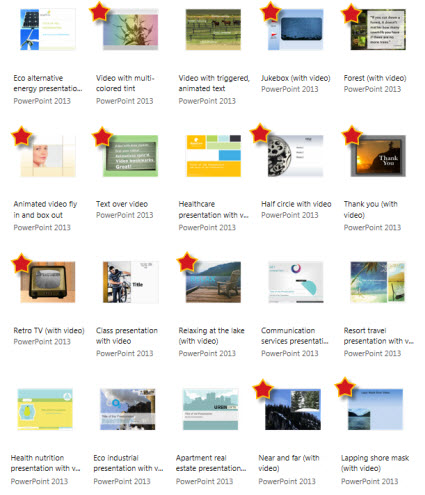
– Troy @ TLC
I Was An Audience Guest at Microsoft’s Office.com “The Office 15-Minute Webinar”
While at Microsoft a few weeks ago, I was able to sit in on the production of an episode of “The Office 15-Minute Webinar.”

Dave Ludwig, Chris Downs, Doug Thomas, Troy Chollar, Bruce Bracken
Doug Thomas (3rd from left) is the ring leader for the series and does a great job. I have been around a lot of video production, live events, podcast and webinar production and Doug has definitely assembled a full team and has all aspects covered. In addition to his computer, a 2nd computer viewing the webcast as any viewer does is giving audience view feedback, a professional microphone, video camera (actually the DSLR camera shooting HD through a real lens), professional audio recording system, backup video camera and crew to monitor audio, video and feed web search information are a part of every production. Doug’s previous video series was “Office Casual” and part of the theme carries over to “The Office 15-Minute Webinar” in that there is a lot of pre-planning, scenarios to handle live situations and manpower in each produciton, but he works very hard to make the production feel casual and friendly (all good things!).
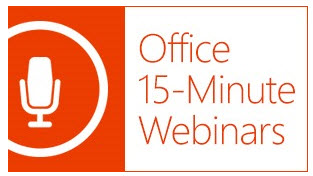
– Microsoft’s Office.com division does offer a lot of good resources. This team is in the CPub (Content Publishing) area and TLC Creative Services contributed to another area last year with a series of PowerPoint video templates.
– The webinar home site is here. It airs live every Tuesday at 9:15am PT and recorded episodes are available.
– And the webinar I watched be produced was the MVP special here.
It was a fun day and great to meet the crew of “The Office 15-Minute Webinar.”
– Troy @ TLC
