Oops – says the “designer”
DISCLAIMER: This is NOT a TLC project, just something left on the door of my residence.
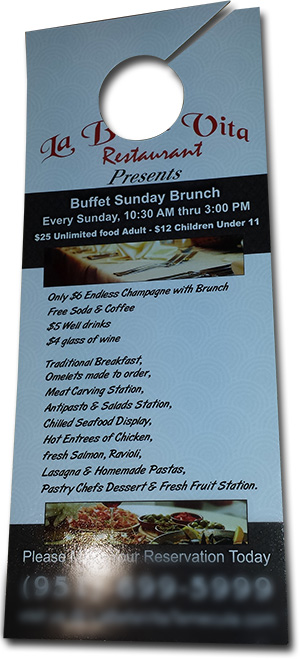
Oops, guess the designer did not think the restaurant name would be missed when the door hanger die the printer spec’d was used.
This is printed really well: good stock, ink coverage, aqueous coating, trim and die. But the design obviously did not account for the die that put a hole where the company name was. Looking closer, other design questions come up: what is the capitalization standard? What is the punctuation standard? Were 7 font styles too many?
I hear it very often, about how someone’s nephew is great with the computer and designed the company brochure – the guy in the end cubicle on the 4th floor has Photoshop on his computer and can create the event banner – the IT department is setting up the webpage (the registration backend page) and has been asked to also create the PowerPoint template.
These people are great and often creative. The downside is when the general person does not know, or understand, the technical needs of the design, the company branding, or just good design principles the results are not ideal. A company’s image suffers, users with improperly setup files suffer, or money is just wasted….
– Troy @ TLC
Time at Microsoft with the PowerPoint Team
This week, I have been a guest at Microsoft’s corporate campus in Bellevue, WA for an MVP Summit. I have spent each day in meetings with the PowerPoint program managers, devs and other PowerPoint MVPs. This proves to always be an insightful time and a good investment of my time. Just a few photos from the past few days:

– Troy @ TLC
Cut off part of a video in PowerPoint using Trim
PowerPoint has made the trips over to video editing software less and less with the new tools. One of the tedious items was changing the in/out point of videos. That is where the video starts and ends. This can now be easily set in PowerPoint.
1. Here is my sample video. For an easy visual, it is a countdown from 10 to 0. But I need a video that counts down from 5 to 0.
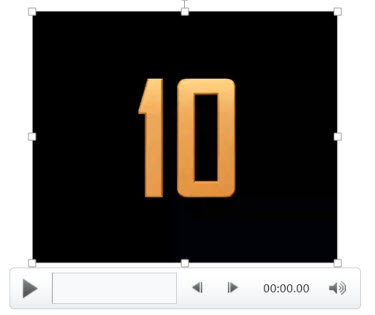
2. Select the video, and in the Video Tools/Playback tab, click TRIM VIDEO.
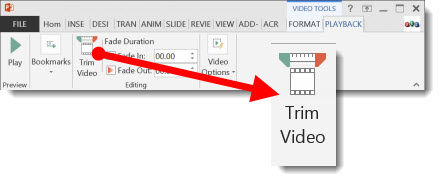
3. The Trim Video dialog box opens, showing the selected video AND the start and stop points.

4. Sliding the green start point marker to the right adjusts where the video will begin playing from. I just slide until I see the number 5 on the video.
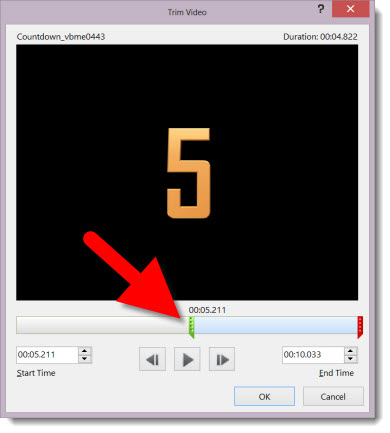
5. Now the slide shows the start of the video at the needed location and the presentation is set to go (all without opening a video editing application!).
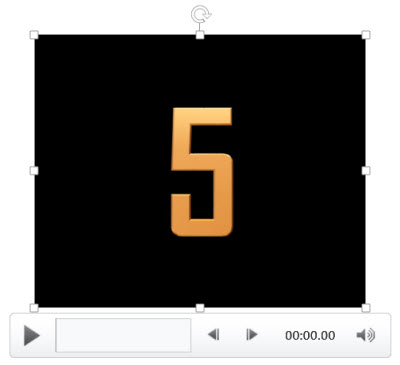
– Troy @ TLC
PowerPoint As a Video Editor – Combine Video Clips
PowerPoint has some very good video features, such as the ability to play multiple video formats, embed videos into the slide deck file, visually stylize the video and export video from the PowerPoint.
It is the export video feature that is being used for this tutorial.
Here are three videos that are inserted into PowerPoint 2013.
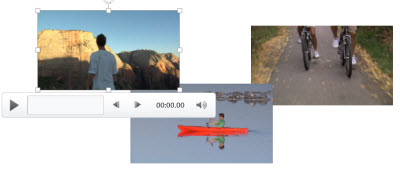
Each video is set to auto play, one after the other.
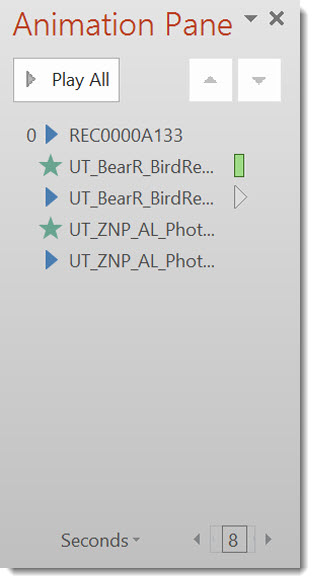
Then, go to FILE.
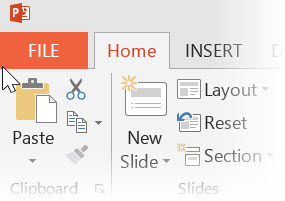
EXPORT >> CREATE A VIDEO >> CREATE VIDEO
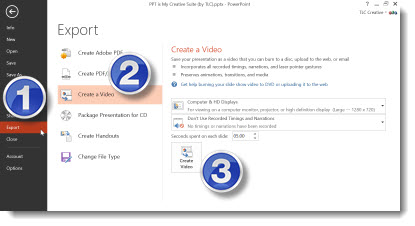
The result is a single video file that was previously 3 separate videos.
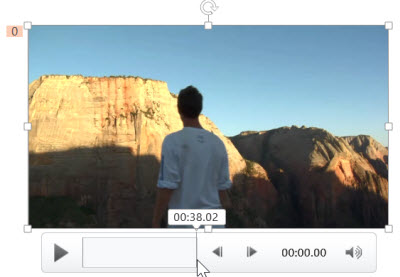
– Troy @ TLC
Watermark Images Direct in PowerPoint
Watermarking an image is common in several scenarios. Identifying who owns the image and copyright and indicating it is a low resolution “proof” image are the two most common watermarking scenarios I see.
TLC Creative Services has a large library of royalty free images and subscribes to image sites which make developing visual presentations much easier. In both cases, our designers can download the low res, watermarked version of the image(s) they want to use in the presentation. Then, when the client approves the images, they can download the high resolution version of each image and replace the watermark images throughout the presentation. Of course, this routine takes a lot design time and it displays the company watermark vs. a generic watermark.
Note: “FPO” is an design industry standard phrase, “For Placement Only.”
TLC Creative Services creates all our watermark images directly in PowerPoint.
1. Here is our slide layout with high res (optimized for use in PowerPoint) image. But we do not release the slides with usable images until it has been approved.
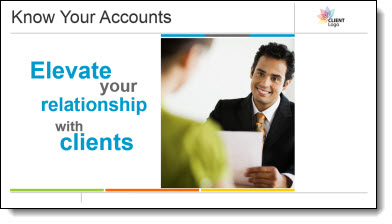
2. Here is our PowerPoint stylize “FPO” text box.

3. We paste the “FPO” text box onto each slide and position over the image.

4. We then select the image and FPO text box and copy them.
5. Next we delete the image and FPO text box.
6. We then PASTE SPECIAL as a .png (this assures quality and eliminates issues if the text box extended paste the image).
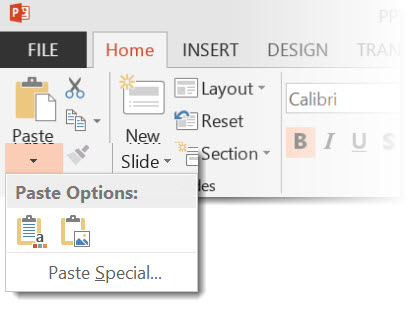
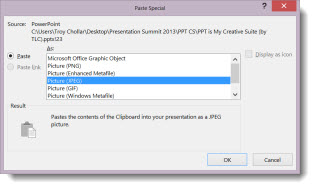
7. This adds a new image to the slide that is watermarked.

8. We position the new watermarked image on the slide.
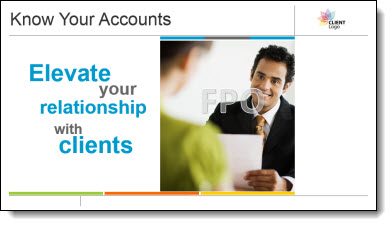
9. Last, we do a SAVE AS so the “real” presentation with the high res images is not lost.
1 of 36 (PowerPoint MVPs Worldwide)

Last month, I was very excited to announce Microsoft extended the MVP (Most Valuable Professional) for PowerPoint recognition to me for another year, my 10th year. A few people asked how many MVPs for PowerPoint there are.
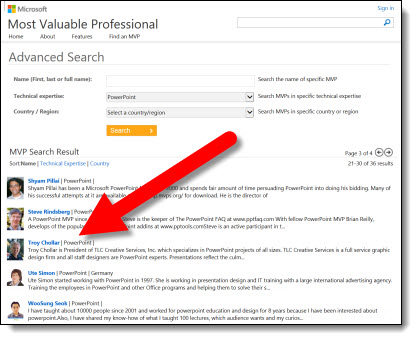
On the Microsoft MVP site, it lists 36 PowerPoint experts in the MVP program. Later this month, I will be on the Microsoft campus in Washington state with many of the other MVPs in sessions with the PowerPoint Program Managers and Devs going over feature requests, issues and providing insight into real-world use of PowerPoint.
– Troy @ TLC
Monte Carlo Show
Monaco has been a wonderful location for a meeting! Local AV crew have been great, hotel-town-and views all fantastic, and of course the amount of PowerPoint presentation needs incredible. Lori and I are wrapping up a week of meetings and taking the long flight back to California in a few days.

– Troy @ TLC
