Sample Slides
Just a few slides from a recent project. Sorry, I cannot show the dynamic animations on each of these or the full presentation. But it is great to showcase slides where we get to really develop everything. On these, TLC dropped out the background on all vehicle images and created layers of content that can be separately animated in for the final slide layouts.

– Troy @ TLC
Is That Straight Line Really Straight…?
The snap-to-grid, Align to anchor point and random placement of PowerPoint lines can, at times, become frustrating. When reviewing a slide layout, I am often looking at lines and trying to determine if they are straight. For example, after looking at this simple layout, I question whether the line connecting the two boxes is straight or just an optical illusion.
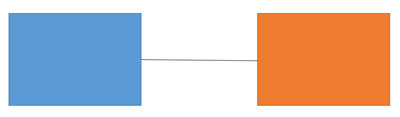
When we zoom in and add a guideline to see what is straight – the connecting line is very slightly off. Not a big deal when viewed as a small image here on the blog. But enlarge this diagram to fit a 40′ wide screen and this small inaccuracy is big!
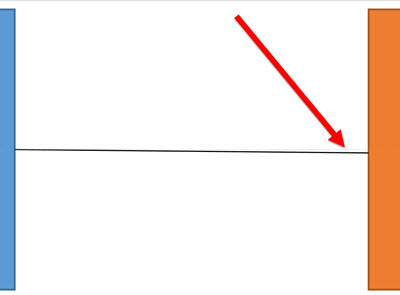
One of my go to PowerPoint add-in sets is from ToolsToo.

These two tools are in the SHAPE TOOLS section: MAKE LINE HORIZONTAL and MAKE LINE VERTICAL.
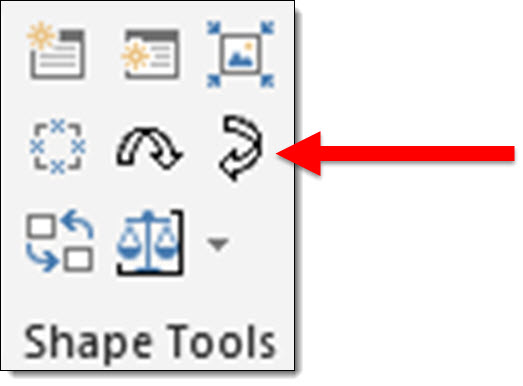
Two clicks and I know a line is straight. Select the line, click the horizontal or vertical button and no matter what the line is snapping to, it is set to a straight line on the 0 or 90 degree axis!
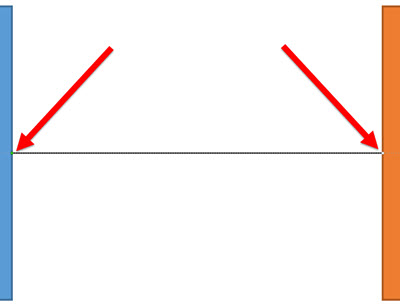
– Troy @ TLC
Mockup Everything for Presentation Images
Mockup Everything is a web-based application that lets us quickly create custom graphics with images embedded in iPads, t-shirts, iPhones, magazine covers and many other objects.
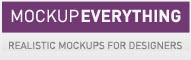
TLC staff designer, Michelle, spent some time working with Mockup Everything’s website and wrote up this great overview tutorial on using it.
1. To get started, click on SELECT A TEMPLATE on the homepage to choose one of the free templates to work with.
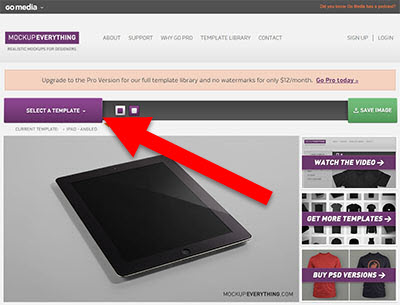
2. For this tutorial, I selected the IPAD – ANGLED template to place our design on.
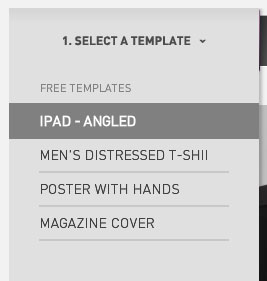
3. Hover over the image of the iPad until you see a blue area highlighted, then click the blue highlighted area to open the import image dialog.
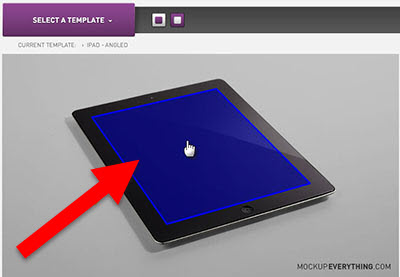
4. Select the image from your computer that you want to place on the template, and click Open.
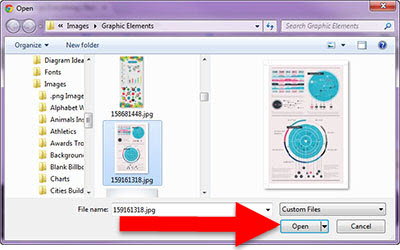
5. Verify that you have selected the correct image by clicking SAVE (or select UPLOAD NEW ART to change the image), and the image will be placed on the template.
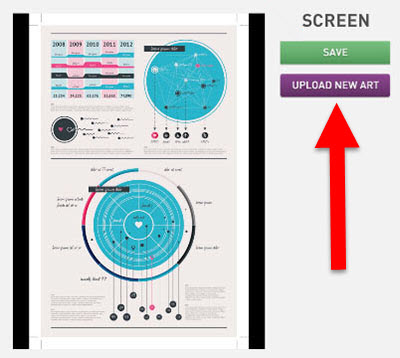
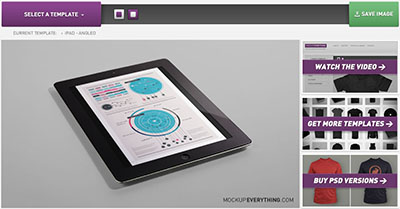
6. My image is not the exact size of the template’s area for the ipad screen, so I am changing the background color behind the image. Select the small square on the left, and choose a color, there are options to use a preset color or an eyedropper tool.
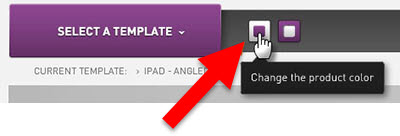
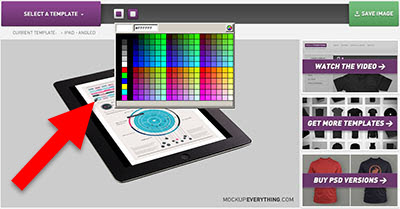
7. Now, I want to change the background image of the template itself by clicking on the other small box, and I will use white as our background.
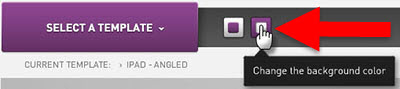
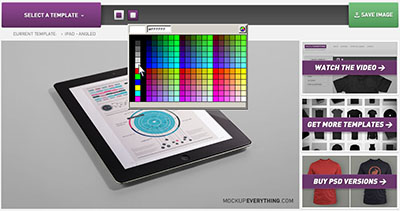
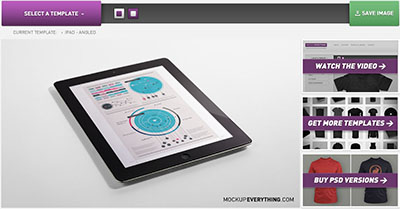
8. To save the custom image, click SAVE IMAGE. If you are using the free version of Mockup Everything, there are options to upgrade for a higher quality resolution and size image. For now, I am just clicking No thanks, let me download the low res image to save the image at a resolution of 72 ppi and a size of 750 x 422 pixels, which is good for most presentation design needs.
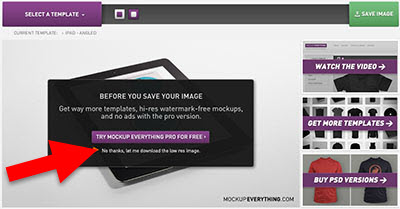
9. Once saved, I have an image like the one below ready to insert into PowerPoint.

10. There are some great options in the free templates options on Mockup Everything.

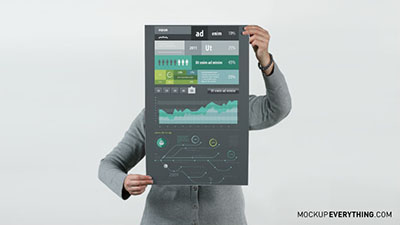
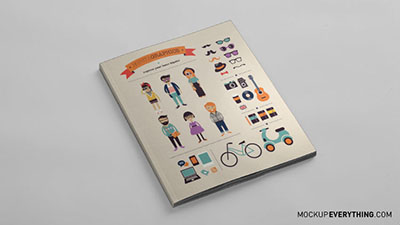
11. The PRO version of Mockup Everything is $12 per month and has many more objects, angles and options such as: men’s, women’s, baby and youth apparel, books, magazines, posters, envelopes, business cards, bags, boxes, vinyl records, CD cases, and much more. There are even templates for skateboards, snowboards, different technological devices, outdoor scenes (such as billboards and buses), and beverage containers.
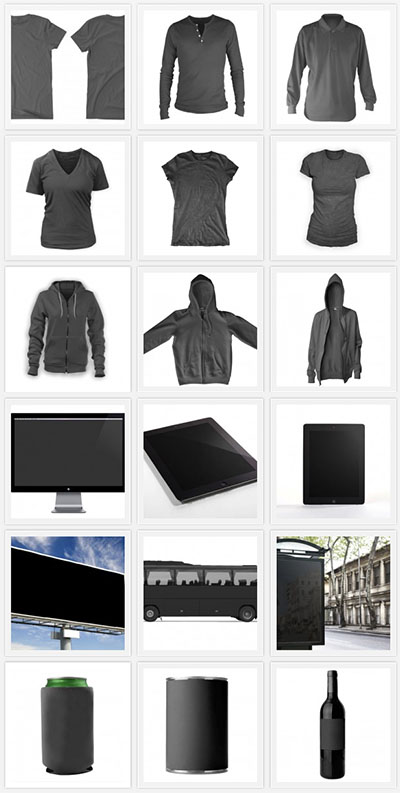
– Michelle @ TLC
5th Annual Outstanding Presentations Workshop
 The 5th Annual Outstanding Presentations Workshop begins September 9th. PowerPoint MVP, Ellen Finkelstein, has gathered another great line up of presentation experts this year. The series focus is on how to sharpen PowerPoint skills, clearly communicate the message, design powerful slides, and much more. I definitely endorse this as one of the most economical and easy ways of getting quality presentation information (and I was honored to be a presenter in past workshops).
The 5th Annual Outstanding Presentations Workshop begins September 9th. PowerPoint MVP, Ellen Finkelstein, has gathered another great line up of presentation experts this year. The series focus is on how to sharpen PowerPoint skills, clearly communicate the message, design powerful slides, and much more. I definitely endorse this as one of the most economical and easy ways of getting quality presentation information (and I was honored to be a presenter in past workshops).
Get the details here. There are 7 live webinar workshops, 1 hour each, and only $10 for the entire series!
Workshops are scheduled every Tuesday, starting next week, through the end of October! And things start off with a good friend Nolan Haims, one of the newest Microsoft MVPs for PowerPoint (MS has awarded only 32 globally) and he has a lot of great insights into presentation design and messaging. See you there!
– Troy @ TLC
Labor Day 2014 – Free PowerPoint Template!
Free for all to use is a Labor Day themed PowerPoint template.
– Designed by TLC staff designer Josh Clarke
– PowerPoint 2007-2010-2013 (.pptx)
– 16×9 (widescreen)
– Download here: LaborDay2014
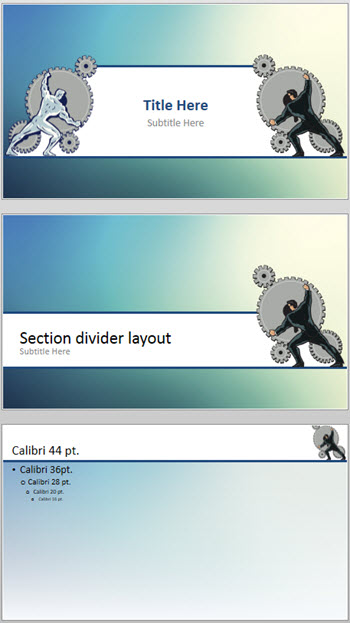
– Troy @ TLC
Welcome to the WP Version of ThePowerPointBlog!
[KGVID]https://thepowerpointblog.com/wp-content/uploads/2014/07/unnamed-file-1.mp4[/KGVID]
[br]
A bit of a bumpy conversion for us from the legacy blog platform that was used for the past 7 years to our Word Press platform with a coordinated layout and styling to the TLC Creative.com site. Now give me a week or so to get familiar with the new interface and options and we will be back with PowerPoint tips, tricks and examples!
– Troy @ TLC
16×9 in a 4×3 world
If you have a 16×9 aspect ratio presentation like this:

This is what it looks like when projected on to a 4×3 screen:
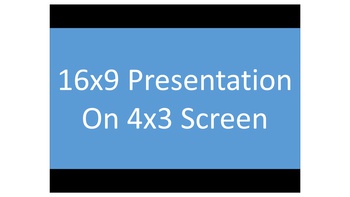
The presentation is vertically centered and goes left to right. The top and bottom are not used (but the projector will show black in these areas). This is called Letter boxing.
– Troy @ TLC

