Design Idea – Image Fill Text (Part 1)
The previous post walked through how to “knock out” text from a shape. One negative to that technique is the text is no longer editable. In this post, we are adding a visual styling to text AND keeping it editable. All text can have a color fill, gradient fill, texture fill or PHOTO/IMAGE fill.
Here is my sample text slide, one a black background to help the fill options display.

1. Select the text to fill (*Tip: It does not have to be all of the text in a text box, select just the text you want – this can be a great solution for adding accent focus on specific text).
2. Go to FORMAT >> WORDART STYLES section >> FORMAT TEXT EFFECTS to open the FORMAT SHAPE pane to the text formatting tab.
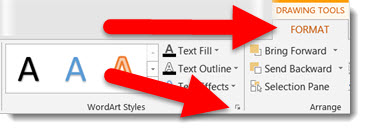
3a. Select PICTURE OR TEXTURE FILL.
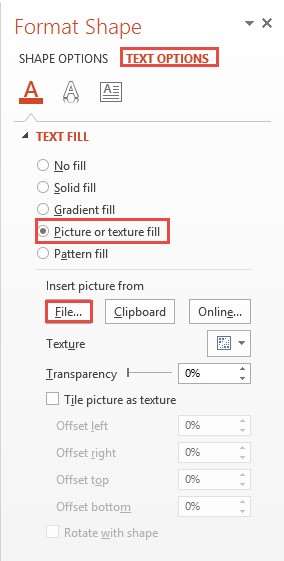
3b. This defaults to filling text with the first texture in the Microsoft library.

4. Click FILE.
5. Select an image to use as the fill – I am using an abstract image.
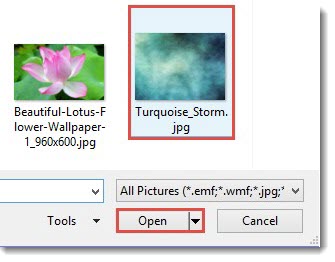
And here is the stylized text, which is editable (change the font, size, text, etc.) and can have any PowerPoint styling options applied (drop shadow, bevel, glow, etc.).

– Troy @ TLC
Slide Design Idea – Negative Space Text
A very nice design strategy used in print design is creating callouts and bold graphics with text created from the negative space.
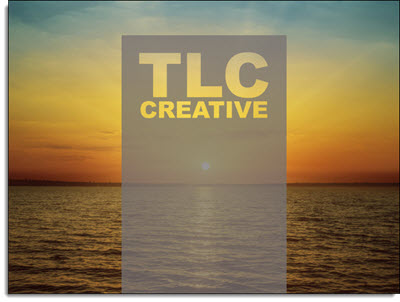
This same style is easily created within PowerPoint for slide design. The above example image was created in PowerPoint 2013 – here is how (thanks to Michelle on the TLC Creative design team for this tutorial).
By using PowerPoint Combine Shapes tools (Combine, Intersect, Fragment, Subtract), the process is pretty easy.
1. Add a shape of your choice – I am using a tall vertical bar.
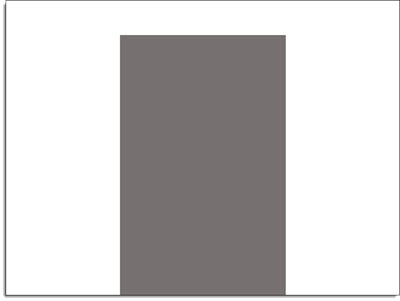
2. Add a separate text box with the text of your choice and format as desired – I am using “TLC Creative” in a typography styled stacked layout.
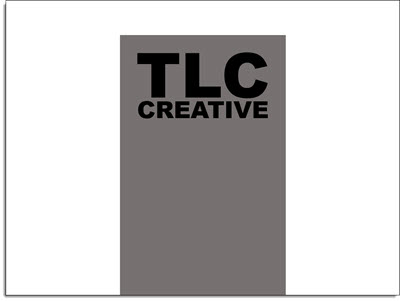
3. Select both objects – Note: Select the RECTANGLE first.
4. With both objects selected, go to FORMAT >> Merge Shapes >> Combine
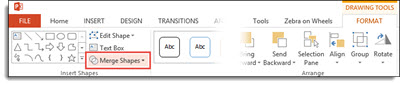
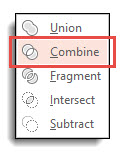
5. The text is “cut out” of the rectangle. Note: The text is no longer editable as it has been converted to a custom vector shape.
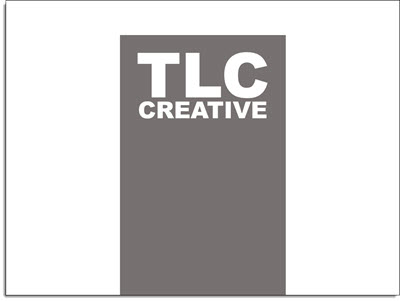
6. The shape is editable, like any other shape. All shaping styling options are available: fill color, gradient fill, transparency, bevel, drop shadow and more.
To really see the effects, place an image behind the new shape. A few examples:
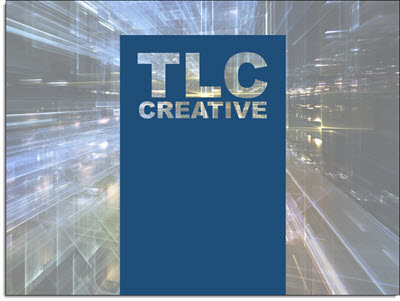

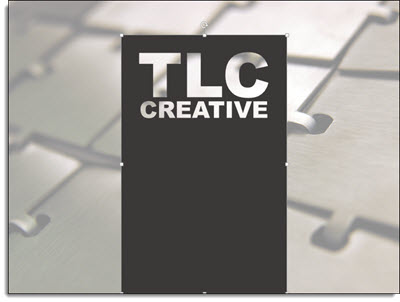
Diabetes Before-and-After Slide
Continuing this month’s theme of Slide Design ideas, this is a before-and-after slide from a project we completed.
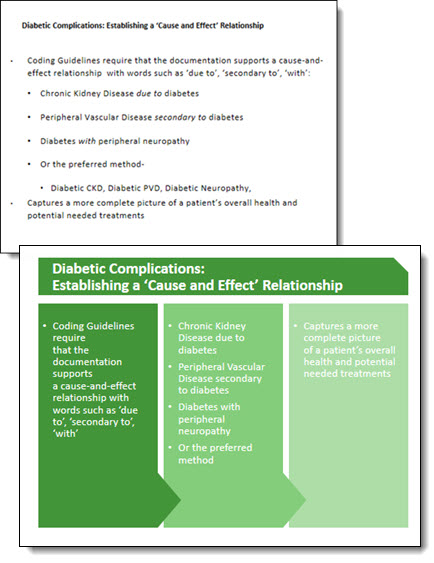
The before is a common slide: title and bullet list as provided by Microsoft’s default template. Our design team reviewed the presentation message and made the recommendation that this list be converted into a 3 column visual layout. The idea is to help the audience group the content to be able to quickly identify the message and focus on the presenter. Ideally, we would like to help the audience further by reducing the amount of text on slide, but for this one the request was to maintain the provided content. The end result, even with the same amount of content, is a much more lively slide designed for the audience.
– Troy @ TLC
TLC Top 10
[iframe src=”https://www.screencast.com/users/TLCCreative/folders/PPT Blog Videos/media/abc74bfa-5c1d-4b66-9dcf-9664255e61e7/embed” width=”100%” height=”360px”]
Microsoft Office 365 Video – What We Know So Far
Microsoft recently unveiled a new video sharing system that will be hosted on Office 365 accounts called “Office 365 Video.” Think of it as a business’s private YouTube for their videos. And there are some references to PowerPoint and Office App integration (which is the part that really got my attention!).
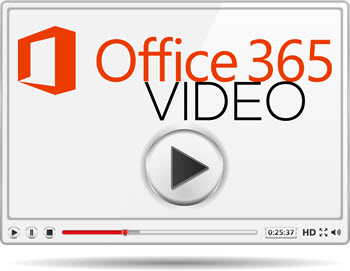
Technical:
Office 365 Video is cloud based (ie. videos are not stored on your computer) and the streaming technology optimizes playback for each end users connection speed and viewing device. Microsoft is bringing its cloud based power with Azure’s Media Services, which was used by NBC for its Winter Olympics online video. By being a part of the Office 365 ecosystem, video content will encrypted and secure by following the established Office 365 Trust Center guidelines, something YouTube and Vimeo can’t provide such strict assurances of. The video format support covers all of the industry standard codecs; H.264, MPEG-1, MPEG-2, MPEG-4 v2, VC-1, Windows Media Video, DV and Grass Valley HQ. And more video formats than Office apps support; .3pg, .3g2, .3gp2, .asf, .mts, .m2ts, .avi, .mod, .ts, .vob, .xesc, .mp4, .mpg, .mpeg, .m2v, .ismv and .wmv. It is easy to use with drag-and-drop video uploads.
One big limitation is that Office 365 Video currently uses Adobe Flash Player. The Adobe Flash Player needs to be installed to view a video, so no Apple IOS devices are going to be able to use it at this time.
Who and When:
This new corporate video portal started its roll out in November 2014 and extends into early 2015. Currently it is only available a select Office 365 user (First Release customers) and expanding to Enterprise and Academic plans. Business plan users (which TLC Creative operates on) do not have an option yet… This is an add-on service to plans at $8 user/month with an annual commitment.
Summary:
This is just my personal opinion, based on a very limited look at Office 365 Video, and I am excited about it. The option to seamlessly integrate web-based video content into PowerPoint presentations is an exciting concept. Corporate clients are going to embrace Office 365 Video because it gives them an secure platform to roll out video content within their enterprise. Having a corporate library of video content for presentations, that is searchable and easy to add to slides is going to be a great presentation tool.
The Microsoft info page (ignore the ‘compare plans and pricing’ link, it does not include Office 365 video options as of now) is here.
– Troy @ TLC
Merry Christmas!
The TLC Creative office is empty for a few days, and our team hopes everyone has some time away to recharge and bring fresh creativity to your projects!

And our Christmas dinner with White Elephant gift exchange in 40 seconds!
[KGVID]https://thepowerpointblog.com/wp-content/uploads/2014/12/unnamed-file-2.mp4[/KGVID]
– Troy @ TLC
Christmas (PowerPoint) Greetings From Everyone at TLC!
Give 9 presentations at TLC the task of creating personalized holiday themed animations and you end up with 4 minutes of animated holiday cheer!
[iframe src=”https://www.screencast.com/users/TLCCreative/folders/Christmas Animations/media/7d6bd422-176f-4f35-b124-5e94cac05e69/embed” width=”100%” height=”360″]
– Troy @ TLC
