Watermarking an image is common in several scenarios. Identifying who owns the image and copyright and indicating it is a low resolution “proof” image are the two most common watermarking scenarios I see.
TLC Creative Services has a large library of royalty free images and subscribes to image sites which make developing visual presentations much easier. In both cases, our designers can download the low res, watermarked version of the image(s) they want to use in the presentation. Then, when the client approves the images, they can download the high resolution version of each image and replace the watermark images throughout the presentation. Of course, this routine takes a lot design time and it displays the company watermark vs. a generic watermark.
Note: “FPO” is an design industry standard phrase, “For Placement Only.”
TLC Creative Services creates all our watermark images directly in PowerPoint.
1. Here is our slide layout with high res (optimized for use in PowerPoint) image. But we do not release the slides with usable images until it has been approved.
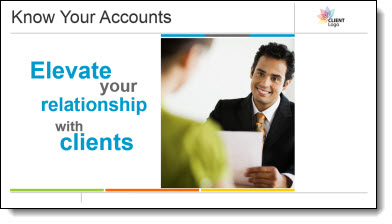
2. Here is our PowerPoint stylize “FPO” text box.

3. We paste the “FPO” text box onto each slide and position over the image.

4. We then select the image and FPO text box and copy them.
5. Next we delete the image and FPO text box.
6. We then PASTE SPECIAL as a .png (this assures quality and eliminates issues if the text box extended paste the image).
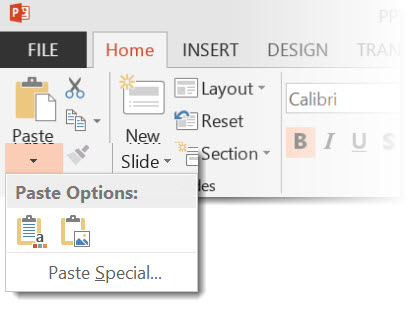
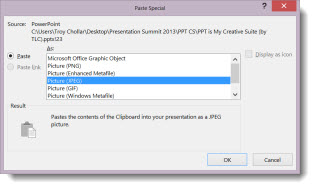
7. This adds a new image to the slide that is watermarked.

8. We position the new watermarked image on the slide.
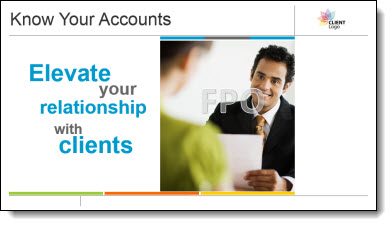
9. Last, we do a SAVE AS so the “real” presentation with the high res images is not lost.
