Here is the familiar Format Picture dialog from PPT 2010:
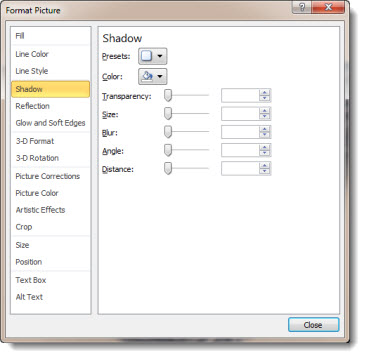
In PPT 2013, the tools options and features remain the same, but the dialog gets a remake. The Format Picture ribbon shows the Metro icons:
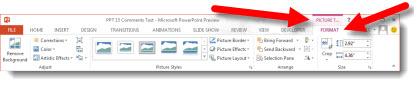
Opening the Format Picture dialog opens a new pane on the right:
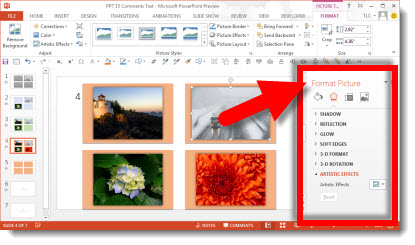
This new single pane is where all of the formatting options are accessed:
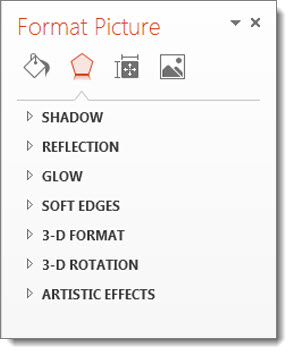
Select a tool and the dialog box extends to show the formatting options.
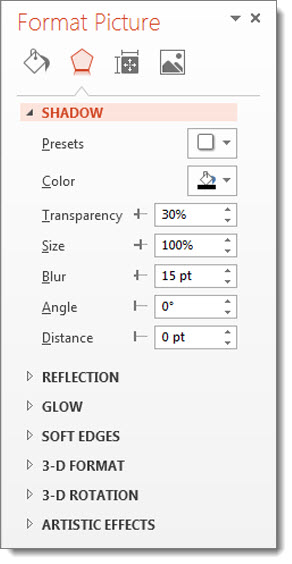
Select another tool and the box continues to extend and reveal those formatting options.
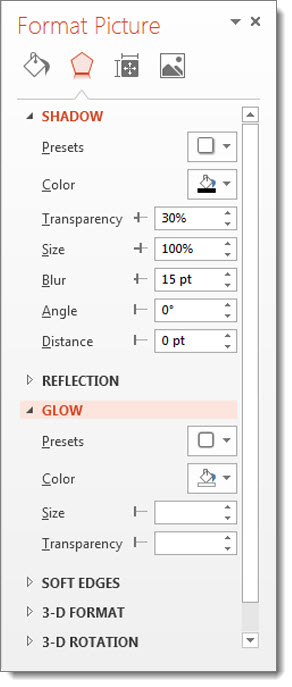
In addition, the Format Dialog pane can be detached from the UI and become a free floating dialog box. When floating, the same expanding list and organization of tools is seen. The floating dialog is not bound to the application window and can be positioned on a second monitor.
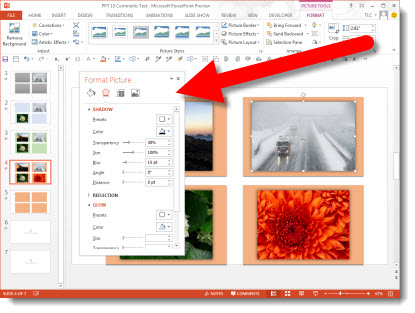
Using the icons across the top of the Format Dialog brings up the options for:
– Fill and line
– Effects
– Size and properties
– Picture
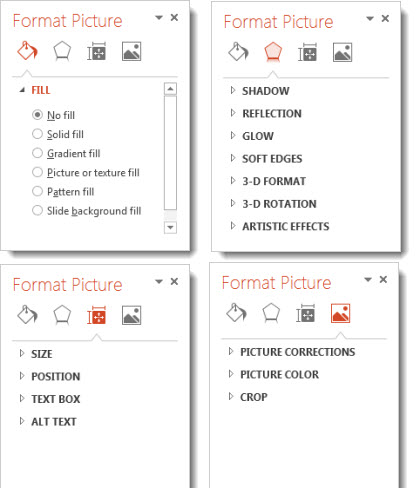
– Troy @ TLC
