Any presentation can have any custom color scheme applied to it. This tutorial is how to save a custom color scheme from one presentation, or template, to your computer and then apply it to any other presentation.
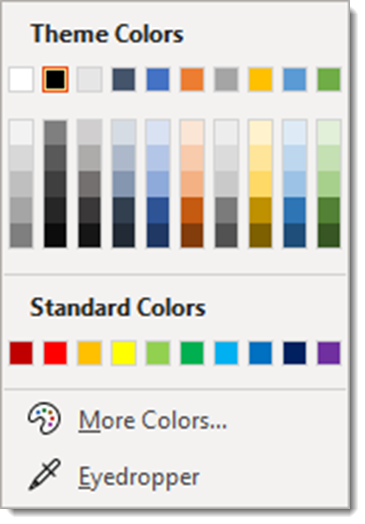
1. Custom color schemes, for example from a custom PowerPoint template, is displayed in DESIGN > COLORS > CUSTOM. Note, custom color schemes that have been saved to your computer show up in this list.
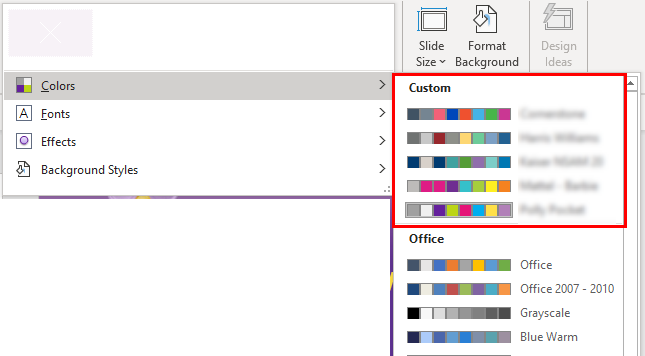
3. To save the color scheme from any file/template, click CUSTOMIZE COLORS at the bottom of the list.
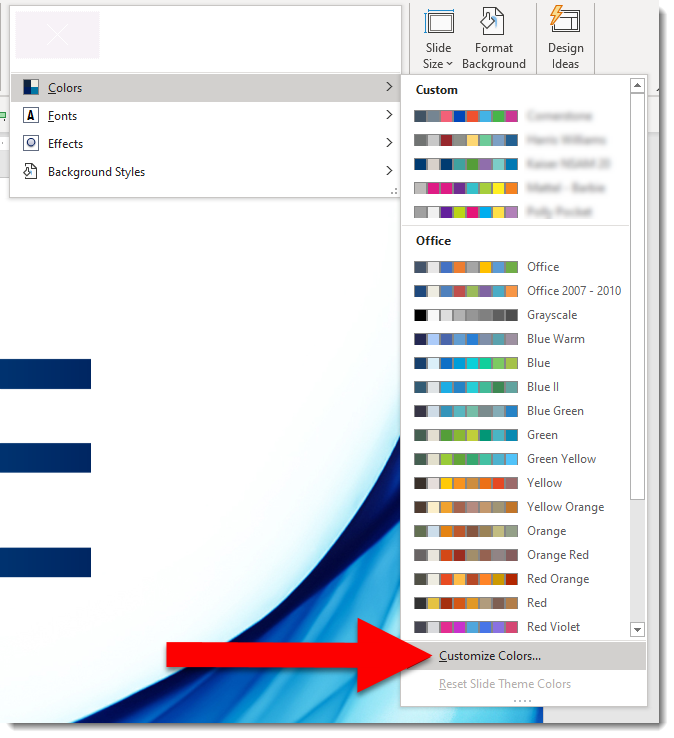
4. The CREATE NEW THEME COLORS dialog opens and displays all of the assigned colors. The only action you need is to give the color scheme a name (see previous post for tip on seeing the assigned name).
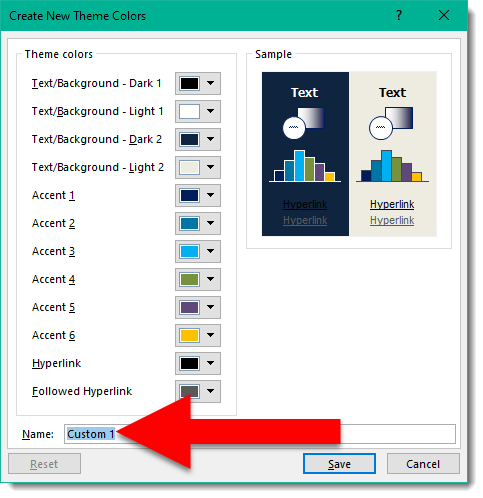
5. Replace “Custom 1” with a descriptive name. For this tutorials we will use “Custom Color Scheme Name” and click SAVE
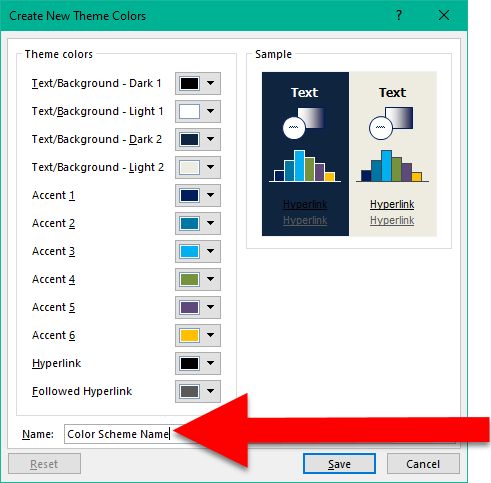
6. Now you will have access to the “Color Scheme Name” custom colors on your computer and can apply them to any presentation or template.
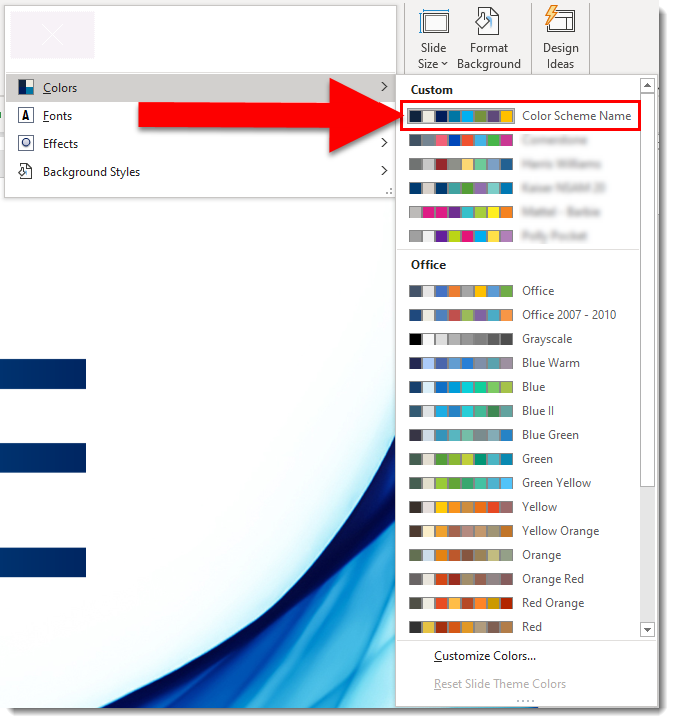
Troy @ TLC
