We love the Morph transition. Animation is so fast and so easy to setup! But there is no control over what morph does. Usually this is not a problem and the motion effect works well enough. But sometimes it really is not working and it is frustrating! This is a 2 part tutorial. Part 1, this post, walks through morph not working, and there is no fix without the new Object Tagging feature. Part 2, the next post, updates the exact same slides with Morph Object Tagging and what was not possible works as expected!
Here is the sample slide deck, 4 slides with PowerPoint shapes (okay, slide 1 is our logo). No animation is used on the slides, just Morph.
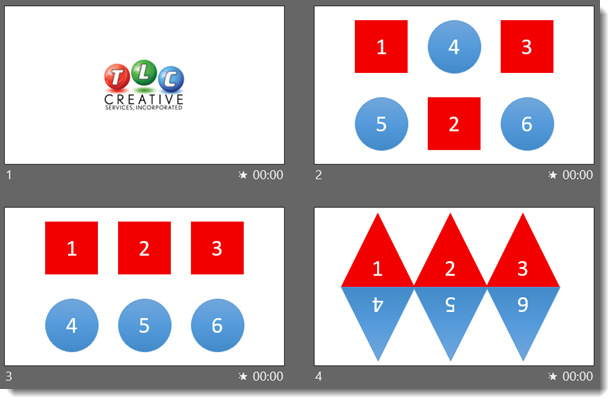
Object names: open the Selection Pane and we see the PowerPoint auto assigned names. Note: Morph really does not care what these names are as each object has a code ID number. But the Selection Pane naming plays an important role in some clever coding by the Microsoft team – explained in the next post.
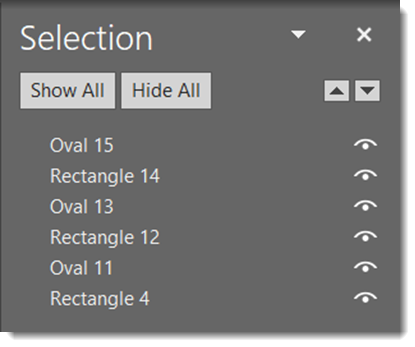
Slide 1 to 2, the motion animation is because on slide 1 all the shapes are ready for Morph to use by being positioned off the visible area.
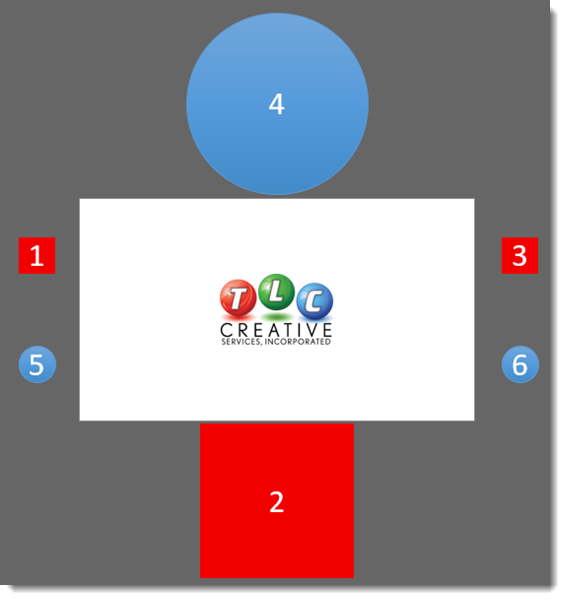
slides 2-3 work just fine. The goal is to move the shapes into numerical order, and Morph does a perfect job of keeping track of the shapes and moving their were we want (note: I actually had expected this to be a problem for Morph).
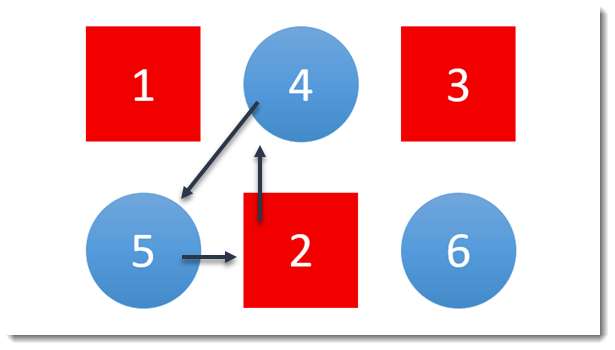
slides 3-4 is a disaster. Each of the shapes was first changed to a triangle using Change Shape, and then repositioned and resized. Morph does not keep shapes associated when Change Shape is applied, so we get a very boring fade off/fade on effect.
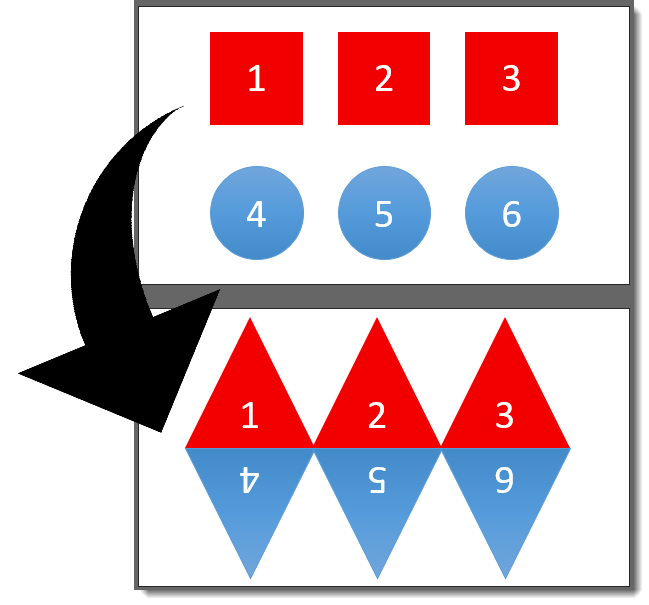
Here is everything in motion:
[KGVID]https://thepowerpointblog.com/wp-content/uploads/2019/06/unnamed-file-4.mp4[/KGVID]
Up next, the same slide deck and forcing Morph to do exactly what we want!
Troy @ TLC
