PowerPoint 2010 added a new insert video feature that allows online YouTube videos to be added to presentations. I have not recommended this feature because it has the downside of needing to be online and also a high bandwidth connection to play the video. There are several easy ways to download and embed YouTube videos, which I would recommend to minimize playback issues.
But, the request comes up often enough on how to use it, so here is a step-by-step tutorial.
1. Find video you want to insert onto slide.
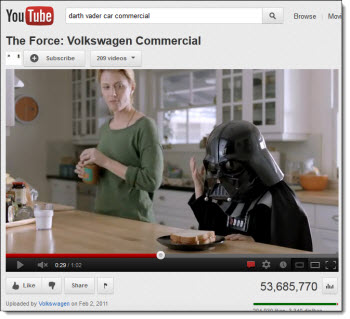
2. Click the “Share” button under the playback bar.
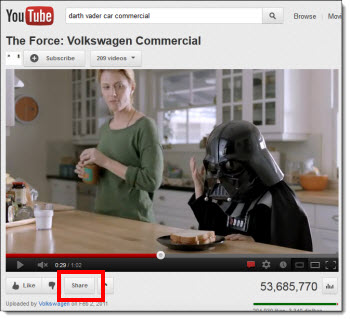
3. Check the “Use old embed code” box. (Uncheck the “Show suggested videos when video finishes” if you want just a black screen when playback is done.) Copy the code.
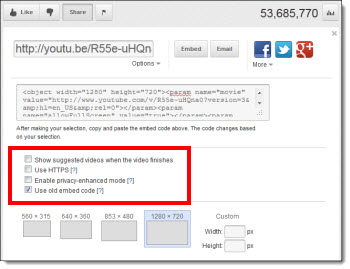
4. In PPT, go to the Insert tab, and under Media, click the carrot down on the Video button.

5. Select the “Video from Web Site” option.
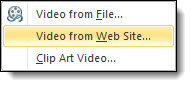
6. Paste the code into the text box. Hit Insert.
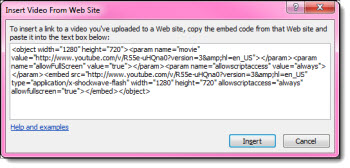
7. You now have the YouTube video on your slide.
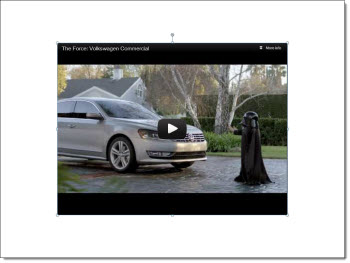
Note: As mentioned above, the computer must be connected to the internet for the video to play.
– Troy @ TLC
