This is another layout recently developed for a project. The goal was to avoid a bulleted list and create a more dynamic, and memorable, graphic layout.
1. Create a tall triangle
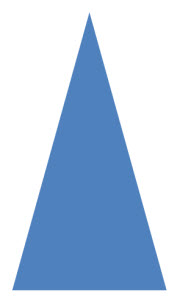
2. Using the gradient fill options modify the triangle to move from semi-opaque to transparent
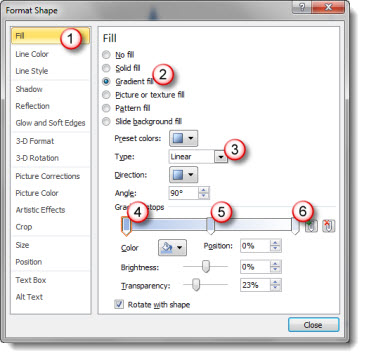
1. Open the FORMAT SHAPE dialog and go to the FILL section
2. Select GRADIENT FILL
3. Make certain the type is LINEAR
4. Stop 1 (top of triangle) is desired color and 20-25% transparency
5. Stop 2 (middle of triangle) is a lighter color and 40-50% transparency
6. Stop 3 (bottom of triangle) is any color and 100% transparency
3. The result transforms the triangle to this
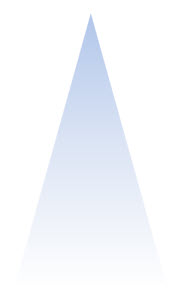
4. And here is an example layout using all PPT shapes and text
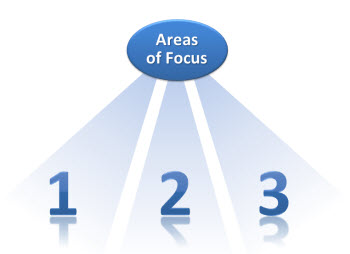
5. The great thing is the triangles use transparency and not white, so they can be used on any background
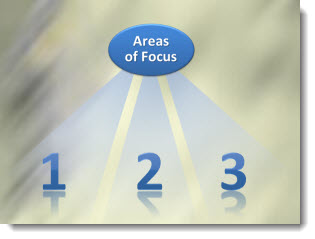
Click here to download the slide layout (29K).
– Troy @ TLC
