The solution we use at TLC Creative Services is to remove the variant. The simple answer is to save the presentation as a PowerPoint template (.potx) which creates a file with no variants. Here is a quick step-by-step process:
1. Go to File>> Save As >> POTX from drop down list
- Save to the desktop (this is a temporary file you will delete)
- Use a file name that is applicable to the template
- Note 1: The file name will be seen in the file properties
- Note 2: A .potx is a PowerPoint template and it cannot contain slides, so doing this is going to DELETE all slides (which will be added back in a few steps)
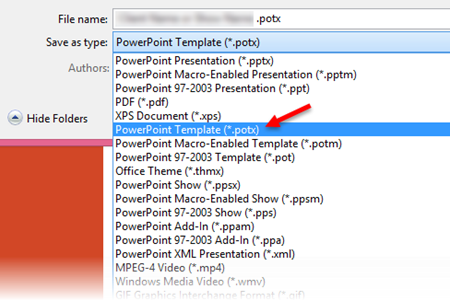
2. Open the new .potx file and look at the file properties
- Creating a .POTX removes the Default Theme ID
- The TEMPLATE property will now list the .POTX file name
- Note: When you open a .potx, it automatically creates a .pptx presentation file.
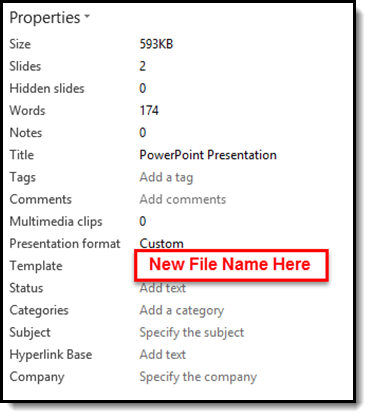
3. Go to FILE > SAVE AS > POWERPOINT PRESENTATION (.pptx) from the drop down list
- Opening a .potx automatically creates a .pptx presentation file
- Open file is most likely named “Presentation1.pptx”
- Save presentation with a new file name – Best Practice: Name same as original file name + version # (eg. _v2)
4. Go to DESIGN tab > VARIANTS section
- The presentation now has no VARIANTS
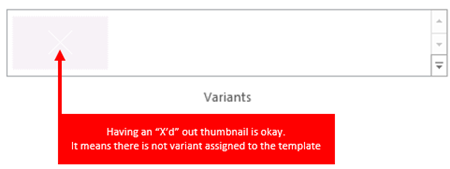
7. Add slides from original presentation to the new, no variant, presentation and save file
8. Delete the temporary .potx and the original presentation
9. Use the Resize option without losing template formatting!
– Troy @ TLC
