Every custom color scheme has a name. But when the CREATE NEW THEME COLORS dialog is opened, the color scheme name is a generic “custom 1” name. It is not intuitive on finding the color scheme name, so here is a tutorial on how to see the color scheme name currently being used by a file.
— Note: I am reposting what I put online back on April 29, 2016 —
Every template has a Custom Color Scheme. And every color scheme has a custom name. For example: Here is a custom PowerPoint template I am working on, and I named the template color scheme “The Future Is Now” which is the theme name of the event where it will be used.
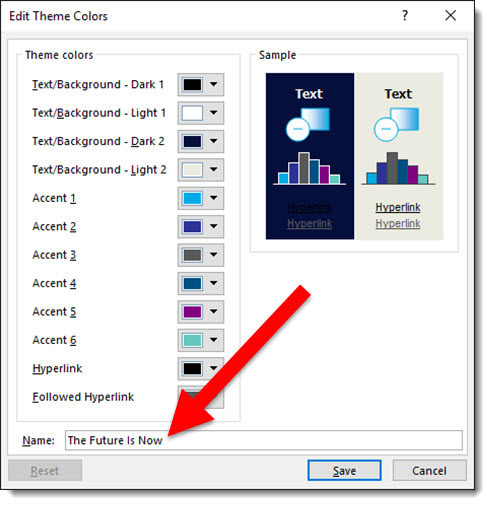
And when I look at the color schemes available on my computer, this theme is listed – because it was created on this computer:
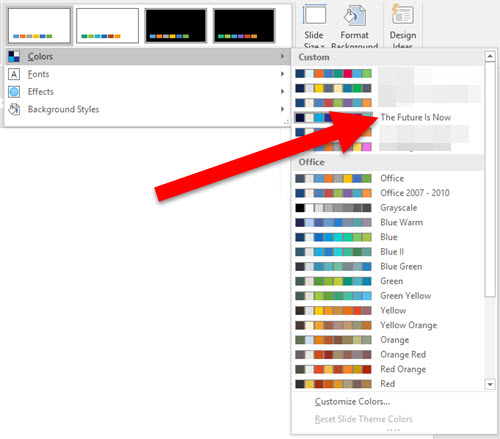
But on any other computer, with the template open, if I look at the color schemes, The Future Is Now is not listed:
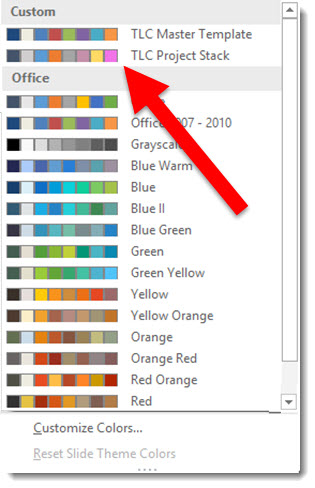
To find the Custom Color Scheme name, do this:
- Go to VIEW > SLIDE MASTER > BACKGROUND > mouse over (do not click) COLORS

- The pop up dialog shows the current template color scheme name
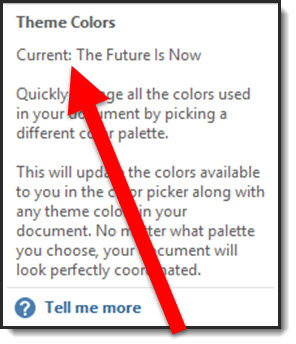
Now you can edit the existing color scheme and know what name to give it.
-Troy @ TLC
