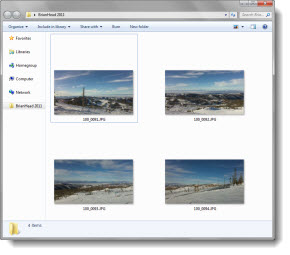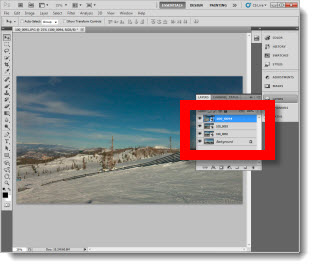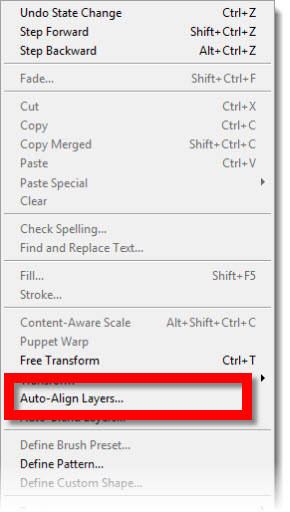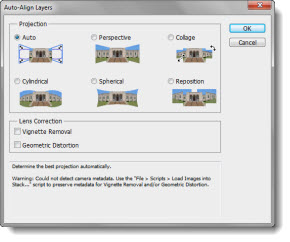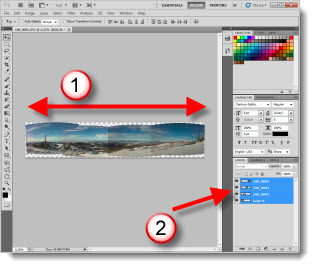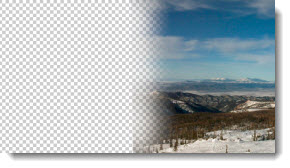Sometimes presentations need specialty images that are beyond the capabilities of PowerPoint. Here is my process for creating panoramic images:
1. Take a series of photos, aligning as close as possible. Here are my sample images – 4 photos taken from the 11,000′ elevation peak at BrianHead ski resort in Utah.
2. Open PhotoShop and import all images as separate layers. Be sure the layers are in order of what will be the side-by-side order.
3. With all 4 layers selected go to EDIT >> AUTO-ALIGN LAYERS.
4. In the Auto-Align Layers dialog there are a number of options, for this one I am going to use AUTO.
5. The result is (1) a super wide image, that is (2) made up of the layers, each repositioned side-by-side.
6. Then use the cropping tool to remove excess areas and create a clean rectangle.
7. Because my images have slightly different exposures, the individual images can still be seen. First I quickly apply an AUTO TONE, AUTO CONTRAST, AUTO COLOR to each layer. Then I use the eraser tool to blend the edges – which is easy because the AUTO ALIGN tool overlaps the images.
8. Now with the edges blended I have a super wide panoramic image ready to be saved as a .jpg and inserted into a presentation.
– Troy @ TLC