If you develop PowerPoint templates, this new add-in from OfficeTips (PowerPoint MVP Shyam Pillai) is a MUST HAVE. Adding a custom color scheme is a tedious process that is now super easy, just fill in the swatches with the colors needed for the template, click apply, done!
Install the free ‘Color Swatch’ add-in (PPT 2007, 2010) and it adds these 2 options to the ribbon:
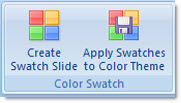
Click ‘Create Swatch Slide’ and this slide is added to the presentation:
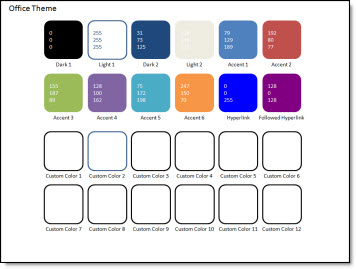
Simply change the fill color to all boxes as needed for the template custom color scheme. Here I have created a blue/green color pallette (leaving the first 4 boxes the same):
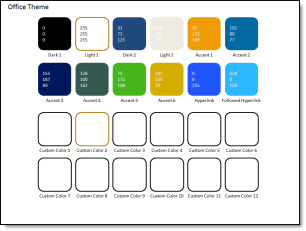
With the colors set click ‘Apply Swatches to Color Theme’ and give the color scheme a name (which will show up in DESIGN >> COLORS):
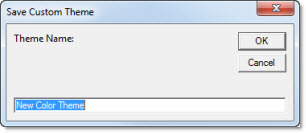
When applied the RGB value for each color swatch is updated automatically!
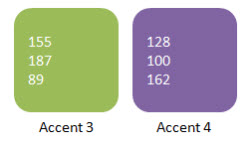
But wait, there’s more!
Here is a standard color pallette. It shows theme colors, MS standard colors, and additional options:
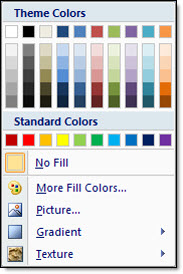
Maybe you have seen a corporate template another section called ‘Custom Colors’. PPT can pin additional colors to a theme, but up until now it involved xml coding with no visual interface to get these often needed colors into the template. Now it is as easy as applying a fill color to some boxes!
Here I have updated the Swatch slide with 3 custom colors. I have also named them (Yellow, Red, Moss).
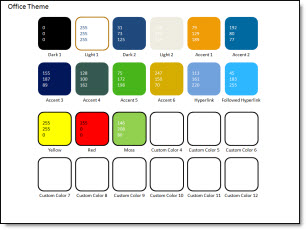
Now when I look at the color pallette I have a new row of colors. And the Custom Color row travels with the presentation:
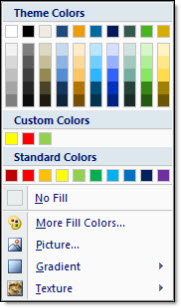
And the tooltip shows the color names assigned:
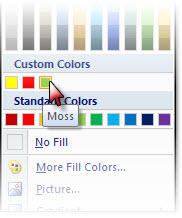
WOW!! This is a really, really incredible (and if you don’t develop templates, trust me, this is incredible!). Here is the info and download page.
– Troy @ TLC
