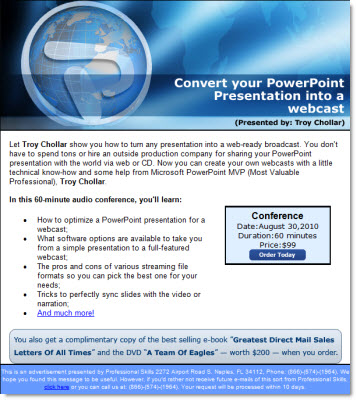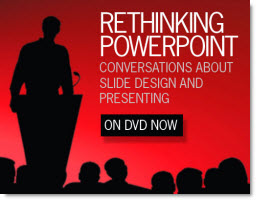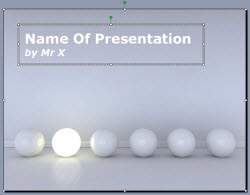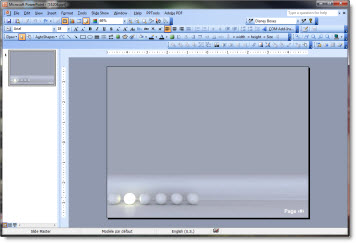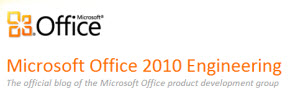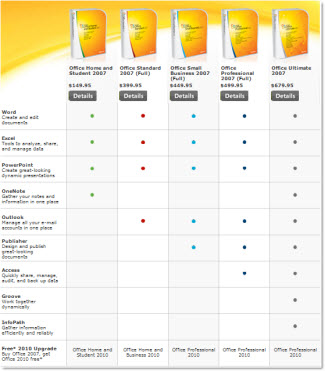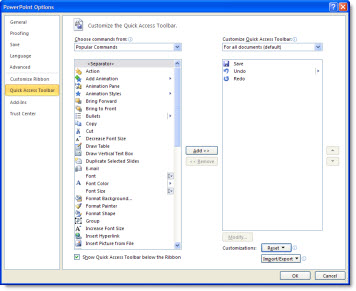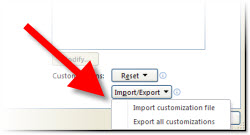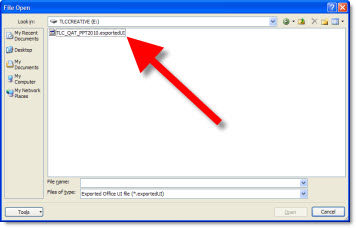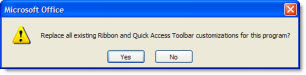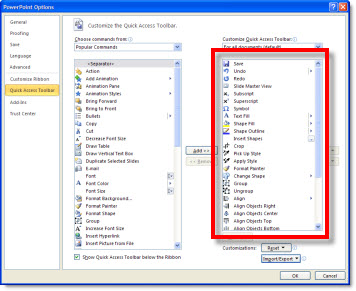The PowerPoint Styles website had over 200 PowerPoint templates when I reviewed it recently. The templates are image based with stock images for the background and text placeholders formatted to coordinate with the background image.
I have not yet reviewed a stock template resource that I have found worth the expense. In this case all templates are free – and that gives you a nice background image, but not a very functional template (you get what you pay for). The images used for the template backgrounds are very nice, modern and work well for templates. I also appreciated that each image has a credit to its source/photographer. All templates I looked at where the legacy .ppt format.
When I first opened the template I downloaded, all looked good from the thumbnail view. Multiple layouts, PowerPoint placeholders positioned well within the background image, etc.
But the Title slide (viewed in edit view, not master slide view) showed a single text box vs. separate text boxes for the title and subtitle text, which have different formatting. And the background was a placed .jpg (eg. not from a preset master slide).
The Master Slides revealed no formatting, just a placed .jpg for the background. No text placeholders, named master, title slide master, etc.
If you are familiar with the basics of setting up templates with default placeholders, color scheme and transitions the PowerPoint Styles templates offer nice backgrounds to start with.
– Troy @ TLC