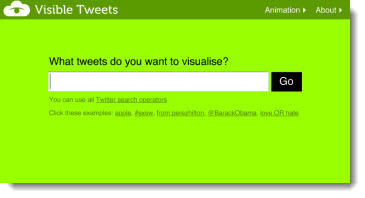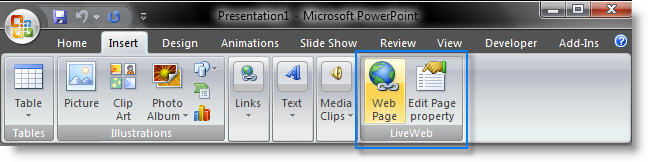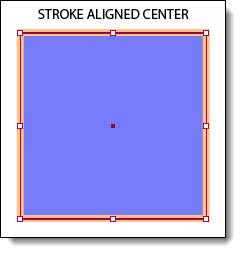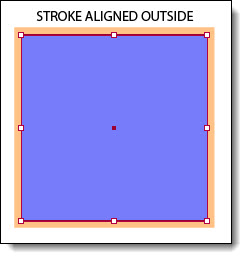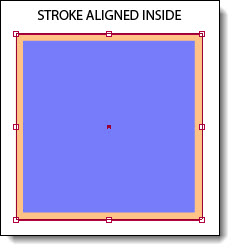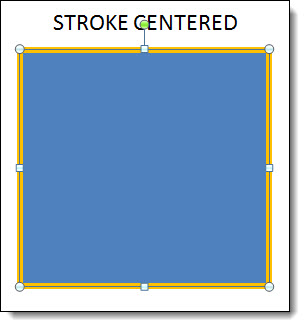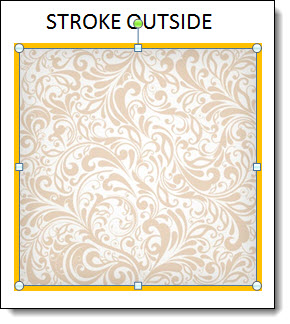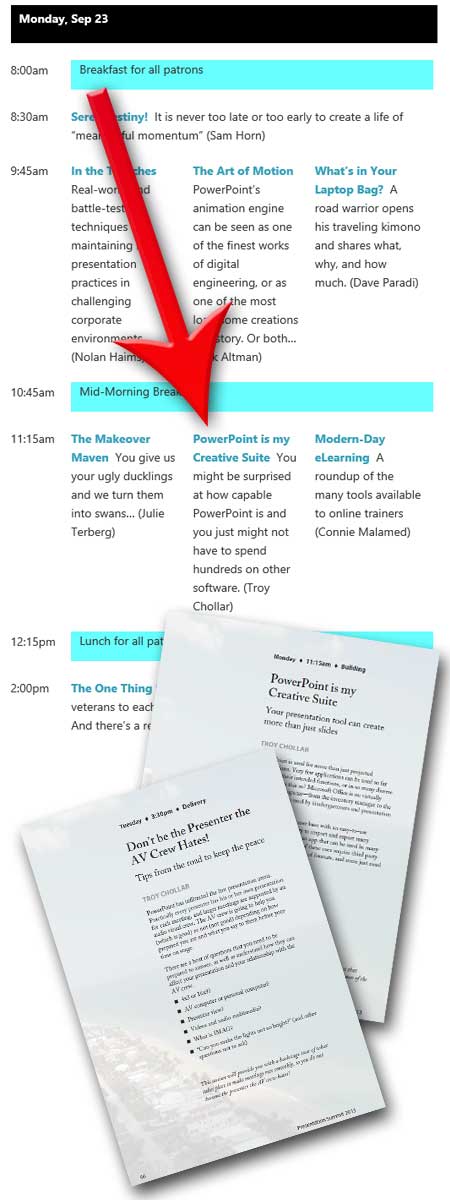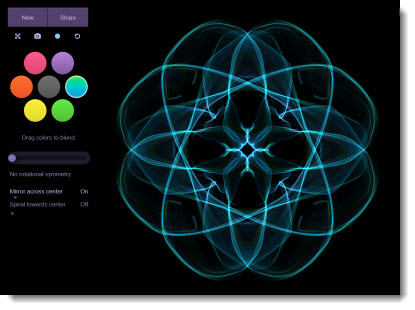PowerPoint Animation Jitters Update
This is a quick (and great!) update to last week’s post “Stop PowerPoint from Getting the Animation Jitters!“
The incredibly talented coder, Chirag, quickly put together (in his words) “a very simple and small utility… that toggles the (regedit) setting when you execute it. When it states that sprite clipping is disabled, you get smooth animations. Ensure that PowerPoint is not running when you execute this utility.”
I have not tested, partly because I have manually updated all computers at TLC with the registry update. Download the free utility – https://www.officeoneonline.com/download/SpriteClipping.exe (61KB).
– Troy @ TLC