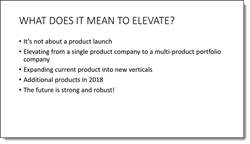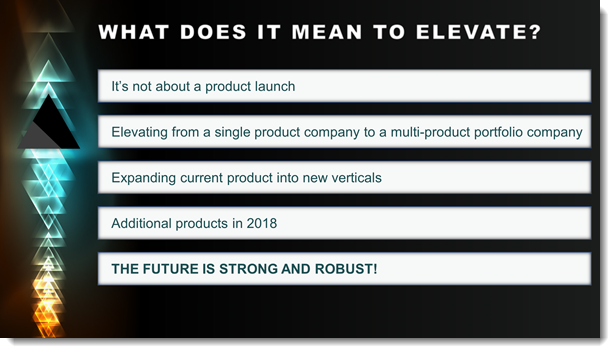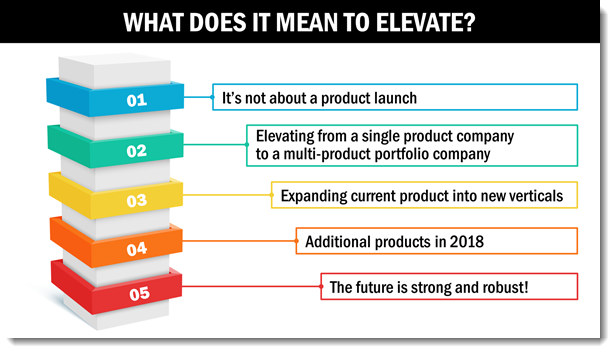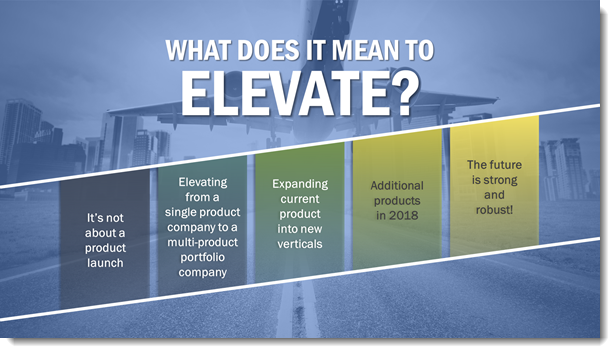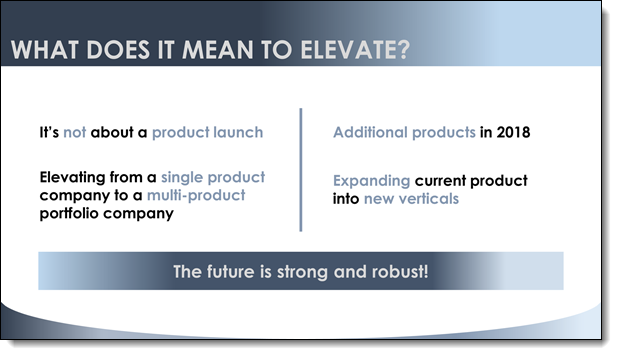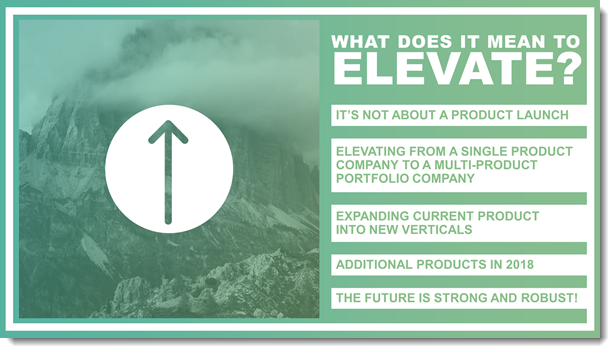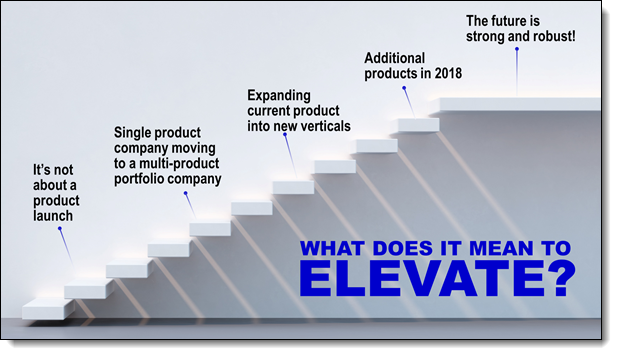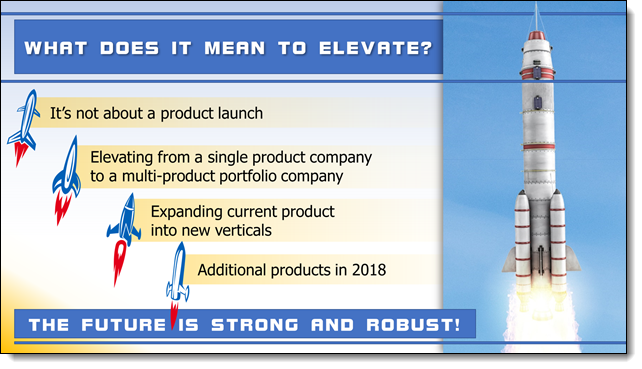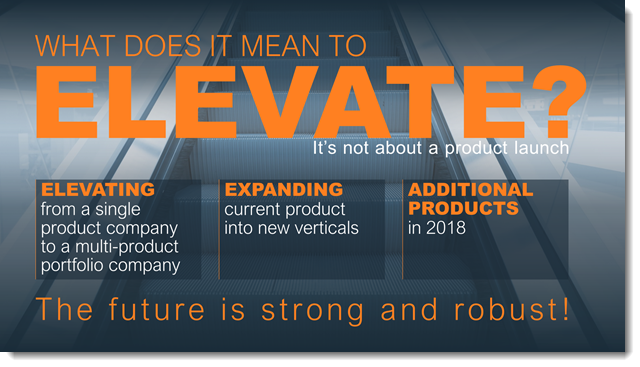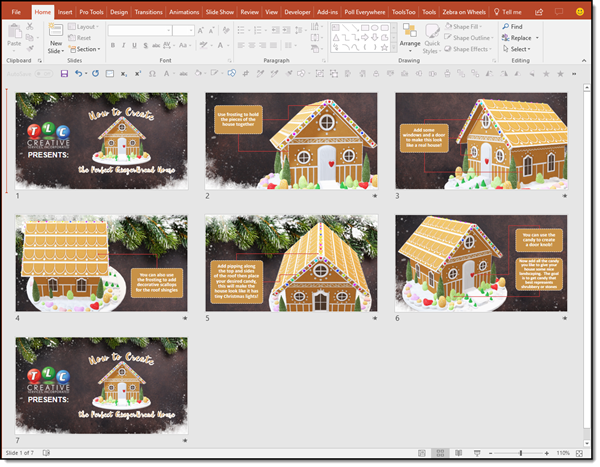It’s A Bright Pink World Full of Animation!
Sometimes a presentation project is just all about the animation. In this case we were tasked with developing a 2+ minute motion graphics video to be used as a meeting opener, a short segment is here for preview. We developed the video all in PowerPoint, exported to video with a music track. It is not the tool that creates bad, boring and bland presentations – PowerPoint is just a canvas, and can accomplish wonderful results in the hands of professional design team.
[KGVID]https://thepowerpointblog.com/wp-content/uploads/2018/06/unnamed-file-2.mp4[/KGVID]
Troy @ TLC