Happy Halloween! Pumpkin Party 2014
Our annual pumpkin carving party was a lot of fun this year with everyone showing great creativity!

– Troy @ TLC
Our annual pumpkin carving party was a lot of fun this year with everyone showing great creativity!

– Troy @ TLC
This week was a large show at the Dolby Theater in Hollywood, CA (home of the Oscars). Staging was fantastic, client – production company – and AV crew were all great. This meeting featured all screens being curved – and almost all had movement during the meeting. Lots of fun presentation design that was integrated into video and other media sources.
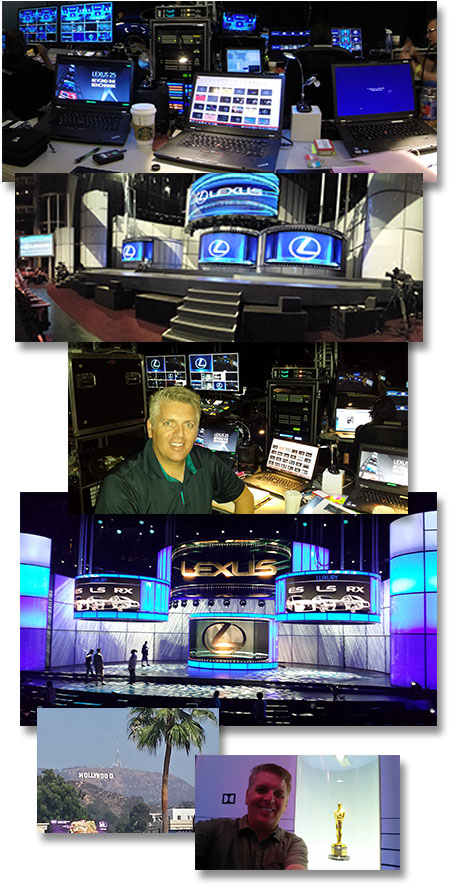
– Troy @ TLC
A personal note, but one I am very proud of – Microsoft sent the below email this week awarding/renewing me as a Microsoft MVP (Most Valuable Professional) for PowerPoint for 2014! There are approximately 35 PowerPoint MVPs globally and I have been awarded by Microsoft annually since 2004. I am honored to have Microsoft recognize and support all of the PowerPoint work, expertise and community (that’s you!) contributions.

– Troy
TLC is located in the wonderful Murrieta/Temecula Valley, just north of San Diego. This week, I received notice that TLC Creative Services, Inc. was selected as the Best of Murrieta “Graphic Designer” for 2014! Murrieta is a great town and we have some very talented designers in the area, at least 9 – the TLC team!
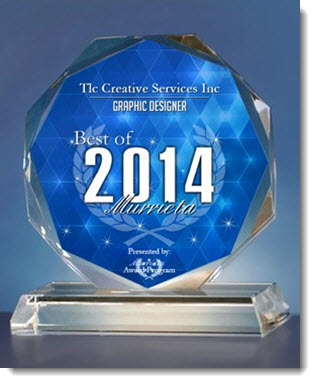
This is the 2nd year in a row TLC has received this award, and we are honored.
– Troy @ TLC
[KGVID]https://thepowerpointblog.com/wp-content/uploads/2014/07/unnamed-file-1.mp4[/KGVID]
[br]
A bit of a bumpy conversion for us from the legacy blog platform that was used for the past 7 years to our Word Press platform with a coordinated layout and styling to the TLC Creative.com site. Now give me a week or so to get familiar with the new interface and options and we will be back with PowerPoint tips, tricks and examples!
– Troy @ TLC
It has been a great week here in Denver. Thanks to Paul for the great photos (I take no credit for any photos this time) and to my nephew Justin for stepping in as our last minute camera op!
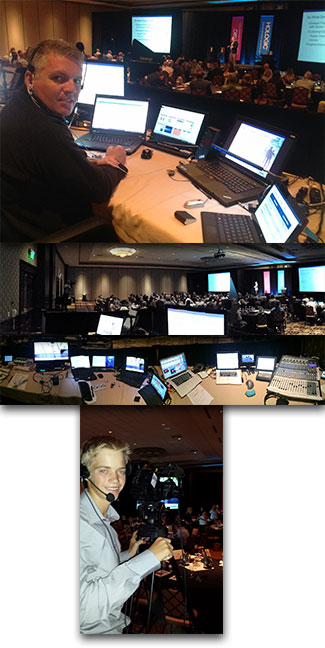
– Troy @ TLC
A very useful, and perhaps underutilized feature in PowerPoint is the Shape Merge. This may be due to the fact that pre-Office 2013, it was actually a very difficult to locate feature, remaining hidden to many users unaware of its existence.
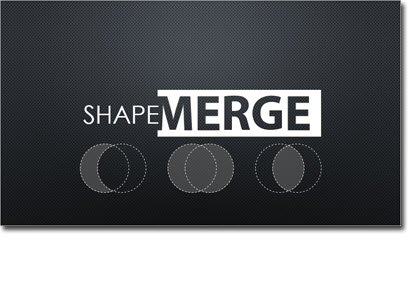
Add the Shape Merge Tools to PowerPoint 2010
In PowerPoint 2010, you have to jump through a few hoops to make the feature accessible:
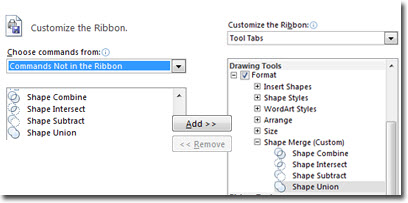
1. Right click on the ribbon and click customize.
2. In the right hand column, select Tools Tabs. Create a custom group in the “Drawing Tools” section titles “Shape Merge.”
3. In the left-hand column, select “Commands Not in the Ribbon.”
4. Scroll down until you see the Shape Tools: Combine, Intersect, Subtract, and Union. Click the add button between the two column to add them to the custom group we’ve just created.
5. Now when working with shapes, you should have the options depicted below in your Drawing Tools ribbon.
6. Enjoy easily creating complex shapes!
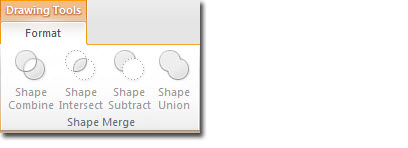
The Shape Merge Tools are Already in PowerPoint 2013
When working with shapes in PowerPoint 2013, you’ll find the Shape Merge tools are already available for use on the Drawing Tools ribbon.
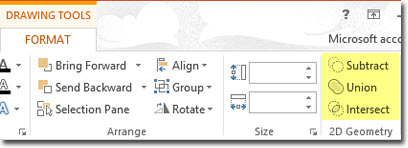
Putting our New Tools to Work
Using these tools is fairly straight forward. You simple click on one shape, hold shift+click on a second shape. It’s worth noting that the first click is the primary shape, and the second click will be the subtraction shape.
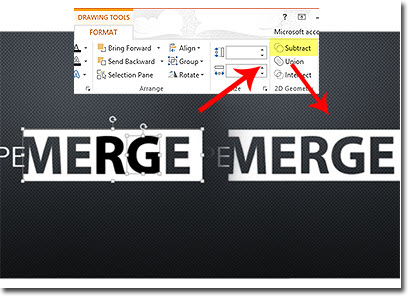
– Troy @ TLC
Video in presentations has been something I have used for many years. PowerPoint has vastly improved its video features, but currently, and in all legacy versions, when a video is inserted, the default animation settings is a Trigger animation, which is something I am constantly disappointed by.

A trigger animation is “triggered” one of two ways, direct interaction (ie. move mouse on screen and click on the programmed item) or secondary action from a programmed animation (ie. when one item is animated, it activates the trigger animation).
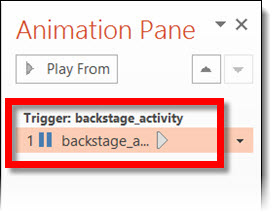
So, when a video is inserted onto a slide and then present, the video will not play until you move the mouse cursor on the slide and click on the video. Obviously, for majority of my meetings, the goal is to hide PowerPoint (and hide any software) to create a seamless environment where things “just happen.” Seeing a mouse move across a screen is a bad thing.

Up next is a step-by-step tutorial on changing the video play animation settings to eliminate the need to see a cursor on the presentation screen.
– Troy @ TLC
P L E A S E–S T A N D B Y–F O R–S Y S T E M–R E B O O T…
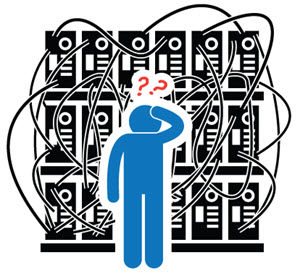
TLC has been going through growing pains and, even with a backlog of nearly 40 blog posts ready to go, I have been wrapped up in many great projects, organizing internal processes and family (how is it possible my oldest is graduating high school, preparing for college and has prom this weekend!). But there is light ahead. I have been slowly finding time to get through this backlog of great tutorials and PowerPoint examples. So I am being smart and keeping things quiet for one more week and starting with a fresh series of posts on May 1st.
Please set your calendars and check back as there will be a continuous stream of content starting soon!
– Troy @ TLC
Spent a week in New Orleans with a new (end) client, coordinating presentations and AV needs. Super show, great crew, wonderful client and, of course, lots of good food! Had Josh from our office on showsite too.


– Troy @ TLC